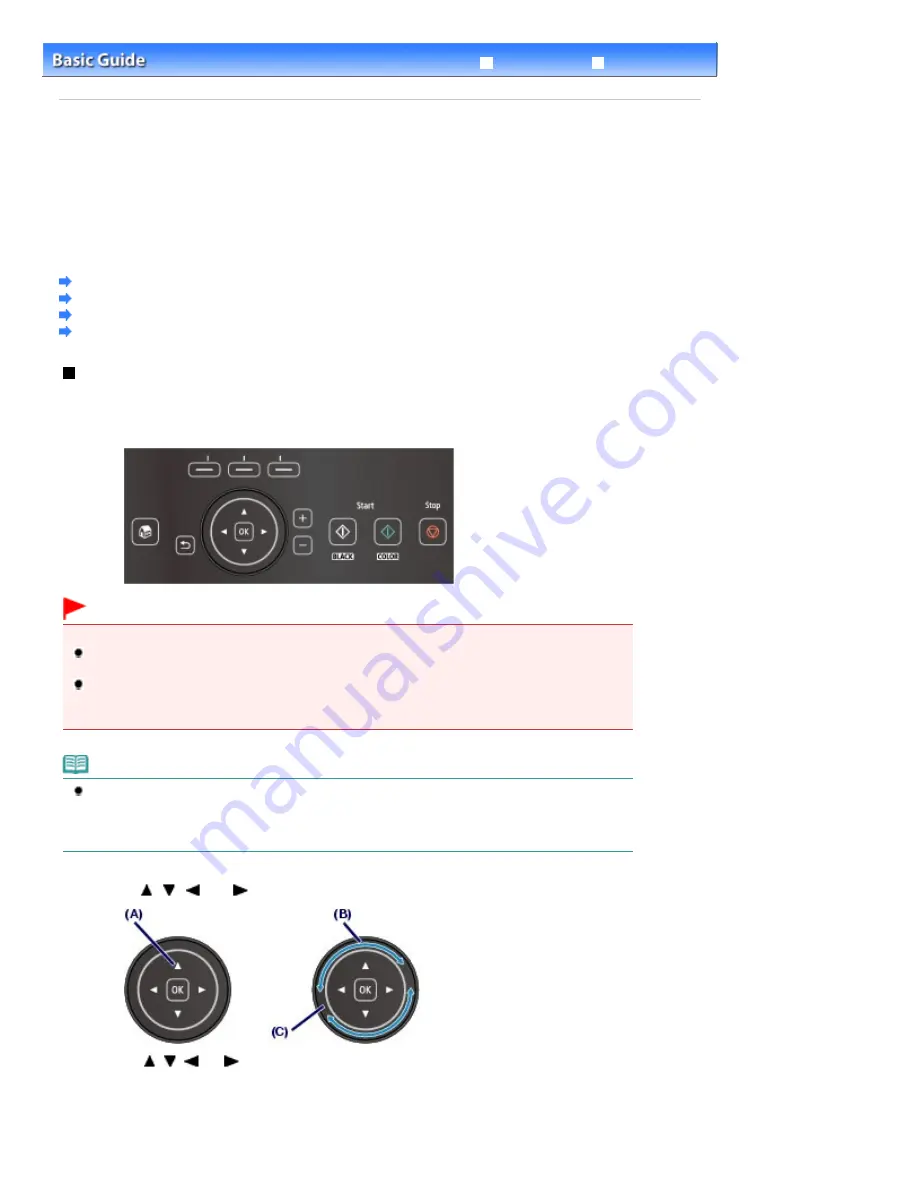
Advanced Guide
Troubleshooting
Contents
>
Overview of the Machine
> How to Navigate Menus on the LCD
C002
How to Navigate Menus on the LCD
You can use the machine to print photos on a memory card or USB flash drive, make copies, or scan
originals without a computer. You can also make good use of the various functions of the machine with
the menu screen and the settings screen on the LCD.
This section describes the basic operation to navigate menus on the HOME screen and to select setting
items necessary for printing.
Using the Operation Panel
Selecting Menus on the HOME Screen
Selecting a Menu or Setting Item
Other Operations
Using the Operation Panel
The buttons lit on the Operation panel depend on the screen being displayed. To aid operation, only
buttons available for the current screen light up.
To select a button, touch it lightly with your finger tip.
Important
Notes on using the Operation Panel
Do not place any object (especially metallic objects or objects containing moisture) on the Operation
Panel. Doing so may cause the machine to malfunction.
Precious metals, such as in rings and bracelets, may cause malfunction of the machine. When
using the Operation Panel, keep such metals at least 0.8 inches / 2 cm away from the Operation
Panel.
Note
The display of the buttons on the Operation Panel will turn off if the machine is not operated for
about 5 minutes. To restore the display, touch any button except the
ON
button. This will let the LCD
turn on, and available buttons light. Performing a print operation from a PC, etc. will also restore the
display as it was before the LCD turned off.
Using the
, ,
, or
button (Scroll Wheel)
(A) Touch the
,
,
, or
button to select items.
Or
(B) Trace your finger along the
Scroll Wheel
to select items.
(C)
Scroll Wheel
Page 10 of 1135 pages
How to Navigate Menus on the LCD
Summary of Contents for MG8100 series
Page 30: ...Page top Page 30 of 1135 pages Inserting the USB Flash Drive ...
Page 69: ...Page top Page 69 of 1135 pages Printing Web Pages Easy WebPrint EX ...
Page 82: ...Page top Page 82 of 1135 pages Machine Settings ...
Page 85: ...Page top Page 85 of 1135 pages Loading Paper ...
Page 88: ...Page top Page 88 of 1135 pages Loading Paper in the Cassette ...
Page 118: ...Page top Page 118 of 1135 pages Printing the Nozzle Check Pattern ...
Page 194: ...See Help for details on the Edit screen Page top Page 194 of 1135 pages Editing ...
Page 198: ...Page top Page 198 of 1135 pages Printing Stickers ...
Page 205: ...See Help for details on the Print Settings screen Page top Page 205 of 1135 pages Printing ...
Page 207: ...How Can I Move or Copy the Saved File Page top Page 207 of 1135 pages Printing Layout ...
Page 210: ...Page top Page 210 of 1135 pages Selecting the Paper and Layout ...
Page 214: ...Page top Page 214 of 1135 pages Editing ...
Page 282: ...Page top Page 282 of 1135 pages Cropping Photos Photo Print ...
Page 292: ...Page top Page 292 of 1135 pages Opening Saved Files ...
Page 296: ...Page top Page 296 of 1135 pages Changing Layout ...
Page 304: ...Page top Page 304 of 1135 pages Replacing Photos ...
Page 308: ...Page top Page 308 of 1135 pages Cropping Photos ...
Page 316: ...Page top Page 316 of 1135 pages Adding Text to Photos ...
Page 338: ...Page top Page 338 of 1135 pages Printing ...
Page 347: ...Page top Page 347 of 1135 pages Adjusting Color Balance Using Sample Patterns ...
Page 359: ...See Help for details on the Crop window Page top Page 359 of 1135 pages Cropping Photos ...
Page 367: ...Page top Page 367 of 1135 pages Setting a Page Size and Orientation ...
Page 536: ...6 Gently close the Document Cover Page top Page 536 of 1135 pages Placing Film ...
Page 626: ...Page top Page 626 of 1135 pages Navigation Mode Screen ...
Page 628: ... Guide Opens this guide Page top Page 628 of 1135 pages Scan Import Documents or Images Tab ...
Page 675: ...Page top Page 675 of 1135 pages Send via E mail Dialog Box ...
Page 682: ...Page top Page 682 of 1135 pages Correct Enhance Images Window ...
Page 698: ...Page top Page 698 of 1135 pages Save Dialog Box ...
Page 805: ...Page top Page 805 of 1135 pages Scanner Tab ...
Page 905: ...Page top Page 905 of 1135 pages Bluetooth settings Screen ...
Page 934: ...Page top Page 934 of 1135 pages Changing the Print Options ...
Page 1045: ...Page top Page 1045 of 1135 pages Before Printing on Art Paper ...
Page 1073: ...Page top Page 1073 of 1135 pages Using Easy PhotoPrint EX ...
Page 1101: ...Page top Page 1101 of 1135 pages How to Set a Network Key Network Password Passphrase ...
Page 1113: ...Page top Page 1113 of 1135 pages Checking Information about the Network ...











































