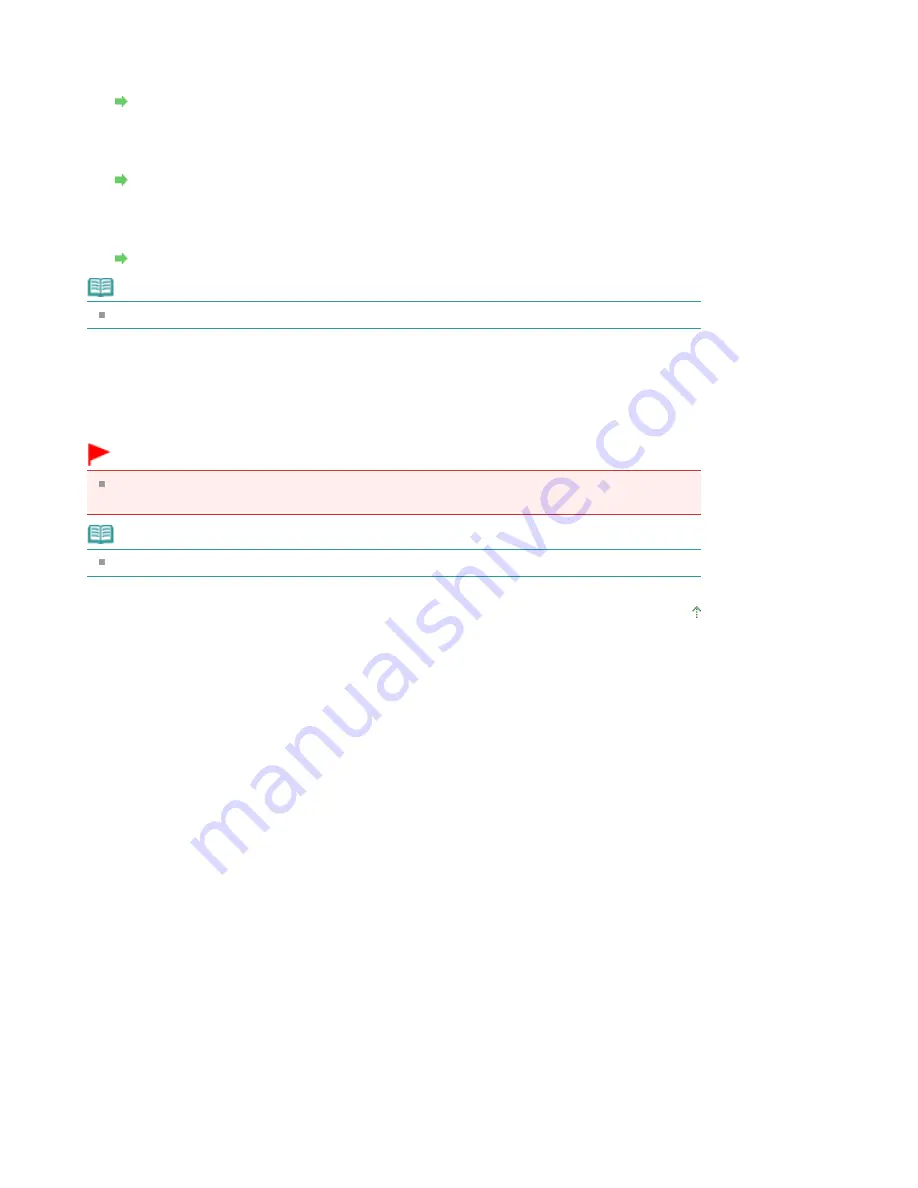
By touching the right Function button, the print settings screen is displayed.
On the print settings screen, you can change the settings of page size, media type, and print
quality and so on.
Setting Items
5. Preview
By touching the center Function button, you can preview an image of the printout on the preview
screen.
Displaying the Preview Screen
6. Copy menu
By touching the left Function button, the Copy menu screen is displayed.
You can select a copy menu to specify various layouts.
How to Select a Useful Copy Menu
Note
To reset the settings of magnification, intensity, and number of copies, touch the
Stop
button.
6.
Touch the
Color
button for color copying, or the
Black
button for black & white
copying.
The machine starts copying.
Remove the original on the Platen Glass after copying is complete.
Important
Do not open the Document Cover or remove the original from the Platen Glass until copying is
complete.
Note
To cancel copying, touch the
Stop
button.
Page top
Page 451 of 1135 pages
Making Copies
Summary of Contents for MG8100 series
Page 30: ...Page top Page 30 of 1135 pages Inserting the USB Flash Drive ...
Page 69: ...Page top Page 69 of 1135 pages Printing Web Pages Easy WebPrint EX ...
Page 82: ...Page top Page 82 of 1135 pages Machine Settings ...
Page 85: ...Page top Page 85 of 1135 pages Loading Paper ...
Page 88: ...Page top Page 88 of 1135 pages Loading Paper in the Cassette ...
Page 118: ...Page top Page 118 of 1135 pages Printing the Nozzle Check Pattern ...
Page 194: ...See Help for details on the Edit screen Page top Page 194 of 1135 pages Editing ...
Page 198: ...Page top Page 198 of 1135 pages Printing Stickers ...
Page 205: ...See Help for details on the Print Settings screen Page top Page 205 of 1135 pages Printing ...
Page 207: ...How Can I Move or Copy the Saved File Page top Page 207 of 1135 pages Printing Layout ...
Page 210: ...Page top Page 210 of 1135 pages Selecting the Paper and Layout ...
Page 214: ...Page top Page 214 of 1135 pages Editing ...
Page 282: ...Page top Page 282 of 1135 pages Cropping Photos Photo Print ...
Page 292: ...Page top Page 292 of 1135 pages Opening Saved Files ...
Page 296: ...Page top Page 296 of 1135 pages Changing Layout ...
Page 304: ...Page top Page 304 of 1135 pages Replacing Photos ...
Page 308: ...Page top Page 308 of 1135 pages Cropping Photos ...
Page 316: ...Page top Page 316 of 1135 pages Adding Text to Photos ...
Page 338: ...Page top Page 338 of 1135 pages Printing ...
Page 347: ...Page top Page 347 of 1135 pages Adjusting Color Balance Using Sample Patterns ...
Page 359: ...See Help for details on the Crop window Page top Page 359 of 1135 pages Cropping Photos ...
Page 367: ...Page top Page 367 of 1135 pages Setting a Page Size and Orientation ...
Page 536: ...6 Gently close the Document Cover Page top Page 536 of 1135 pages Placing Film ...
Page 626: ...Page top Page 626 of 1135 pages Navigation Mode Screen ...
Page 628: ... Guide Opens this guide Page top Page 628 of 1135 pages Scan Import Documents or Images Tab ...
Page 675: ...Page top Page 675 of 1135 pages Send via E mail Dialog Box ...
Page 682: ...Page top Page 682 of 1135 pages Correct Enhance Images Window ...
Page 698: ...Page top Page 698 of 1135 pages Save Dialog Box ...
Page 805: ...Page top Page 805 of 1135 pages Scanner Tab ...
Page 905: ...Page top Page 905 of 1135 pages Bluetooth settings Screen ...
Page 934: ...Page top Page 934 of 1135 pages Changing the Print Options ...
Page 1045: ...Page top Page 1045 of 1135 pages Before Printing on Art Paper ...
Page 1073: ...Page top Page 1073 of 1135 pages Using Easy PhotoPrint EX ...
Page 1101: ...Page top Page 1101 of 1135 pages How to Set a Network Key Network Password Passphrase ...
Page 1113: ...Page top Page 1113 of 1135 pages Checking Information about the Network ...






























