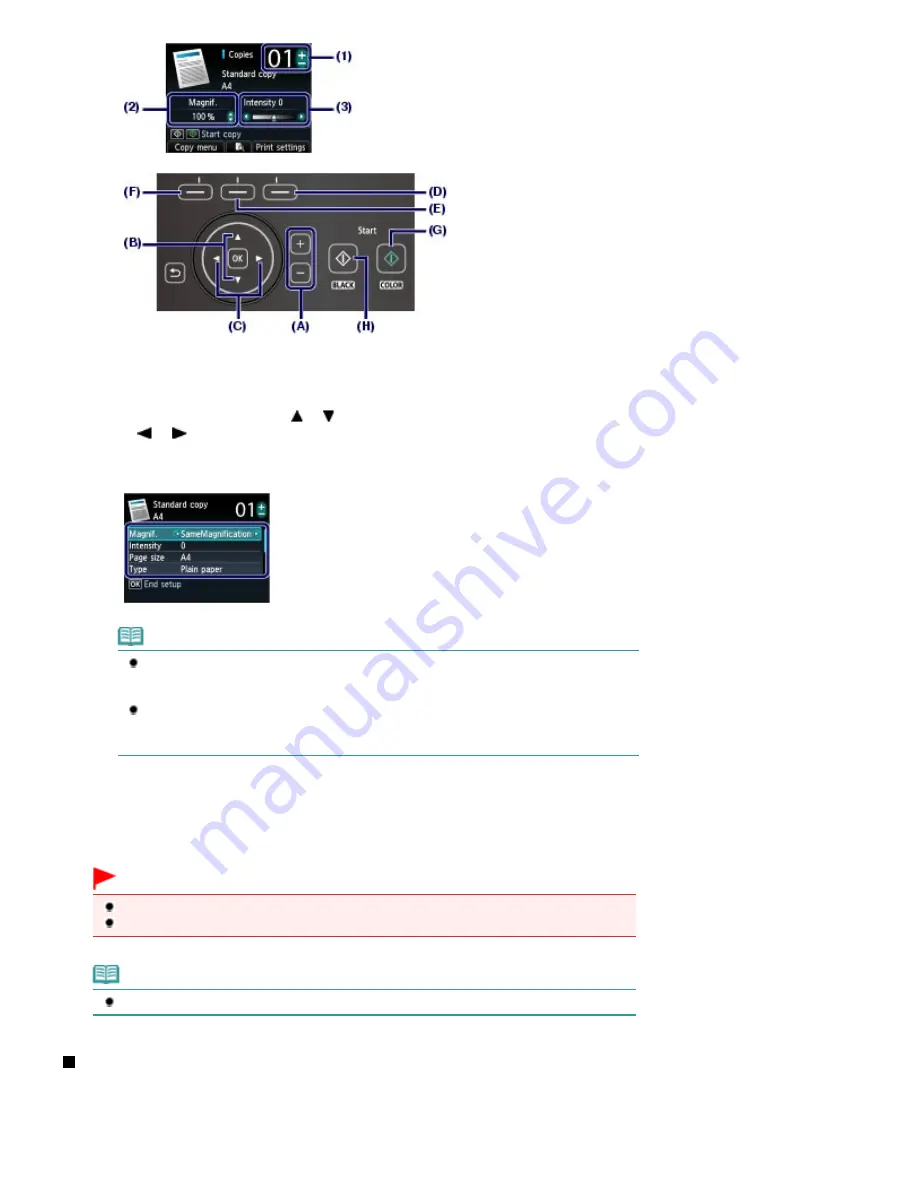
(4)
Touch the right
Function
button (D) to select Print settings, and confirm the
page size, media type, etc.
Here we confirm that A4 is selected for Page size and Plain paper for Type.
To change the settings, use the
or
button (
Scroll Wheel
) (B) to select the item to change, and use
the
or
button (C) to select an option. After confirming or changing the settings, touch the
OK
button
to return to the copy standby screen.
See
Basic Operation on the Settings Screen
and
Changing the Settings
.
Note
You can check the preview of print result if you touch the center
Function
button (E)
when copying the original on the Platen Glass.
Refer to the on-screen manual:
Advanced Guide
.
You can select various copy functions, such as Borderless copy, if you touch the left
Function
button (F) to select Copy menu.
See
Using Various Copy Functions
.
(5)
Touch the
Color
button (G) for color copying, or the
Black
button (H) for black &
white copying.
The machine starts copying.
Remove the original on the Platen Glass after copying is completed.
Important
Do not stare at the light directly for an extended period of time when copying the original.
Do not open the Document Cover or move the loaded original until copying is completed.
Note
Touch the
Stop
button to cancel copying.
Changing the Settings
Touch the right
Function
button to select Print settings on the copy standby screen. You can select the
item, such as page size, media type, or print quality, and change the setting.
For the setting operation, see
Basic Operation on the Settings Screen
.
For details, refer to the on-screen manual:
Advanced Guide
.
Page 34 of 1135 pages
Making Copies
Summary of Contents for MG8100 series
Page 30: ...Page top Page 30 of 1135 pages Inserting the USB Flash Drive ...
Page 69: ...Page top Page 69 of 1135 pages Printing Web Pages Easy WebPrint EX ...
Page 82: ...Page top Page 82 of 1135 pages Machine Settings ...
Page 85: ...Page top Page 85 of 1135 pages Loading Paper ...
Page 88: ...Page top Page 88 of 1135 pages Loading Paper in the Cassette ...
Page 118: ...Page top Page 118 of 1135 pages Printing the Nozzle Check Pattern ...
Page 194: ...See Help for details on the Edit screen Page top Page 194 of 1135 pages Editing ...
Page 198: ...Page top Page 198 of 1135 pages Printing Stickers ...
Page 205: ...See Help for details on the Print Settings screen Page top Page 205 of 1135 pages Printing ...
Page 207: ...How Can I Move or Copy the Saved File Page top Page 207 of 1135 pages Printing Layout ...
Page 210: ...Page top Page 210 of 1135 pages Selecting the Paper and Layout ...
Page 214: ...Page top Page 214 of 1135 pages Editing ...
Page 282: ...Page top Page 282 of 1135 pages Cropping Photos Photo Print ...
Page 292: ...Page top Page 292 of 1135 pages Opening Saved Files ...
Page 296: ...Page top Page 296 of 1135 pages Changing Layout ...
Page 304: ...Page top Page 304 of 1135 pages Replacing Photos ...
Page 308: ...Page top Page 308 of 1135 pages Cropping Photos ...
Page 316: ...Page top Page 316 of 1135 pages Adding Text to Photos ...
Page 338: ...Page top Page 338 of 1135 pages Printing ...
Page 347: ...Page top Page 347 of 1135 pages Adjusting Color Balance Using Sample Patterns ...
Page 359: ...See Help for details on the Crop window Page top Page 359 of 1135 pages Cropping Photos ...
Page 367: ...Page top Page 367 of 1135 pages Setting a Page Size and Orientation ...
Page 536: ...6 Gently close the Document Cover Page top Page 536 of 1135 pages Placing Film ...
Page 626: ...Page top Page 626 of 1135 pages Navigation Mode Screen ...
Page 628: ... Guide Opens this guide Page top Page 628 of 1135 pages Scan Import Documents or Images Tab ...
Page 675: ...Page top Page 675 of 1135 pages Send via E mail Dialog Box ...
Page 682: ...Page top Page 682 of 1135 pages Correct Enhance Images Window ...
Page 698: ...Page top Page 698 of 1135 pages Save Dialog Box ...
Page 805: ...Page top Page 805 of 1135 pages Scanner Tab ...
Page 905: ...Page top Page 905 of 1135 pages Bluetooth settings Screen ...
Page 934: ...Page top Page 934 of 1135 pages Changing the Print Options ...
Page 1045: ...Page top Page 1045 of 1135 pages Before Printing on Art Paper ...
Page 1073: ...Page top Page 1073 of 1135 pages Using Easy PhotoPrint EX ...
Page 1101: ...Page top Page 1101 of 1135 pages How to Set a Network Key Network Password Passphrase ...
Page 1113: ...Page top Page 1113 of 1135 pages Checking Information about the Network ...






























