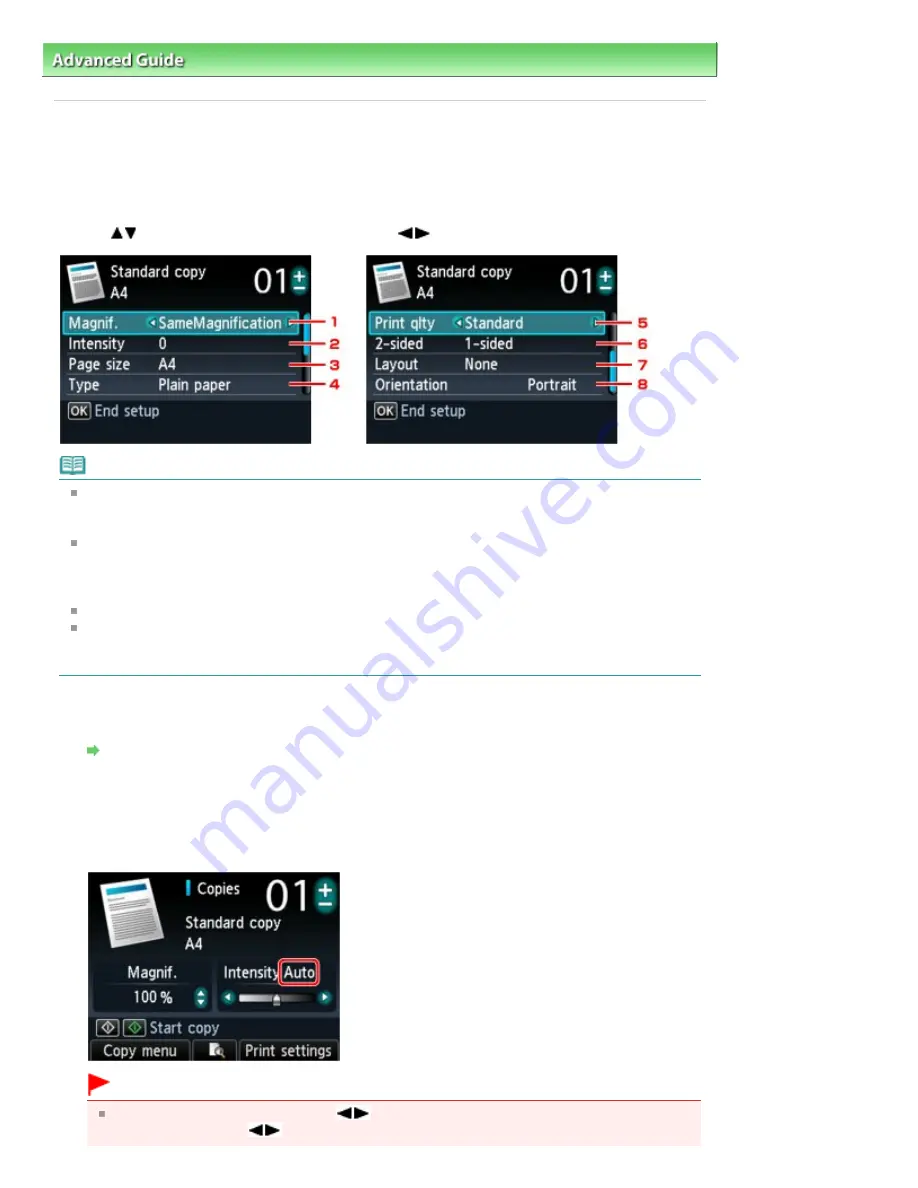
Advanced Guide
>
Printing Using the Operation Panel of the Machine
>
Copying
> Setting Items
U032
Setting Items
When the Copy standby screen is displayed, touch the right Function button to change the copy settings
such as page size, media type, and print quality.
Use the
button to change the setting item, and the
button to change the setting.
Note
Depending on the copy menu, some setting items cannot be selected. This section describes the
setting items in Standard copy.
The setting item cannot be selected is displayed grayed out.
Depending on the setting item, some settings cannot be specified in combination with the setting of
other setting item or the copy menu. If the setting cannot be specified in combination is selected,
Error details is displayed on the LCD. In this case, touch the left Function button to confirm the
message, then change the setting.
The settings of the page size, media type, etc. are retained even if the machine is turned off.
When copying starts in the copy menu that is not available with the specified setting, The specified
function is not available with current settings. is displayed on the LCD. Change the setting, follow
the on-screen instructions.
1.
Magnif. (Magnification)
Specify the reduction/enlargement method.
Reducing or Enlarging a Copy
2.
Intensity
Specify the intensity. When Auto is selected, the intensity is adjusted automatically according to the
originals loaded on the Platen Glass. Auto is displayed on the slide bar for the intensity on the Copy
standby screen.
Important
When Auto is selected, touching the
button can change the intensity on the Copy standby
screen. If you use the
button to move the cursor on the center of the slide bar, auto
Page 452 of 1135 pages
Setting Items
Summary of Contents for MG8100 series
Page 30: ...Page top Page 30 of 1135 pages Inserting the USB Flash Drive ...
Page 69: ...Page top Page 69 of 1135 pages Printing Web Pages Easy WebPrint EX ...
Page 82: ...Page top Page 82 of 1135 pages Machine Settings ...
Page 85: ...Page top Page 85 of 1135 pages Loading Paper ...
Page 88: ...Page top Page 88 of 1135 pages Loading Paper in the Cassette ...
Page 118: ...Page top Page 118 of 1135 pages Printing the Nozzle Check Pattern ...
Page 194: ...See Help for details on the Edit screen Page top Page 194 of 1135 pages Editing ...
Page 198: ...Page top Page 198 of 1135 pages Printing Stickers ...
Page 205: ...See Help for details on the Print Settings screen Page top Page 205 of 1135 pages Printing ...
Page 207: ...How Can I Move or Copy the Saved File Page top Page 207 of 1135 pages Printing Layout ...
Page 210: ...Page top Page 210 of 1135 pages Selecting the Paper and Layout ...
Page 214: ...Page top Page 214 of 1135 pages Editing ...
Page 282: ...Page top Page 282 of 1135 pages Cropping Photos Photo Print ...
Page 292: ...Page top Page 292 of 1135 pages Opening Saved Files ...
Page 296: ...Page top Page 296 of 1135 pages Changing Layout ...
Page 304: ...Page top Page 304 of 1135 pages Replacing Photos ...
Page 308: ...Page top Page 308 of 1135 pages Cropping Photos ...
Page 316: ...Page top Page 316 of 1135 pages Adding Text to Photos ...
Page 338: ...Page top Page 338 of 1135 pages Printing ...
Page 347: ...Page top Page 347 of 1135 pages Adjusting Color Balance Using Sample Patterns ...
Page 359: ...See Help for details on the Crop window Page top Page 359 of 1135 pages Cropping Photos ...
Page 367: ...Page top Page 367 of 1135 pages Setting a Page Size and Orientation ...
Page 536: ...6 Gently close the Document Cover Page top Page 536 of 1135 pages Placing Film ...
Page 626: ...Page top Page 626 of 1135 pages Navigation Mode Screen ...
Page 628: ... Guide Opens this guide Page top Page 628 of 1135 pages Scan Import Documents or Images Tab ...
Page 675: ...Page top Page 675 of 1135 pages Send via E mail Dialog Box ...
Page 682: ...Page top Page 682 of 1135 pages Correct Enhance Images Window ...
Page 698: ...Page top Page 698 of 1135 pages Save Dialog Box ...
Page 805: ...Page top Page 805 of 1135 pages Scanner Tab ...
Page 905: ...Page top Page 905 of 1135 pages Bluetooth settings Screen ...
Page 934: ...Page top Page 934 of 1135 pages Changing the Print Options ...
Page 1045: ...Page top Page 1045 of 1135 pages Before Printing on Art Paper ...
Page 1073: ...Page top Page 1073 of 1135 pages Using Easy PhotoPrint EX ...
Page 1101: ...Page top Page 1101 of 1135 pages How to Set a Network Key Network Password Passphrase ...
Page 1113: ...Page top Page 1113 of 1135 pages Checking Information about the Network ...
















































