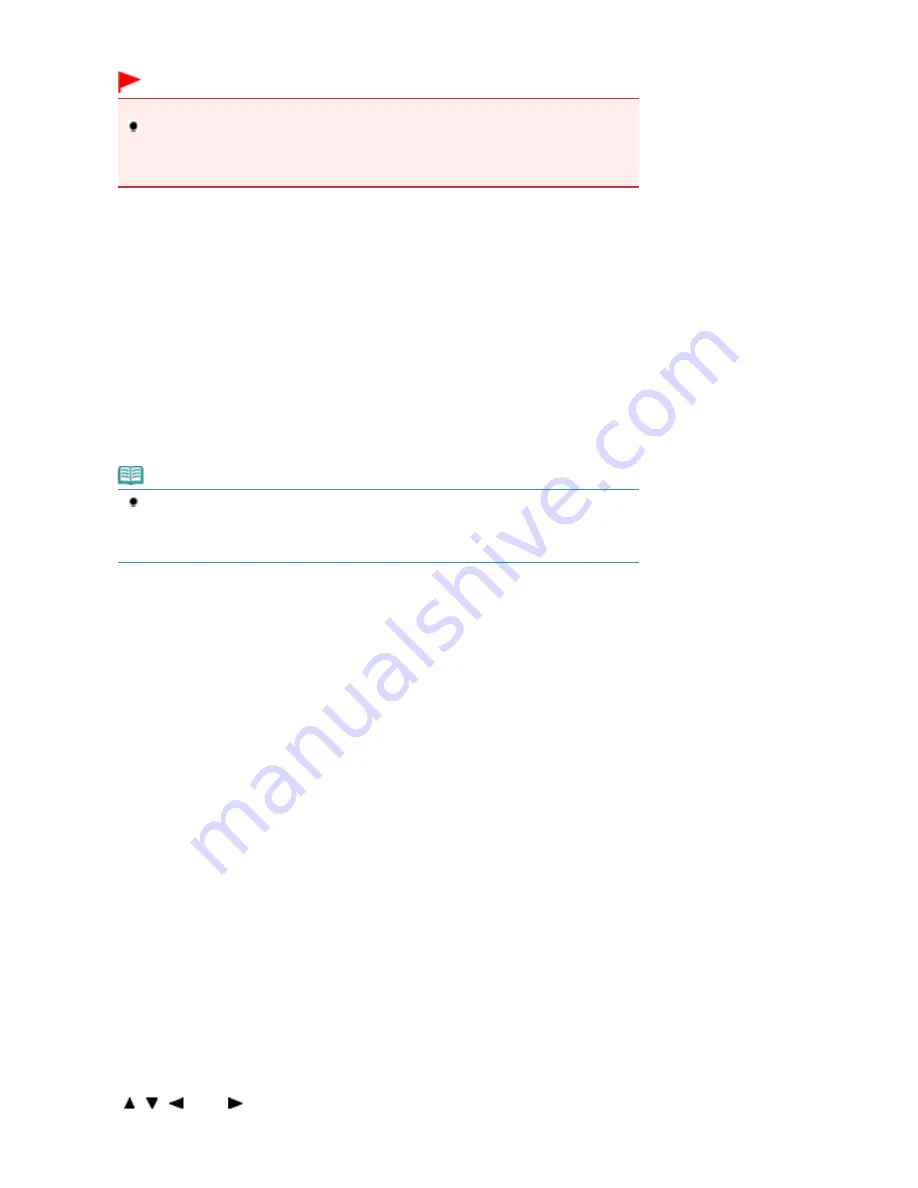
Turns the power on or off. Before turning on the power, make sure that the Document Cover is closed.
Important
Disconnecting the power plug
When disconnecting the power plug after turning off the power, be sure to confirm that
the
POWER
lamp is not lit. If the power plug is disconnected from the wall outlet while the
POWER
lamp is lit or flashing, the machine may become unable to print properly since the
Print Head is not protected.
(2)
HOME button
Used to display the HOME screen.
See
Selecting Menus on the HOME Screen
.
(3)
Back button
Returns the LCD to the previous screen.
(4)
Function buttons
Used to select menus on the HOME screen or select a function menu displayed at the bottom of the LCD.
See
Selecting a Menu or Setting Item
.
(5)
LCD (Liquid Crystal Display)
Displays messages, menu items, and the operational status. You can also preview photos on the LCD
before printing.
Note
The display of the LCD and buttons on the Operation Panel will turn off if the machine is
not operated for about 5 minutes. To restore the display, touch any button except the
ON
button. This will let the LCD turn on, and available buttons light. Performing a print operation
from a PC, etc. will also restore the display as it was before the LCD turned off.
(6)
LCD open button
Press to raise the LCD.
(7)
Black button
Starts black & white copying, scanning, etc.
(8)
Color button
Starts color printing, copying, or scanning.
(9)
Stop button
Cancels operation when print, copy, or scan job is in progress.
(10)
[+] [-] buttons
Specifies the number of copies to copy or print.
(11)
Wi-Fi lamp
Lights or flashes blue to indicate the wireless LAN status.
Lights: Wireless LAN active is selected.
Flashes: Printing or scanning over wireless LAN. Also flashes while searching for wireless LAN access
point during setup and when connecting to the access point.
(12)
Alarm lamp
Lights or flashes orange when an error occurs, such as paper-out or ink-out.
(13)
POWER lamp
Lights blue after flashing when the power is turned on.
(14)
OK button
Finalizes the selection of a menu or setting item.
Resolves an error when printing is in progress or resumes the machine's normal operation after removing
jammed paper.
(15)
, ,
, and
buttons (Scroll Wheel)
Used to select a menu or setting item.
Page 8 of 1135 pages
Main Components
Summary of Contents for MG8100 series
Page 30: ...Page top Page 30 of 1135 pages Inserting the USB Flash Drive ...
Page 69: ...Page top Page 69 of 1135 pages Printing Web Pages Easy WebPrint EX ...
Page 82: ...Page top Page 82 of 1135 pages Machine Settings ...
Page 85: ...Page top Page 85 of 1135 pages Loading Paper ...
Page 88: ...Page top Page 88 of 1135 pages Loading Paper in the Cassette ...
Page 118: ...Page top Page 118 of 1135 pages Printing the Nozzle Check Pattern ...
Page 194: ...See Help for details on the Edit screen Page top Page 194 of 1135 pages Editing ...
Page 198: ...Page top Page 198 of 1135 pages Printing Stickers ...
Page 205: ...See Help for details on the Print Settings screen Page top Page 205 of 1135 pages Printing ...
Page 207: ...How Can I Move or Copy the Saved File Page top Page 207 of 1135 pages Printing Layout ...
Page 210: ...Page top Page 210 of 1135 pages Selecting the Paper and Layout ...
Page 214: ...Page top Page 214 of 1135 pages Editing ...
Page 282: ...Page top Page 282 of 1135 pages Cropping Photos Photo Print ...
Page 292: ...Page top Page 292 of 1135 pages Opening Saved Files ...
Page 296: ...Page top Page 296 of 1135 pages Changing Layout ...
Page 304: ...Page top Page 304 of 1135 pages Replacing Photos ...
Page 308: ...Page top Page 308 of 1135 pages Cropping Photos ...
Page 316: ...Page top Page 316 of 1135 pages Adding Text to Photos ...
Page 338: ...Page top Page 338 of 1135 pages Printing ...
Page 347: ...Page top Page 347 of 1135 pages Adjusting Color Balance Using Sample Patterns ...
Page 359: ...See Help for details on the Crop window Page top Page 359 of 1135 pages Cropping Photos ...
Page 367: ...Page top Page 367 of 1135 pages Setting a Page Size and Orientation ...
Page 536: ...6 Gently close the Document Cover Page top Page 536 of 1135 pages Placing Film ...
Page 626: ...Page top Page 626 of 1135 pages Navigation Mode Screen ...
Page 628: ... Guide Opens this guide Page top Page 628 of 1135 pages Scan Import Documents or Images Tab ...
Page 675: ...Page top Page 675 of 1135 pages Send via E mail Dialog Box ...
Page 682: ...Page top Page 682 of 1135 pages Correct Enhance Images Window ...
Page 698: ...Page top Page 698 of 1135 pages Save Dialog Box ...
Page 805: ...Page top Page 805 of 1135 pages Scanner Tab ...
Page 905: ...Page top Page 905 of 1135 pages Bluetooth settings Screen ...
Page 934: ...Page top Page 934 of 1135 pages Changing the Print Options ...
Page 1045: ...Page top Page 1045 of 1135 pages Before Printing on Art Paper ...
Page 1073: ...Page top Page 1073 of 1135 pages Using Easy PhotoPrint EX ...
Page 1101: ...Page top Page 1101 of 1135 pages How to Set a Network Key Network Password Passphrase ...
Page 1113: ...Page top Page 1113 of 1135 pages Checking Information about the Network ...









































