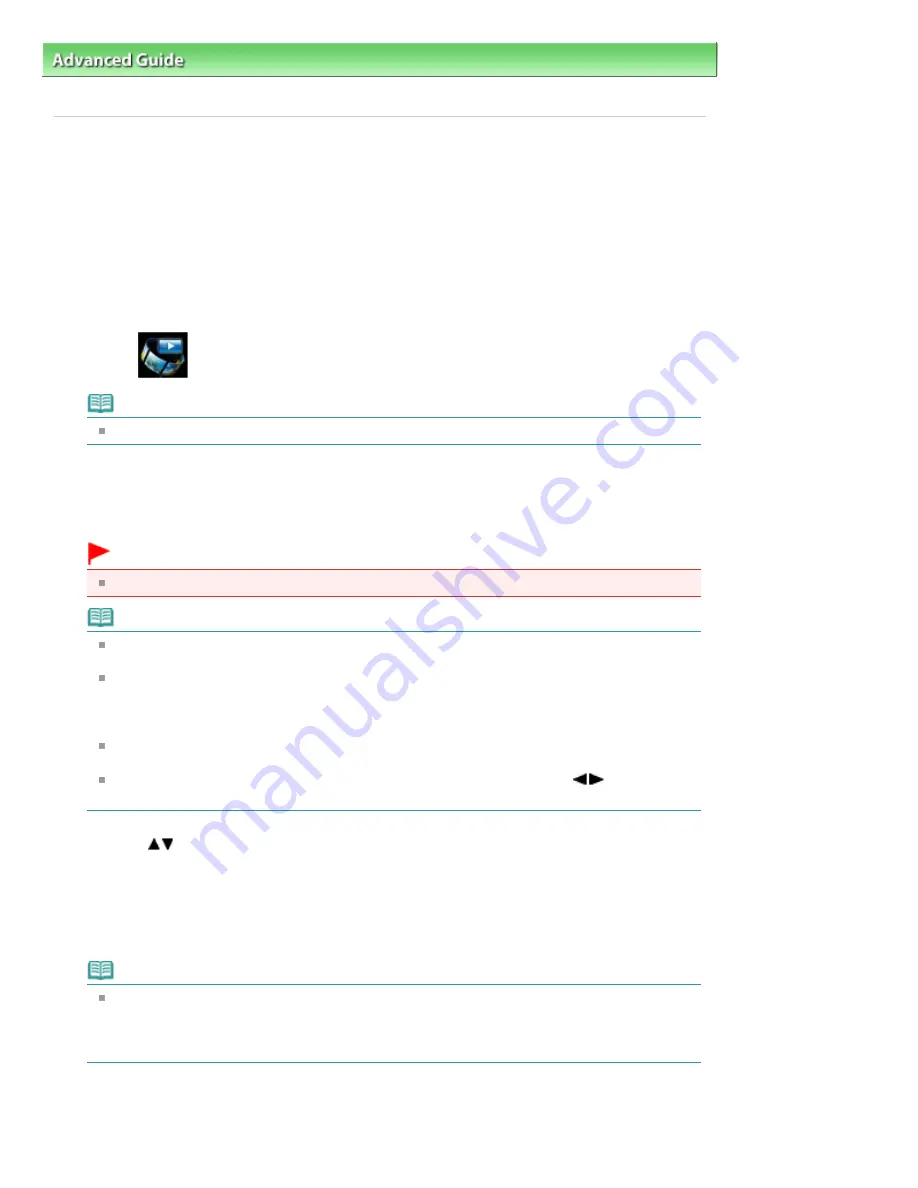
Advanced Guide
>
Printing Using the Operation Panel of the Machine
>
Using the Slide Show Function
> How to use the
Slide Show Function
U118
How to use the Slide Show Function
You can show photos saved on the memory card or USB flash drive with the slide show.
In the slide show, the photos is displayed one after another automatically.
You can print photos within the slide show.
1.
Make sure that the machine is turned on.
2.
Select
Slide show on the HOME screen.
Note
For details on how to select a menu on the HOME screen, refer to
Overview of the Machine
.
3.
Insert the memory card into the Card Slot or insert the USB flash drive into the
Direct Print Port.
The effect selection screen is displayed.
Important
You cannot use the memory card and USB flash drive at the same time.
Note
For information on how to insert the memory card/USB flash drive, or information on the types
of the memory card compatible with the machine, refer to
Printing Photos
.
If both photo files and PDF files are saved on the memory card/USB flash drive, when the
memory card/USB flash drive is inserted before you select Slide show or Photo on the HOME
screen, the confirmation screen to select which file you print is displayed. Select Print photos in
the displayed screen, then touch
OK
button.
If no printable photo data is saved on the memory card/USB flash drive, Data of supported
types are not saved. is displayed on the LCD.
You can display the Slide show screen by selecting To slide show with the
button on the
Photo menu screen which is displayed by touching the left Function button in Photo.
4.
Use the
button to select the effect for playback.
The following effects are selectable.
Standard
Wide
Circle
Note
To display the photos in the specified range of dates or change the display order, touch the
right Function button.
If you display the photos in the specified range of dates, follow the on-screen instructions to
specify the start and end of the date.
5.
Touch the
OK
button.
The slide show starts playing back.
By touching the
OK
button while the slide show is playing back, the slide show pauses.
Page 501 of 1135 pages
How to use the Slide Show Function
Summary of Contents for MG8100 series
Page 30: ...Page top Page 30 of 1135 pages Inserting the USB Flash Drive ...
Page 69: ...Page top Page 69 of 1135 pages Printing Web Pages Easy WebPrint EX ...
Page 82: ...Page top Page 82 of 1135 pages Machine Settings ...
Page 85: ...Page top Page 85 of 1135 pages Loading Paper ...
Page 88: ...Page top Page 88 of 1135 pages Loading Paper in the Cassette ...
Page 118: ...Page top Page 118 of 1135 pages Printing the Nozzle Check Pattern ...
Page 194: ...See Help for details on the Edit screen Page top Page 194 of 1135 pages Editing ...
Page 198: ...Page top Page 198 of 1135 pages Printing Stickers ...
Page 205: ...See Help for details on the Print Settings screen Page top Page 205 of 1135 pages Printing ...
Page 207: ...How Can I Move or Copy the Saved File Page top Page 207 of 1135 pages Printing Layout ...
Page 210: ...Page top Page 210 of 1135 pages Selecting the Paper and Layout ...
Page 214: ...Page top Page 214 of 1135 pages Editing ...
Page 282: ...Page top Page 282 of 1135 pages Cropping Photos Photo Print ...
Page 292: ...Page top Page 292 of 1135 pages Opening Saved Files ...
Page 296: ...Page top Page 296 of 1135 pages Changing Layout ...
Page 304: ...Page top Page 304 of 1135 pages Replacing Photos ...
Page 308: ...Page top Page 308 of 1135 pages Cropping Photos ...
Page 316: ...Page top Page 316 of 1135 pages Adding Text to Photos ...
Page 338: ...Page top Page 338 of 1135 pages Printing ...
Page 347: ...Page top Page 347 of 1135 pages Adjusting Color Balance Using Sample Patterns ...
Page 359: ...See Help for details on the Crop window Page top Page 359 of 1135 pages Cropping Photos ...
Page 367: ...Page top Page 367 of 1135 pages Setting a Page Size and Orientation ...
Page 536: ...6 Gently close the Document Cover Page top Page 536 of 1135 pages Placing Film ...
Page 626: ...Page top Page 626 of 1135 pages Navigation Mode Screen ...
Page 628: ... Guide Opens this guide Page top Page 628 of 1135 pages Scan Import Documents or Images Tab ...
Page 675: ...Page top Page 675 of 1135 pages Send via E mail Dialog Box ...
Page 682: ...Page top Page 682 of 1135 pages Correct Enhance Images Window ...
Page 698: ...Page top Page 698 of 1135 pages Save Dialog Box ...
Page 805: ...Page top Page 805 of 1135 pages Scanner Tab ...
Page 905: ...Page top Page 905 of 1135 pages Bluetooth settings Screen ...
Page 934: ...Page top Page 934 of 1135 pages Changing the Print Options ...
Page 1045: ...Page top Page 1045 of 1135 pages Before Printing on Art Paper ...
Page 1073: ...Page top Page 1073 of 1135 pages Using Easy PhotoPrint EX ...
Page 1101: ...Page top Page 1101 of 1135 pages How to Set a Network Key Network Password Passphrase ...
Page 1113: ...Page top Page 1113 of 1135 pages Checking Information about the Network ...






























