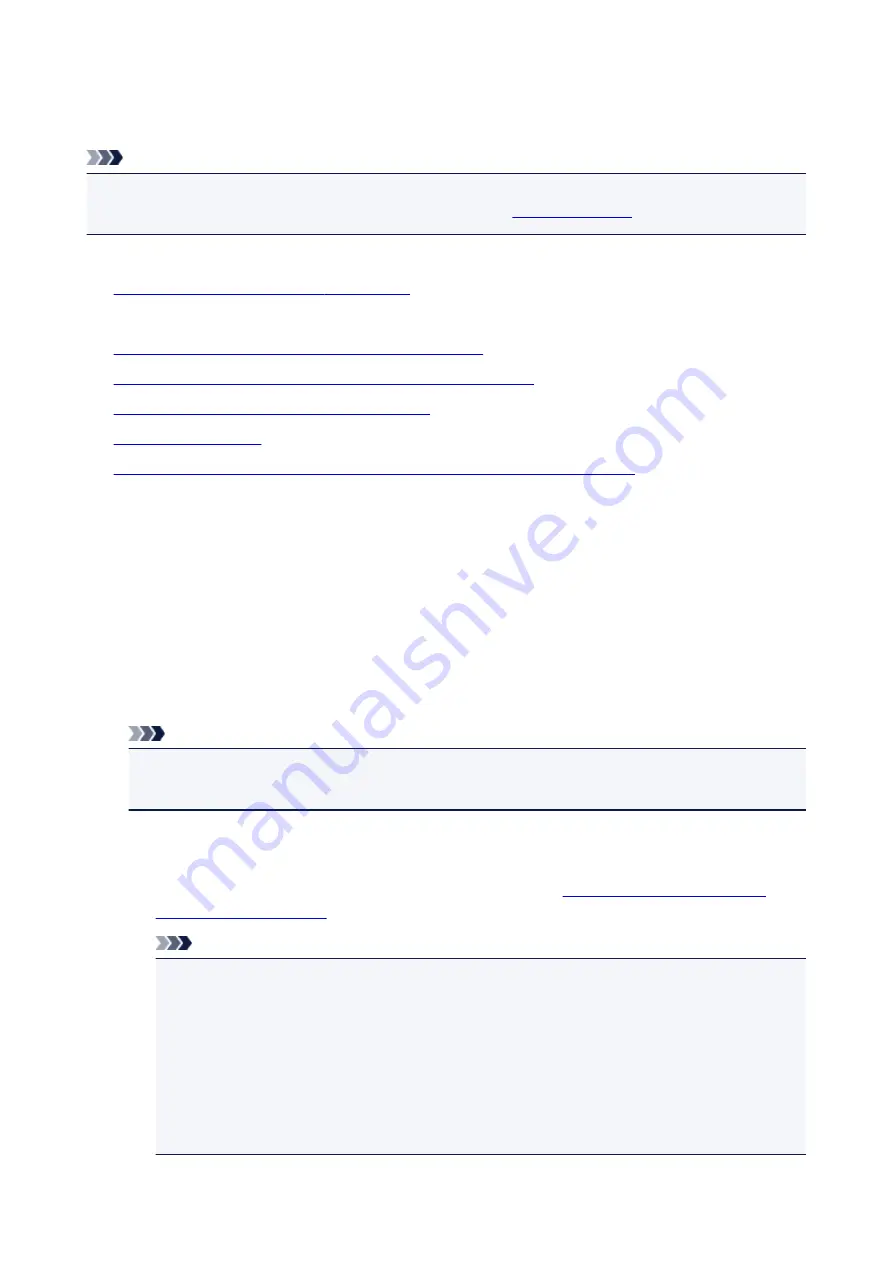
A Message Is Displayed
This section describes some of the errors or messages.
Note
• A Support Code (error number) is displayed on the computer or on the touch screen for some error or
message. For details on errors with Support Codes, refer to
.
If a message is displayed on the touch screen, see below.
•
A Message Is Displayed on the touch screen
If a message is displayed on the computer, see below.
•
Error Regarding Automatic Duplex Printing Is Displayed
•
Error Regarding the Power Cord Being Unplugged Is Displayed
•
Writing Error/Output Error/Communication Error
•
•
The Inkjet Printer/Scanner/Fax Extended Survey Program Screen Is Displayed
A Message Is Displayed on the touch screen
Confirm the message and take an appropriate action.
•
Data of supported types are not saved.
◦ There is no image data or document saved on the memory card that can be read by this machine.
◦ The machine may not recognize the file if the file name or folder path contain certain characters.
Use only alphanumeric characters.
◦ Photo data edited or processed on a computer must be printed from the computer.
Note
• When a photo which has been processed on a computer is selected, "?" is displayed on the
touch screen.
•
Cannot print the specified PDF file. An error has occurred while scanning the file,
or the format is not supported, or the file is too large.
◦ Make sure the PDF file is printable from a memory card. See
Note
• The names of the PDF files are displayed even though they cannot be printed from the
memory card. It is recommended you confirm whether they are printable. If one of the
following conditions applies to the PDF files, they are not printable.
• The
Details
screen is not displayed for the PDF file you want to print.
• Characters other than machine name,
IJ Scan Utility
, or
My Image Garden
are
displayed on
Created with
on the
Details
screen.
• "?" is displayed on the preview screen.
◦ Data edited or processed on a computer must be printed from the computer.
862
Summary of Contents for MG6600 Series
Page 91: ...91 ...
Page 125: ...Safety Guide Safety Precautions Regulatory and Safety Information 125 ...
Page 132: ...Main Components Front View Rear View Inside View Operation Panel 132 ...
Page 149: ...Loading Paper Originals Loading Paper Loading Originals Inserting the Memory Card 149 ...
Page 183: ...Replacing an Ink Tank Replacing an Ink Tank Checking the Ink Status 183 ...
Page 232: ...Note The effects of the quiet mode may be less depending on the print quality settings 232 ...
Page 248: ...Language selection Changes the language for the messages and menus on the touch screen 248 ...
Page 263: ...Information about Network Connection Useful Information about Network Connection 263 ...
Page 310: ...5 Delete Deletes the selected IP address from the list 310 ...
Page 341: ...Checking the Ink Status with the Ink Lamps 341 ...
Page 375: ...Note Selecting Scaled changes the printable area of the document 375 ...
Page 386: ...Related Topic Changing the Printer Operation Mode 386 ...
Page 410: ...Note During Grayscale Printing inks other than black ink may be used as well 410 ...
Page 415: ...Adjusting Brightness Adjusting Intensity Adjusting Contrast 415 ...
Page 510: ...Using the Slide Show Function Printing Photo While Viewing the Slide Show 510 ...
Page 553: ...Scanning Scanning from a Computer Scanning from the Operation Panel of the Machine 553 ...
Page 636: ...Related Topic Scanning Items Larger than the Platen Image Stitch 636 ...
Page 657: ...657 ...
Page 680: ...Related Topic Scanning in Basic Mode 680 ...
Page 733: ...When scanning is completed the scanned image appears in the application 733 ...
Page 801: ...Problems with Printing Quality Print Results Not Satisfactory Ink Is Not Ejected 801 ...
Page 888: ...1401 Cause The print head may be damaged Action Contact the service center 888 ...
Page 889: ...1403 Cause The print head may be damaged Action Contact the service center 889 ...
Page 890: ...1405 Cause The print head may be damaged Action Contact the service center 890 ...
Page 897: ...1660 Cause The ink tank is not installed Action Install the ink tank 897 ...
Page 925: ...5B00 Cause Printer error has occurred Action Contact the service center 925 ...
Page 926: ...5B01 Cause Printer error has occurred Action Contact the service center 926 ...
Page 927: ...5B12 Cause Printer error has occurred Action Contact the service center 927 ...
Page 928: ...5B13 Cause Printer error has occurred Action Contact the service center 928 ...
Page 929: ...5B14 Cause Printer error has occurred Action Contact the service center 929 ...
Page 930: ...5B15 Cause Printer error has occurred Action Contact the service center 930 ...






























