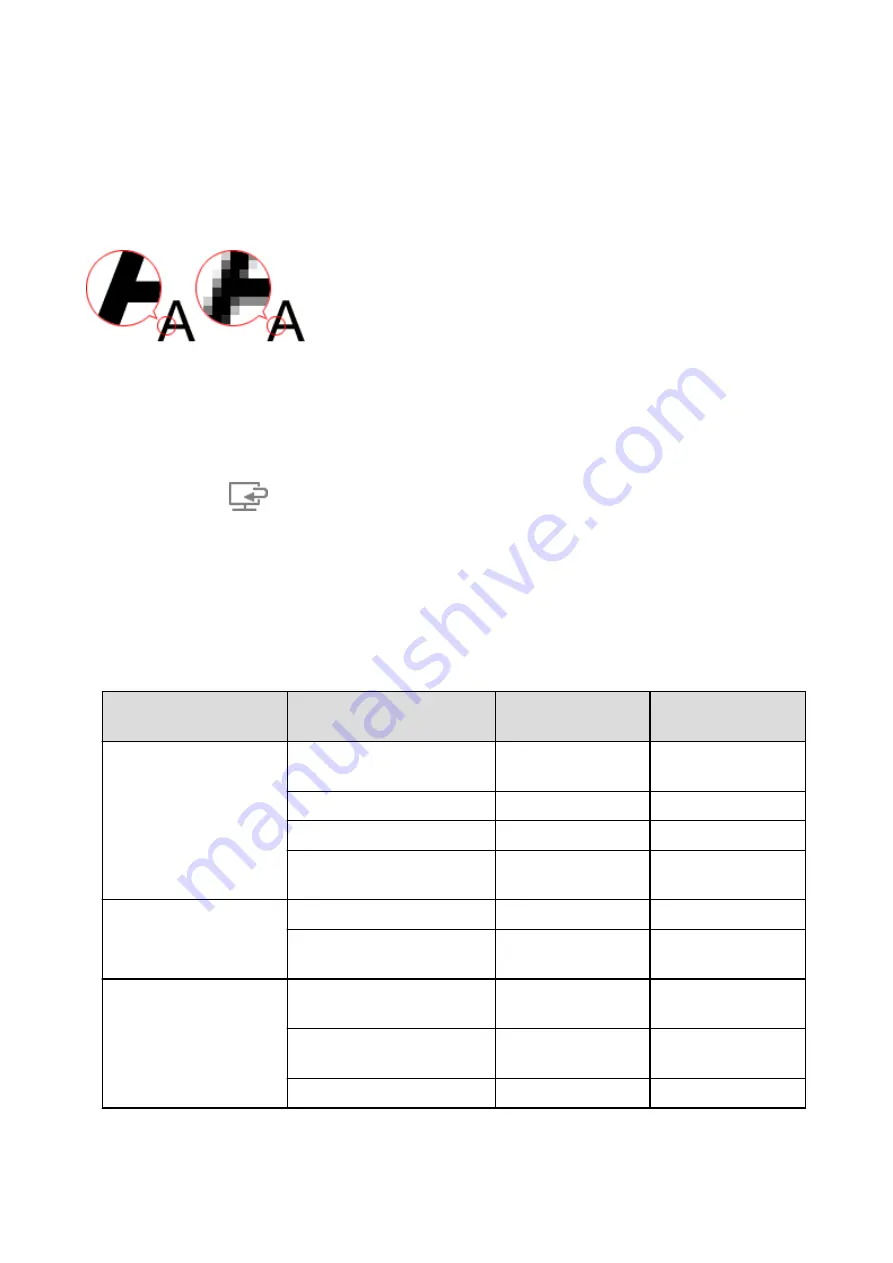
Resolution
The data in the image you have scanned is a collection of dots carrying information about brightness and
color. The density of these dots is called "resolution", and resolution will determine the amount of detail your
image contains. The unit of resolution is dots per inch (dpi). Dpi is the number of dots per inch (2.5 cm).
The higher the resolution (value), the more detail in your image; the lower the resolution (value), the less
detail.
How to Set the Resolution
You can set the resolution in the following screens.
IJ Scan Utility:
Resolution
on the
(Scanning from a Computer) tab of the Settings dialog box
ScanGear (Scanner Driver):
Output Resolution
in
Output Settings
on the
Advanced Mode
tab
Appropriate Resolution Settings
Set the resolution according to the use of the scanned image.
Item Type
Use
Color Mode
Appropriate
Resolution
Color photo
Copying
(Printing)
Color
300 dpi
Creating a postcard
Color
300 dpi
Saving to a computer
Color
300 dpi
Using on a website or attaching
to e-mail
Color
150 dpi
Black and white photo
Saving to a computer
Grayscale
300 dpi
Using on a website or attaching
to e-mail
Grayscale
150 dpi
Text document (document or
magazine)
Copying
Color, Grayscale, or
Black and White
300 dpi
Attaching to e-mail
Color, Grayscale, or
Black and White
150 dpi
Scanning text using OCR
Color or Grayscale
300 dpi
721
Summary of Contents for MG6600 Series
Page 91: ...91 ...
Page 125: ...Safety Guide Safety Precautions Regulatory and Safety Information 125 ...
Page 132: ...Main Components Front View Rear View Inside View Operation Panel 132 ...
Page 149: ...Loading Paper Originals Loading Paper Loading Originals Inserting the Memory Card 149 ...
Page 183: ...Replacing an Ink Tank Replacing an Ink Tank Checking the Ink Status 183 ...
Page 232: ...Note The effects of the quiet mode may be less depending on the print quality settings 232 ...
Page 248: ...Language selection Changes the language for the messages and menus on the touch screen 248 ...
Page 263: ...Information about Network Connection Useful Information about Network Connection 263 ...
Page 310: ...5 Delete Deletes the selected IP address from the list 310 ...
Page 341: ...Checking the Ink Status with the Ink Lamps 341 ...
Page 375: ...Note Selecting Scaled changes the printable area of the document 375 ...
Page 386: ...Related Topic Changing the Printer Operation Mode 386 ...
Page 410: ...Note During Grayscale Printing inks other than black ink may be used as well 410 ...
Page 415: ...Adjusting Brightness Adjusting Intensity Adjusting Contrast 415 ...
Page 510: ...Using the Slide Show Function Printing Photo While Viewing the Slide Show 510 ...
Page 553: ...Scanning Scanning from a Computer Scanning from the Operation Panel of the Machine 553 ...
Page 636: ...Related Topic Scanning Items Larger than the Platen Image Stitch 636 ...
Page 657: ...657 ...
Page 680: ...Related Topic Scanning in Basic Mode 680 ...
Page 733: ...When scanning is completed the scanned image appears in the application 733 ...
Page 801: ...Problems with Printing Quality Print Results Not Satisfactory Ink Is Not Ejected 801 ...
Page 888: ...1401 Cause The print head may be damaged Action Contact the service center 888 ...
Page 889: ...1403 Cause The print head may be damaged Action Contact the service center 889 ...
Page 890: ...1405 Cause The print head may be damaged Action Contact the service center 890 ...
Page 897: ...1660 Cause The ink tank is not installed Action Install the ink tank 897 ...
Page 925: ...5B00 Cause Printer error has occurred Action Contact the service center 925 ...
Page 926: ...5B01 Cause Printer error has occurred Action Contact the service center 926 ...
Page 927: ...5B12 Cause Printer error has occurred Action Contact the service center 927 ...
Page 928: ...5B13 Cause Printer error has occurred Action Contact the service center 928 ...
Page 929: ...5B14 Cause Printer error has occurred Action Contact the service center 929 ...
Page 930: ...5B15 Cause Printer error has occurred Action Contact the service center 930 ...






























