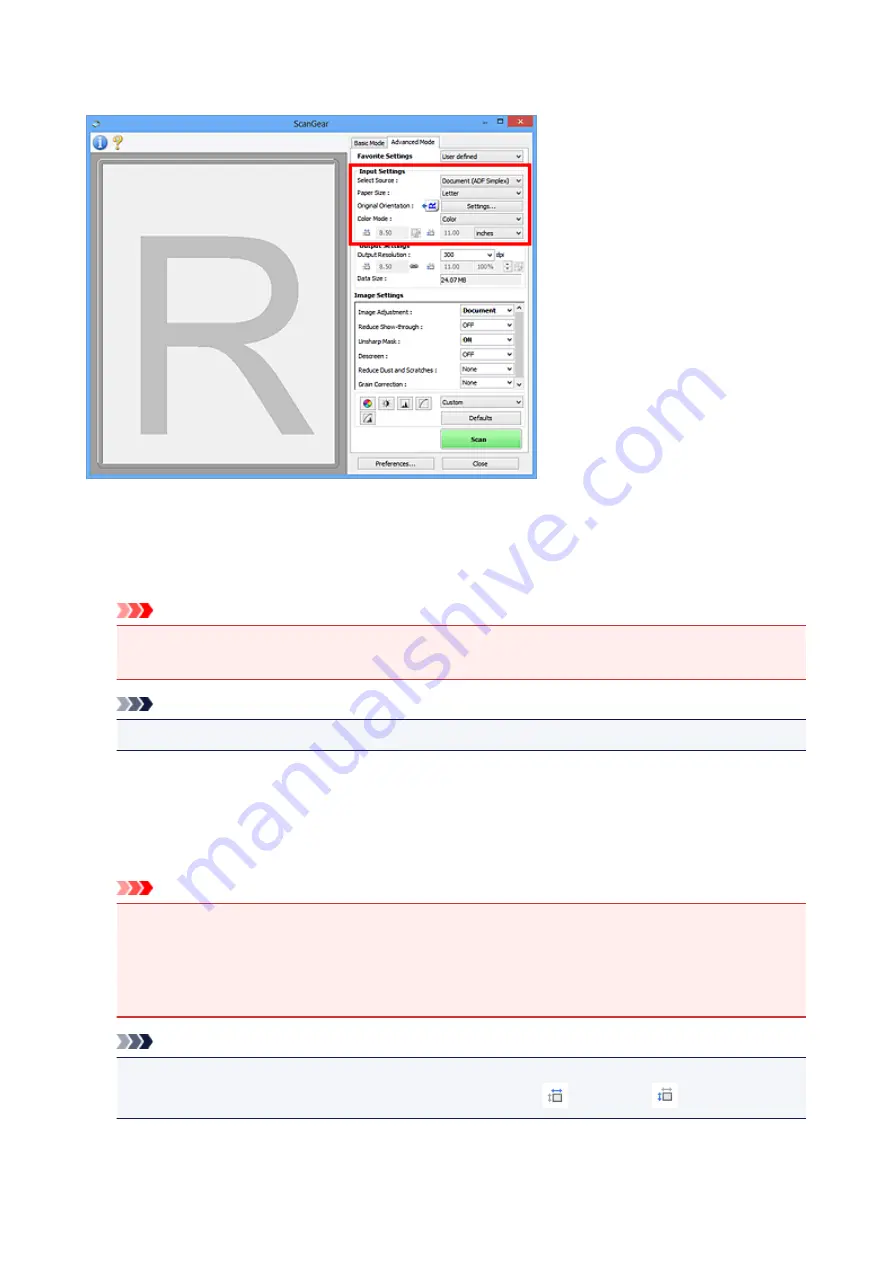
Input Settings
Input Settings
allows you to set the following items:
Select Source
The type of document to be scanned is displayed. To scan from the Platen, select
Platen
; to scan from
the ADF (Auto Document Feeder), select
Document (ADF Simplex)
or
Document (ADF Duplex)
.
Important
• Some applications do not support continuous scanning from the ADF. For details, refer to the
application's manual.
Note
• You can select
Document (ADF Duplex)
when using a model supporting ADF duplex scanning.
Paper Size
Select the size of the document to be scanned. This setting is available in whole image view only.
When scanning both sides of the documents automatically from the ADF, select
A4
or
Letter
.
When you select a size, the Preview area size changes accordingly.
Important
• Some applications have a limit to the amount of scan data they can receive. Available scan range
is as follows.
• 21000 pixels x 30000 pixels or less
• If you change
Paper Size
after previewing, the preview image will be deleted.
Note
• If you are not sure which size you should select for
Paper Size
, set
Paper Size
to
Full Platen
, then
measure the size of the document and enter the values into
(Width) and
(Height).
Original Orientation
Set the orientation and stapling side of the documents to scan from the ADF.
687
Summary of Contents for MG6600 Series
Page 91: ...91 ...
Page 125: ...Safety Guide Safety Precautions Regulatory and Safety Information 125 ...
Page 132: ...Main Components Front View Rear View Inside View Operation Panel 132 ...
Page 149: ...Loading Paper Originals Loading Paper Loading Originals Inserting the Memory Card 149 ...
Page 183: ...Replacing an Ink Tank Replacing an Ink Tank Checking the Ink Status 183 ...
Page 232: ...Note The effects of the quiet mode may be less depending on the print quality settings 232 ...
Page 248: ...Language selection Changes the language for the messages and menus on the touch screen 248 ...
Page 263: ...Information about Network Connection Useful Information about Network Connection 263 ...
Page 310: ...5 Delete Deletes the selected IP address from the list 310 ...
Page 341: ...Checking the Ink Status with the Ink Lamps 341 ...
Page 375: ...Note Selecting Scaled changes the printable area of the document 375 ...
Page 386: ...Related Topic Changing the Printer Operation Mode 386 ...
Page 410: ...Note During Grayscale Printing inks other than black ink may be used as well 410 ...
Page 415: ...Adjusting Brightness Adjusting Intensity Adjusting Contrast 415 ...
Page 510: ...Using the Slide Show Function Printing Photo While Viewing the Slide Show 510 ...
Page 553: ...Scanning Scanning from a Computer Scanning from the Operation Panel of the Machine 553 ...
Page 636: ...Related Topic Scanning Items Larger than the Platen Image Stitch 636 ...
Page 657: ...657 ...
Page 680: ...Related Topic Scanning in Basic Mode 680 ...
Page 733: ...When scanning is completed the scanned image appears in the application 733 ...
Page 801: ...Problems with Printing Quality Print Results Not Satisfactory Ink Is Not Ejected 801 ...
Page 888: ...1401 Cause The print head may be damaged Action Contact the service center 888 ...
Page 889: ...1403 Cause The print head may be damaged Action Contact the service center 889 ...
Page 890: ...1405 Cause The print head may be damaged Action Contact the service center 890 ...
Page 897: ...1660 Cause The ink tank is not installed Action Install the ink tank 897 ...
Page 925: ...5B00 Cause Printer error has occurred Action Contact the service center 925 ...
Page 926: ...5B01 Cause Printer error has occurred Action Contact the service center 926 ...
Page 927: ...5B12 Cause Printer error has occurred Action Contact the service center 927 ...
Page 928: ...5B13 Cause Printer error has occurred Action Contact the service center 928 ...
Page 929: ...5B14 Cause Printer error has occurred Action Contact the service center 929 ...
Page 930: ...5B15 Cause Printer error has occurred Action Contact the service center 930 ...






























