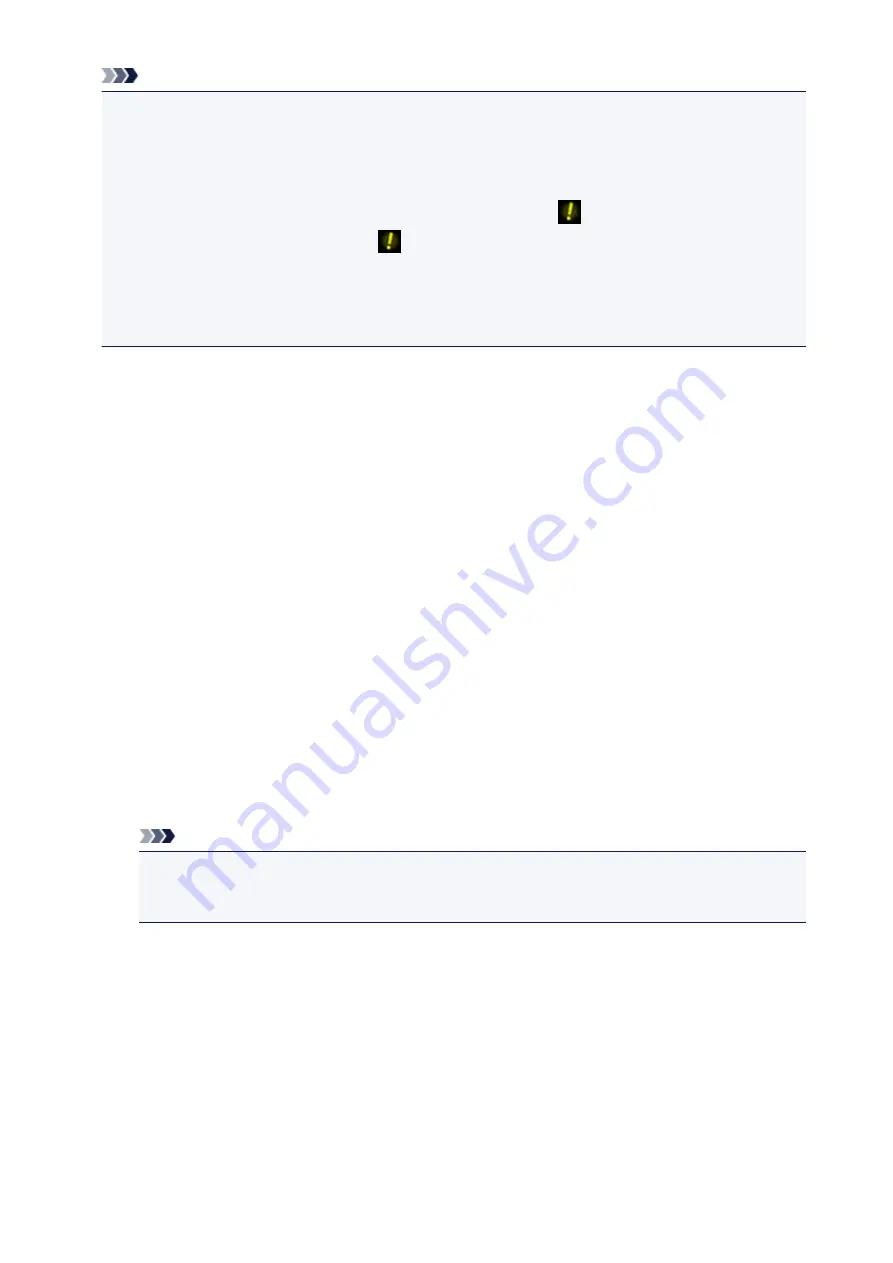
Note
• Depending on the print menu, some setting items cannot be selected. This section describes the
setting items in
Photo print
.
The setting item which cannot be selected is displayed grayed out or not displayed.
• Some settings cannot be specified in combination with the other setting items or the print menus. If
the setting which cannot be specified in combination is selected,
and
Error details
are displayed
on the touch screen. In this case, tap
on the upper left on the touch screen to confirm the
message, then change the setting.
• The settings of the page size, media type, etc. are retained even if another print menu is selected or
the machine is turned off.
1.
Page size
Select the page size of the loaded paper.
2.
Type
(Media type)
Select the media type of the loaded paper.
3.
Print qlty
(Print quality)
Select print quality according to the photo.
4.
Border
(Bordered/Borderless print)
Select bordered or borderless print.
5.
Photo fix
When
Auto photo fix
is selected, the scene or person's face of a shot photo is recognized and the
most suitable correction for each photo is made automatically. It makes a darkened face by backlight
brighter to print. It also analyzes a scene such as scenery, night scene, person, etc. and corrects each
scene with the most suitable color, brightness, or contrasts automatically to print.
Note
• As a default, photos on the memory card are printed with auto correction applied.
• If
No correction
is selected, photos are printed without correction.
6.
Red-EyeCorrection
Corrects red eyes in portraits caused by flash photography.
Depending on the type of the photo, red eyes may not be corrected or parts other than the eyes may
be corrected.
7.
Print date
Activates/deactivates to print the date (shooting date) on a photo.
506
Summary of Contents for MG6600 Series
Page 91: ...91 ...
Page 125: ...Safety Guide Safety Precautions Regulatory and Safety Information 125 ...
Page 132: ...Main Components Front View Rear View Inside View Operation Panel 132 ...
Page 149: ...Loading Paper Originals Loading Paper Loading Originals Inserting the Memory Card 149 ...
Page 183: ...Replacing an Ink Tank Replacing an Ink Tank Checking the Ink Status 183 ...
Page 232: ...Note The effects of the quiet mode may be less depending on the print quality settings 232 ...
Page 248: ...Language selection Changes the language for the messages and menus on the touch screen 248 ...
Page 263: ...Information about Network Connection Useful Information about Network Connection 263 ...
Page 310: ...5 Delete Deletes the selected IP address from the list 310 ...
Page 341: ...Checking the Ink Status with the Ink Lamps 341 ...
Page 375: ...Note Selecting Scaled changes the printable area of the document 375 ...
Page 386: ...Related Topic Changing the Printer Operation Mode 386 ...
Page 410: ...Note During Grayscale Printing inks other than black ink may be used as well 410 ...
Page 415: ...Adjusting Brightness Adjusting Intensity Adjusting Contrast 415 ...
Page 510: ...Using the Slide Show Function Printing Photo While Viewing the Slide Show 510 ...
Page 553: ...Scanning Scanning from a Computer Scanning from the Operation Panel of the Machine 553 ...
Page 636: ...Related Topic Scanning Items Larger than the Platen Image Stitch 636 ...
Page 657: ...657 ...
Page 680: ...Related Topic Scanning in Basic Mode 680 ...
Page 733: ...When scanning is completed the scanned image appears in the application 733 ...
Page 801: ...Problems with Printing Quality Print Results Not Satisfactory Ink Is Not Ejected 801 ...
Page 888: ...1401 Cause The print head may be damaged Action Contact the service center 888 ...
Page 889: ...1403 Cause The print head may be damaged Action Contact the service center 889 ...
Page 890: ...1405 Cause The print head may be damaged Action Contact the service center 890 ...
Page 897: ...1660 Cause The ink tank is not installed Action Install the ink tank 897 ...
Page 925: ...5B00 Cause Printer error has occurred Action Contact the service center 925 ...
Page 926: ...5B01 Cause Printer error has occurred Action Contact the service center 926 ...
Page 927: ...5B12 Cause Printer error has occurred Action Contact the service center 927 ...
Page 928: ...5B13 Cause Printer error has occurred Action Contact the service center 928 ...
Page 929: ...5B14 Cause Printer error has occurred Action Contact the service center 929 ...
Page 930: ...5B15 Cause Printer error has occurred Action Contact the service center 930 ...






























