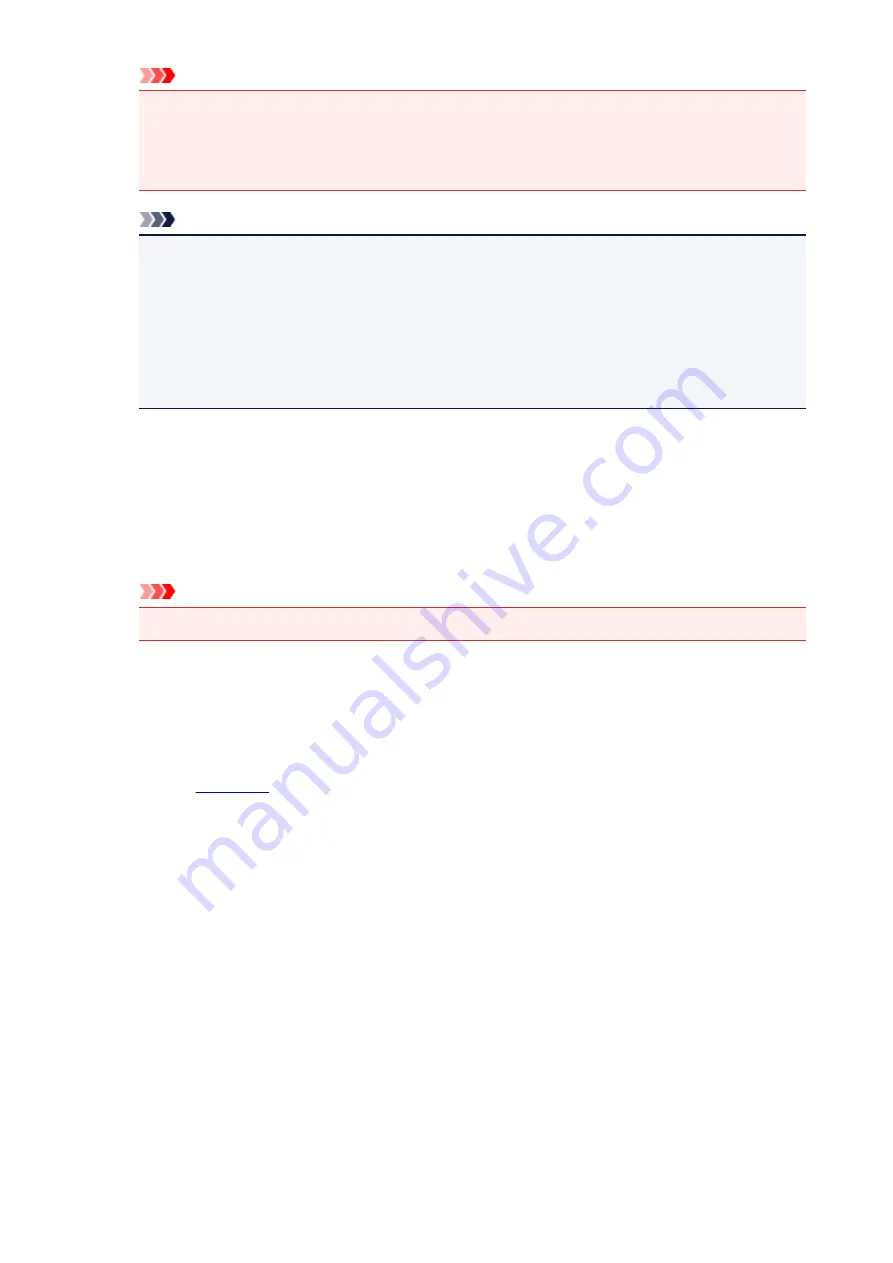
Important
• An e-mail is sent with the required information for completing the registration to the e-mail
address entered for the printer's owner.
• If domain-specific reception is set, change the setting so that mail can be received from
Note
• The e-mail address of the printer owner cannot be changed once the printer owner is
registered.
To change the e-mail address, delete the registration of the registered printer, and re-register
the printer owner by using the new e-mail address. In this case, all previously registered
information will be deleted.
• The notification is sent automatically to the registered e-mail address when the printing or
service maintenance starts.
4. In the
Printer Owner Registration
window, enter the information shown below, and click
Next
User Name
Enter any name.
The name that you enter is displayed at login.
Important
• The maximum number of characters that can be entered is 30.
Language
Select the language that you are using.
The language that you select is used in notification e-mails such as print start notices.
Time Zone
Refer to
, and select the standard time of the city that is nearest to the region where you
live.
Date/Time Display Format
Select the format of your choice.
The format that you select is applied to the date/time information in the screens and notification e-
mails of this service.
Daylight Saving Time
This setting is combined with the
Time Zone
setting, and applied to the date/time information in the
screens and notification e-mails of this service.
When you select
ON
, 1 hour is added to the
Time Zone
setting when the date/time information is
displayed.
5. In the
Printer Registration
window, enter the
Printer Name
, and select
Confirm
Enter any name that will allow you to identify the printer.
119
Summary of Contents for MG6600 Series
Page 91: ...91 ...
Page 125: ...Safety Guide Safety Precautions Regulatory and Safety Information 125 ...
Page 132: ...Main Components Front View Rear View Inside View Operation Panel 132 ...
Page 149: ...Loading Paper Originals Loading Paper Loading Originals Inserting the Memory Card 149 ...
Page 183: ...Replacing an Ink Tank Replacing an Ink Tank Checking the Ink Status 183 ...
Page 232: ...Note The effects of the quiet mode may be less depending on the print quality settings 232 ...
Page 248: ...Language selection Changes the language for the messages and menus on the touch screen 248 ...
Page 263: ...Information about Network Connection Useful Information about Network Connection 263 ...
Page 310: ...5 Delete Deletes the selected IP address from the list 310 ...
Page 341: ...Checking the Ink Status with the Ink Lamps 341 ...
Page 375: ...Note Selecting Scaled changes the printable area of the document 375 ...
Page 386: ...Related Topic Changing the Printer Operation Mode 386 ...
Page 410: ...Note During Grayscale Printing inks other than black ink may be used as well 410 ...
Page 415: ...Adjusting Brightness Adjusting Intensity Adjusting Contrast 415 ...
Page 510: ...Using the Slide Show Function Printing Photo While Viewing the Slide Show 510 ...
Page 553: ...Scanning Scanning from a Computer Scanning from the Operation Panel of the Machine 553 ...
Page 636: ...Related Topic Scanning Items Larger than the Platen Image Stitch 636 ...
Page 657: ...657 ...
Page 680: ...Related Topic Scanning in Basic Mode 680 ...
Page 733: ...When scanning is completed the scanned image appears in the application 733 ...
Page 801: ...Problems with Printing Quality Print Results Not Satisfactory Ink Is Not Ejected 801 ...
Page 888: ...1401 Cause The print head may be damaged Action Contact the service center 888 ...
Page 889: ...1403 Cause The print head may be damaged Action Contact the service center 889 ...
Page 890: ...1405 Cause The print head may be damaged Action Contact the service center 890 ...
Page 897: ...1660 Cause The ink tank is not installed Action Install the ink tank 897 ...
Page 925: ...5B00 Cause Printer error has occurred Action Contact the service center 925 ...
Page 926: ...5B01 Cause Printer error has occurred Action Contact the service center 926 ...
Page 927: ...5B12 Cause Printer error has occurred Action Contact the service center 927 ...
Page 928: ...5B13 Cause Printer error has occurred Action Contact the service center 928 ...
Page 929: ...5B14 Cause Printer error has occurred Action Contact the service center 929 ...
Page 930: ...5B15 Cause Printer error has occurred Action Contact the service center 930 ...






























