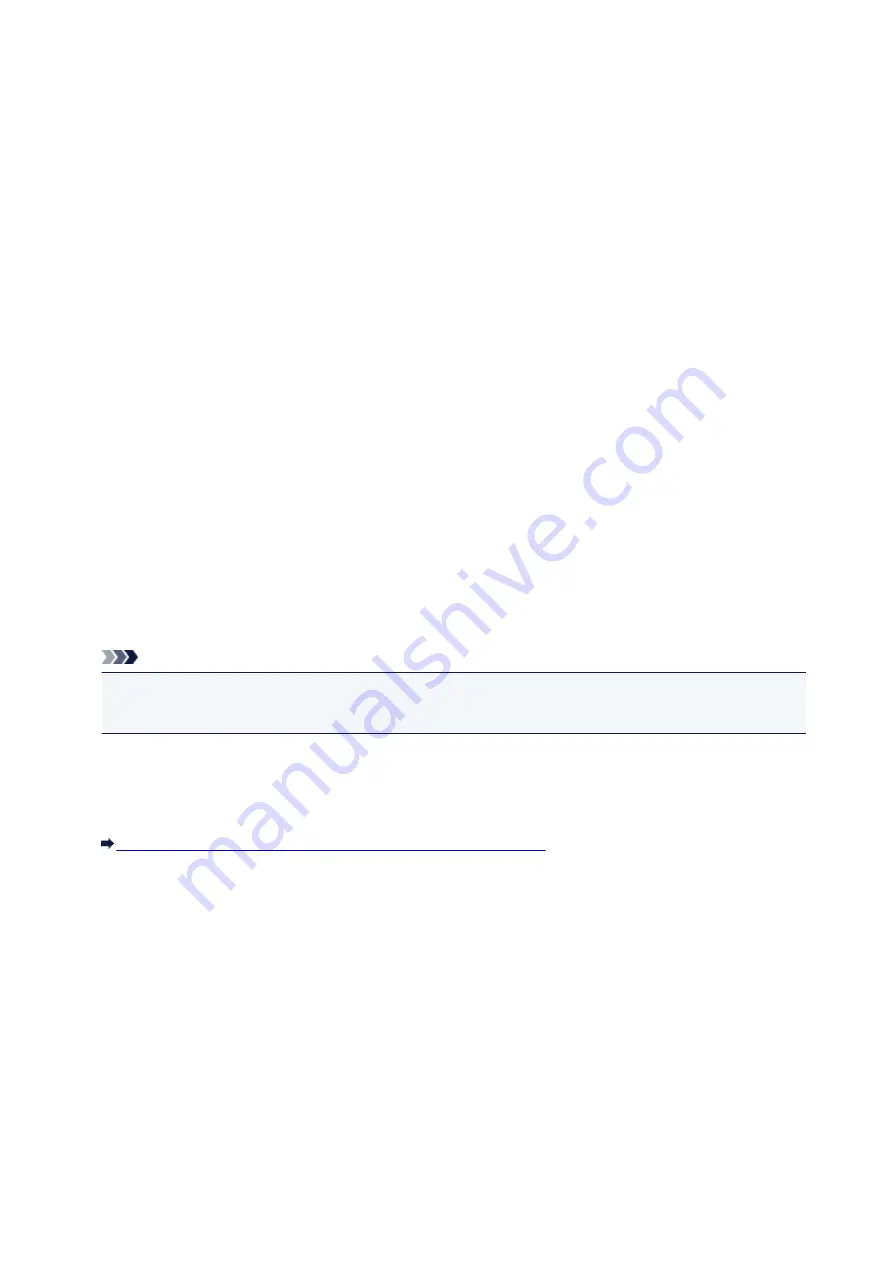
Cannot Detect the Machine during Wireless LAN Setup: Check 5
Does the firewall function of your security software or operation system for
computer interfere with setting up the network communication?
The firewall function of your security software or operation system for computer may limit communications
between the machine and your computer. Confirm the setting of firewall function of your security software
or operation system or the message appearing on your computer.
If the firewall function interferes with setting up:
•
When the message appears on your computer:
If the message warning that Canon software is attempting to access the network appears on the
computer, set the security software to allow access.
Then click
Redetect
on the
Check Printer Settings
screen.
When the machine is detected, follow the instructions on the screen to continue to set up the network
communication.
•
When the message does not appear on your computer:
Cancel to set up, then set the security software to allow Canon software* to access the network.
* On the Setup CD-ROM, select
win
>
Driver
>
DrvSetup
, then set the security software to allow the
file
Setup.exe
or
Setup64.exe
to access the network.
After setting the security software, try to set up the network communication from the beginning.
Note
• For the operation system firewall settings or the security software firewall settings, refer to the
instruction manual of the computer or software, or contact its manufacturer.
If there is no problem with the firewall settings:
Go to check 6.
Cannot Detect the Machine during Wireless LAN Setup: Check 6
779
Summary of Contents for MG6600 Series
Page 91: ...91 ...
Page 125: ...Safety Guide Safety Precautions Regulatory and Safety Information 125 ...
Page 132: ...Main Components Front View Rear View Inside View Operation Panel 132 ...
Page 149: ...Loading Paper Originals Loading Paper Loading Originals Inserting the Memory Card 149 ...
Page 183: ...Replacing an Ink Tank Replacing an Ink Tank Checking the Ink Status 183 ...
Page 232: ...Note The effects of the quiet mode may be less depending on the print quality settings 232 ...
Page 248: ...Language selection Changes the language for the messages and menus on the touch screen 248 ...
Page 263: ...Information about Network Connection Useful Information about Network Connection 263 ...
Page 310: ...5 Delete Deletes the selected IP address from the list 310 ...
Page 341: ...Checking the Ink Status with the Ink Lamps 341 ...
Page 375: ...Note Selecting Scaled changes the printable area of the document 375 ...
Page 386: ...Related Topic Changing the Printer Operation Mode 386 ...
Page 410: ...Note During Grayscale Printing inks other than black ink may be used as well 410 ...
Page 415: ...Adjusting Brightness Adjusting Intensity Adjusting Contrast 415 ...
Page 510: ...Using the Slide Show Function Printing Photo While Viewing the Slide Show 510 ...
Page 553: ...Scanning Scanning from a Computer Scanning from the Operation Panel of the Machine 553 ...
Page 636: ...Related Topic Scanning Items Larger than the Platen Image Stitch 636 ...
Page 657: ...657 ...
Page 680: ...Related Topic Scanning in Basic Mode 680 ...
Page 733: ...When scanning is completed the scanned image appears in the application 733 ...
Page 801: ...Problems with Printing Quality Print Results Not Satisfactory Ink Is Not Ejected 801 ...
Page 888: ...1401 Cause The print head may be damaged Action Contact the service center 888 ...
Page 889: ...1403 Cause The print head may be damaged Action Contact the service center 889 ...
Page 890: ...1405 Cause The print head may be damaged Action Contact the service center 890 ...
Page 897: ...1660 Cause The ink tank is not installed Action Install the ink tank 897 ...
Page 925: ...5B00 Cause Printer error has occurred Action Contact the service center 925 ...
Page 926: ...5B01 Cause Printer error has occurred Action Contact the service center 926 ...
Page 927: ...5B12 Cause Printer error has occurred Action Contact the service center 927 ...
Page 928: ...5B13 Cause Printer error has occurred Action Contact the service center 928 ...
Page 929: ...5B14 Cause Printer error has occurred Action Contact the service center 929 ...
Page 930: ...5B15 Cause Printer error has occurred Action Contact the service center 930 ...






























