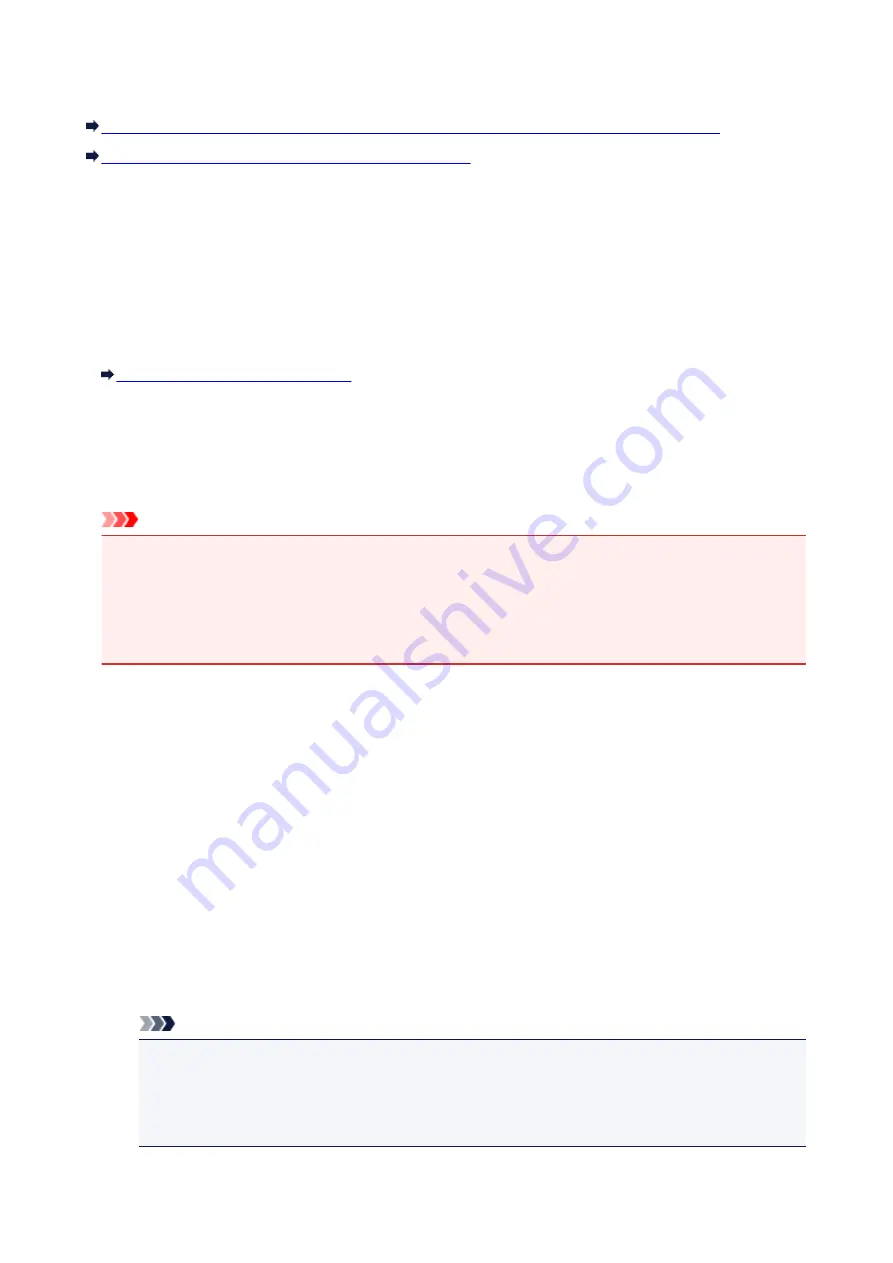
Cannot Mount the Card Slot
The Available Drive Letter Cannot Be Selected on the Network Setup of the Card Slot Screen
The Card Slot Cannot Be Mounted with IJ Network Tool
The Available Drive Letter Cannot Be Selected on the Network Setup of the
Card Slot Screen
On this screen, only D to Z can be selected as the network drive for the card slot.
When the card slot has been set up to be used over network, you cannot select a drive letter. If you want
to assign another drive letter to the network drive for the card slot, disconnect it from the network, then set
up the card slot again using IJ Network Tool.
Using the Card Slot over a Network
The Card Slot Cannot Be Mounted with IJ Network Tool
If you cannot mount the card slot to use it over network with IJ Network Tool, follow the procedure below
to mount the card slot manually.
Important
• If you change the printer name with
Set printer name
on
Other settings
in
LAN settings
under
Device settings
using the operation panel of the machine before you mount the card slot with IJ
Network Tool, you cannot mount the card slot with IJ Network Tool. In this case, follow the procedure
below and input the specified printer name in place of the Default Name to mount the card slot
manually.
1. Check the Default Name of the machine by selecting
Network Information
on the
View
menu of IJ Network Tool.
2. Select items as shown below.
• In Windows 8.1 or Windows 8, select
Run
from the
Start
screen. If
Run
is not displayed on the
Start
screen, select the
Search
charm, then search for "
Run
".
• In Windows 7 or Windows Vista, click
Start
>
All Programs
>
Accessories
>
Run
.
• In Windows XP, click
Start
>
Run
.
3. Input "\\xxxxxxxxxxxx\", then click
OK
.
For example, if the Default Name is "0000000847B6\canon_memory", then input only "\
\0000000847B6\".
Note
• If you cannot mount the card slot with the method above, input the IP address of the machine
instead of the 12 alphanumeric characters of the Default Name, and try again. For example, "\
\192.168.1.1\canon_memory\". If you mount the card slot with the IP address, you have to
remount it whenever the machine's IP address changes.
766
Summary of Contents for MG6600 Series
Page 91: ...91 ...
Page 125: ...Safety Guide Safety Precautions Regulatory and Safety Information 125 ...
Page 132: ...Main Components Front View Rear View Inside View Operation Panel 132 ...
Page 149: ...Loading Paper Originals Loading Paper Loading Originals Inserting the Memory Card 149 ...
Page 183: ...Replacing an Ink Tank Replacing an Ink Tank Checking the Ink Status 183 ...
Page 232: ...Note The effects of the quiet mode may be less depending on the print quality settings 232 ...
Page 248: ...Language selection Changes the language for the messages and menus on the touch screen 248 ...
Page 263: ...Information about Network Connection Useful Information about Network Connection 263 ...
Page 310: ...5 Delete Deletes the selected IP address from the list 310 ...
Page 341: ...Checking the Ink Status with the Ink Lamps 341 ...
Page 375: ...Note Selecting Scaled changes the printable area of the document 375 ...
Page 386: ...Related Topic Changing the Printer Operation Mode 386 ...
Page 410: ...Note During Grayscale Printing inks other than black ink may be used as well 410 ...
Page 415: ...Adjusting Brightness Adjusting Intensity Adjusting Contrast 415 ...
Page 510: ...Using the Slide Show Function Printing Photo While Viewing the Slide Show 510 ...
Page 553: ...Scanning Scanning from a Computer Scanning from the Operation Panel of the Machine 553 ...
Page 636: ...Related Topic Scanning Items Larger than the Platen Image Stitch 636 ...
Page 657: ...657 ...
Page 680: ...Related Topic Scanning in Basic Mode 680 ...
Page 733: ...When scanning is completed the scanned image appears in the application 733 ...
Page 801: ...Problems with Printing Quality Print Results Not Satisfactory Ink Is Not Ejected 801 ...
Page 888: ...1401 Cause The print head may be damaged Action Contact the service center 888 ...
Page 889: ...1403 Cause The print head may be damaged Action Contact the service center 889 ...
Page 890: ...1405 Cause The print head may be damaged Action Contact the service center 890 ...
Page 897: ...1660 Cause The ink tank is not installed Action Install the ink tank 897 ...
Page 925: ...5B00 Cause Printer error has occurred Action Contact the service center 925 ...
Page 926: ...5B01 Cause Printer error has occurred Action Contact the service center 926 ...
Page 927: ...5B12 Cause Printer error has occurred Action Contact the service center 927 ...
Page 928: ...5B13 Cause Printer error has occurred Action Contact the service center 928 ...
Page 929: ...5B14 Cause Printer error has occurred Action Contact the service center 929 ...
Page 930: ...5B15 Cause Printer error has occurred Action Contact the service center 930 ...






























