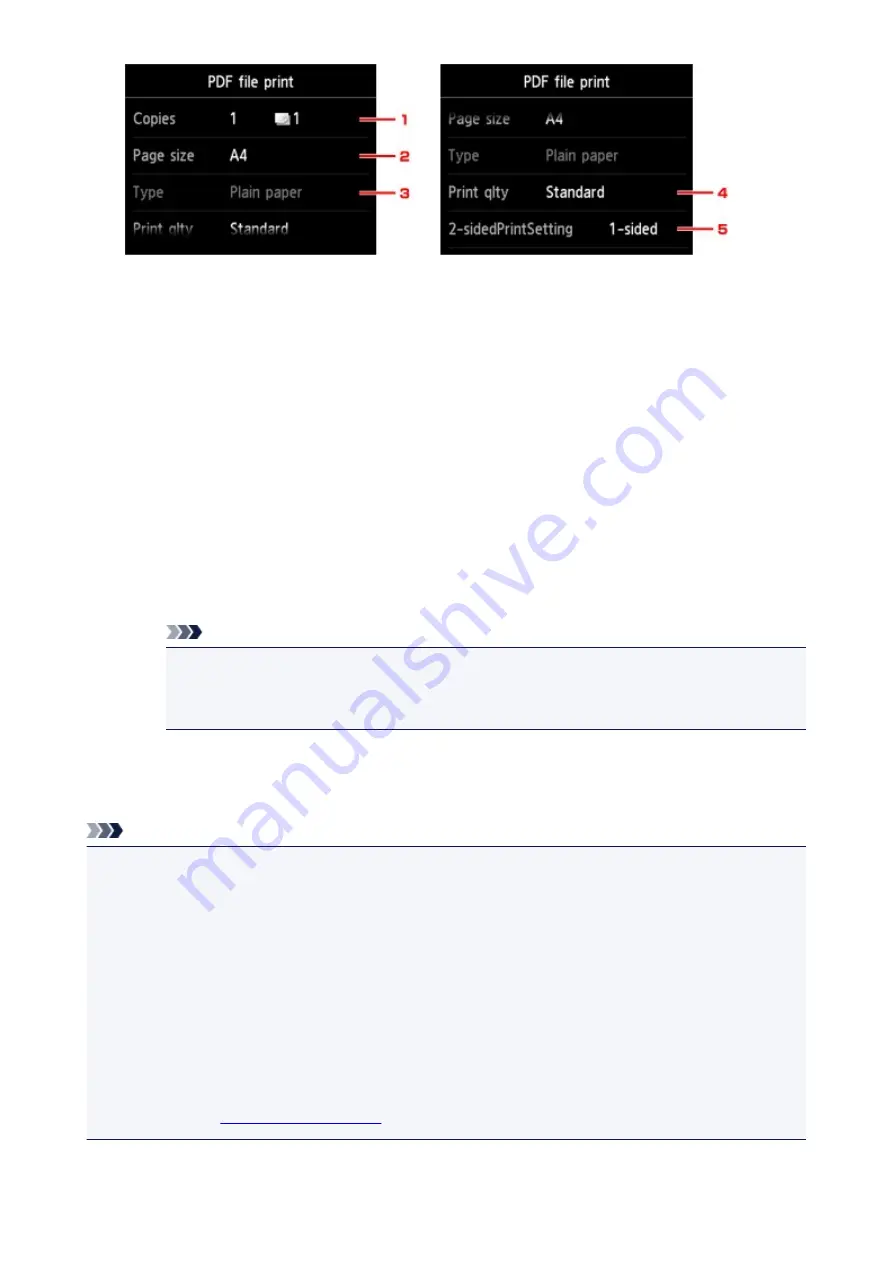
1.
Copies
Specify the number of copies.
2.
Page size
Select the page size depending on the loaded paper.
3.
Type
(Media type)
The paper type is set to
Plain paper
.
4.
Print qlty
(Print quality)
Specify the print quality.
5.
2-sidedPrintSetting
Select two-sided printing or single-sided printing.
If you tap
Advanced
with
2-sided
selected, you can specify the orientation and the stapling side
of the document.
Note
• When the machine name,
IJ Scan Utility
, or
My Image Garden
is displayed in
Created with
on the
Details
screen, you can select
2-sided
to print onto the both sides of a single sheet of
paper.
8. Press the
Color
button for color printing, or the
Black
button for black & white printing.
The machine starts printing.
Note
• You can print up to 250 pages at a time. If you try to print more than 250 pages of a PDF file,
The
specified PDF file contains too many pages. The pages exceeding the number of printable pages
will not be printed. Continue?
is displayed on the touch screen. To start printing, tap
Yes
. If you need
to print more than 250 pages of a PDF file, print them from a computer.
• Depending on the PDF file, it may be printed rotated by 90 degrees.
• If the document size is larger than the page size specified on the machine, the document will be printed
at a reduced size. In this case, thin lines on the document may not be printed or images may be
misaligned.
• For some PDF files, an error message may be displayed before printing starts or while printing is in
progress.
.
518
Summary of Contents for MG6600 Series
Page 91: ...91 ...
Page 125: ...Safety Guide Safety Precautions Regulatory and Safety Information 125 ...
Page 132: ...Main Components Front View Rear View Inside View Operation Panel 132 ...
Page 149: ...Loading Paper Originals Loading Paper Loading Originals Inserting the Memory Card 149 ...
Page 183: ...Replacing an Ink Tank Replacing an Ink Tank Checking the Ink Status 183 ...
Page 232: ...Note The effects of the quiet mode may be less depending on the print quality settings 232 ...
Page 248: ...Language selection Changes the language for the messages and menus on the touch screen 248 ...
Page 263: ...Information about Network Connection Useful Information about Network Connection 263 ...
Page 310: ...5 Delete Deletes the selected IP address from the list 310 ...
Page 341: ...Checking the Ink Status with the Ink Lamps 341 ...
Page 375: ...Note Selecting Scaled changes the printable area of the document 375 ...
Page 386: ...Related Topic Changing the Printer Operation Mode 386 ...
Page 410: ...Note During Grayscale Printing inks other than black ink may be used as well 410 ...
Page 415: ...Adjusting Brightness Adjusting Intensity Adjusting Contrast 415 ...
Page 510: ...Using the Slide Show Function Printing Photo While Viewing the Slide Show 510 ...
Page 553: ...Scanning Scanning from a Computer Scanning from the Operation Panel of the Machine 553 ...
Page 636: ...Related Topic Scanning Items Larger than the Platen Image Stitch 636 ...
Page 657: ...657 ...
Page 680: ...Related Topic Scanning in Basic Mode 680 ...
Page 733: ...When scanning is completed the scanned image appears in the application 733 ...
Page 801: ...Problems with Printing Quality Print Results Not Satisfactory Ink Is Not Ejected 801 ...
Page 888: ...1401 Cause The print head may be damaged Action Contact the service center 888 ...
Page 889: ...1403 Cause The print head may be damaged Action Contact the service center 889 ...
Page 890: ...1405 Cause The print head may be damaged Action Contact the service center 890 ...
Page 897: ...1660 Cause The ink tank is not installed Action Install the ink tank 897 ...
Page 925: ...5B00 Cause Printer error has occurred Action Contact the service center 925 ...
Page 926: ...5B01 Cause Printer error has occurred Action Contact the service center 926 ...
Page 927: ...5B12 Cause Printer error has occurred Action Contact the service center 927 ...
Page 928: ...5B13 Cause Printer error has occurred Action Contact the service center 928 ...
Page 929: ...5B14 Cause Printer error has occurred Action Contact the service center 929 ...
Page 930: ...5B15 Cause Printer error has occurred Action Contact the service center 930 ...






























