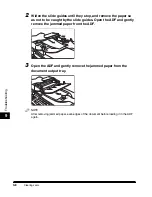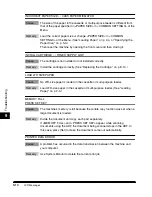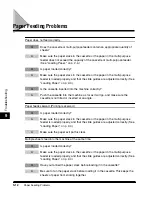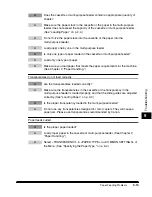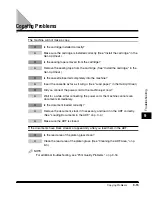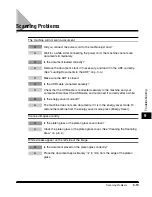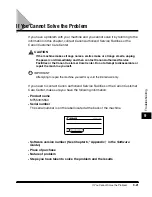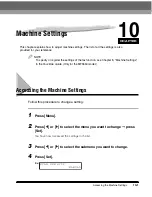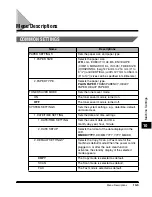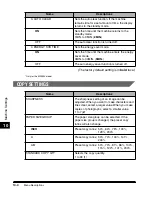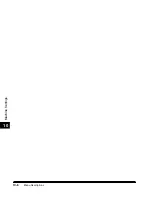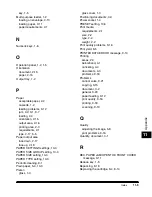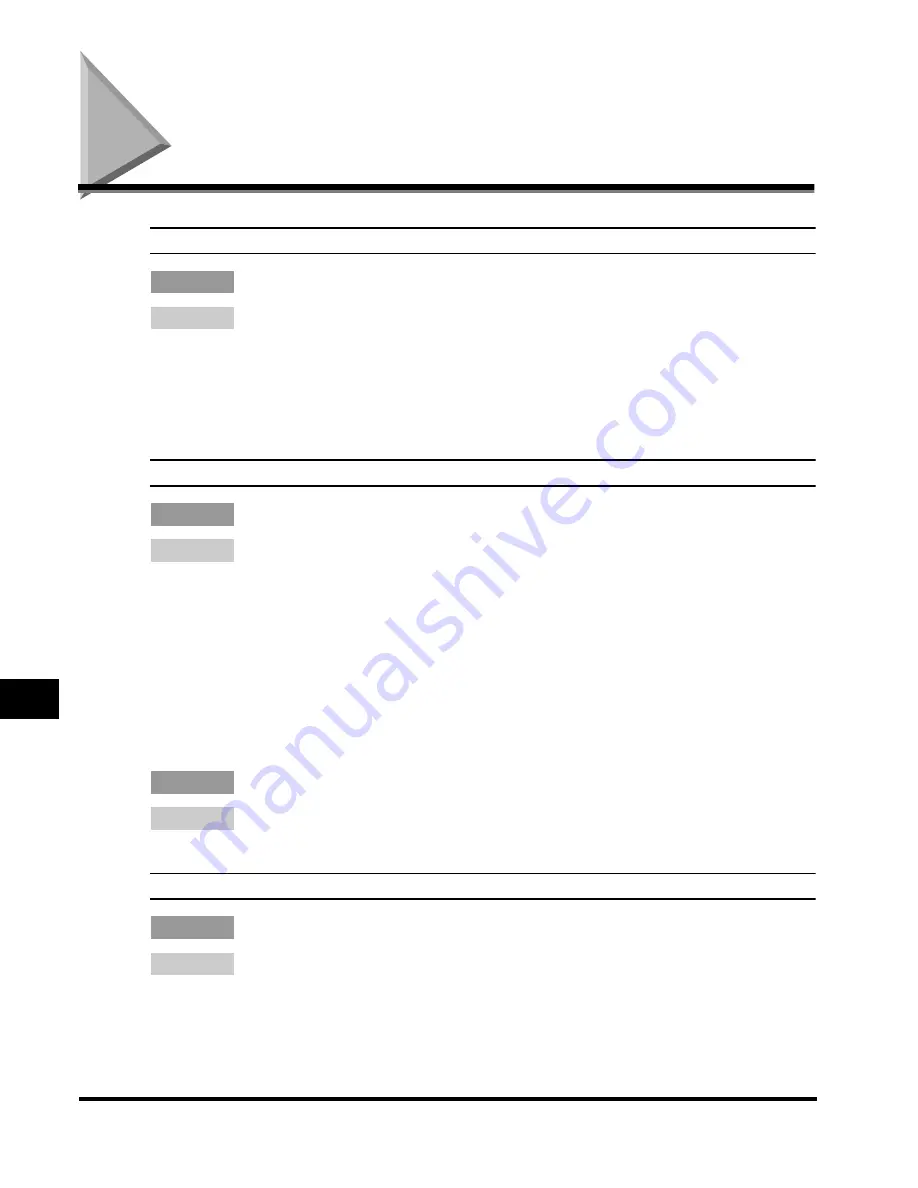
General Problems
9-20
T
roub
leshooting
9
General Problems
The machine has no power.
Q
Is the power cord plugged in securely?
A
Check that the power cord is plugged securely into the machine and into the
wall outlet. Insert the power cord straight into the power socket on the back of
the machine. Do not insert it at an angle. Otherwise, the machine may not be
properly connected to the power source and may not turn on. If this happens,
disconnect the power cord, and reconnect it correctly after a minute or more.
(See "Connect the power cord," in the
Set-Up Sheet
.)
Nothing appears in the LCD.
Q
Is the power cord plugged in securely?
A
Check that the power cord is plugged securely into the machine and into the
wall outlet. Insert the power cord straight into the power socket on the back of
the machine. Do not insert it at an angle. Otherwise, the machine may not be
properly connected to the power source and may not turn on. If this happens,
disconnect the power cord, and reconnect it correctly after a minute or more.
(See "Connect the power cord," in the
Set-Up Sheet
.) If the LCD remains blank,
unplug the machine and wait approximately 3 minutes to 5 minutes until the
temperature inside the machine lowers, then plug it in again. If the LCD remains
blank, unplug the machine, and contact Canon Authorized Service Facilities or
the Canon Customer Care Center.
Q
Does the Energy Saver key go off?
A
When the Energy Saver key lights up, the energy saver mode activates. To
restore the machine from the energy saver mode, press [Energy Saver].
The letter "E" and numbers appear in the LCD.
Q
Is the machine working properly?
A
Unplug the machine and wait approximately 3 minutes to 5 minutes, then plug it
in again. If the message is still displayed, unplug the machine and contact
Canon Authorized Service Facilities or the Canon Customer Care Center.
Summary of Contents for MF55DD Series
Page 2: ......
Page 3: ...imageCLASS MF5500 Series Basic Guide ...
Page 22: ...xx ...
Page 32: ...Energy Saver Mode 1 10 Introduction 1 ...
Page 62: ...More Information 4 6 Printing from Your Computer 4 ...
Page 78: ...More Information 6 4 Scanning 6 ...
Page 82: ...Checking the Status of Print and Fax Jobs 7 4 System Monitor 7 ...
Page 124: ...If You Cannot Solve the Problem 9 22 Troubleshooting 9 ...