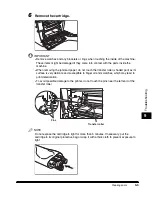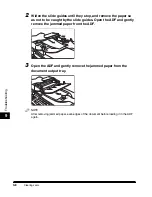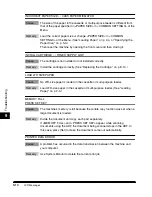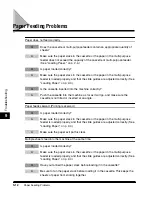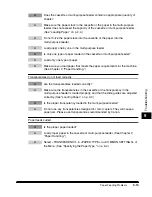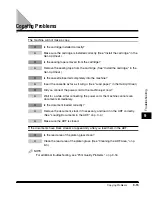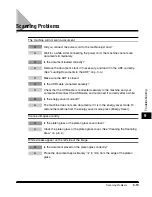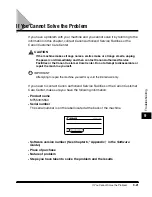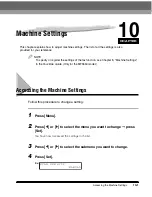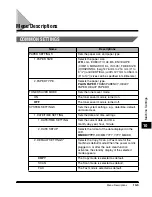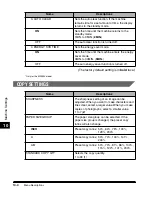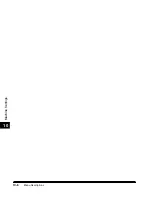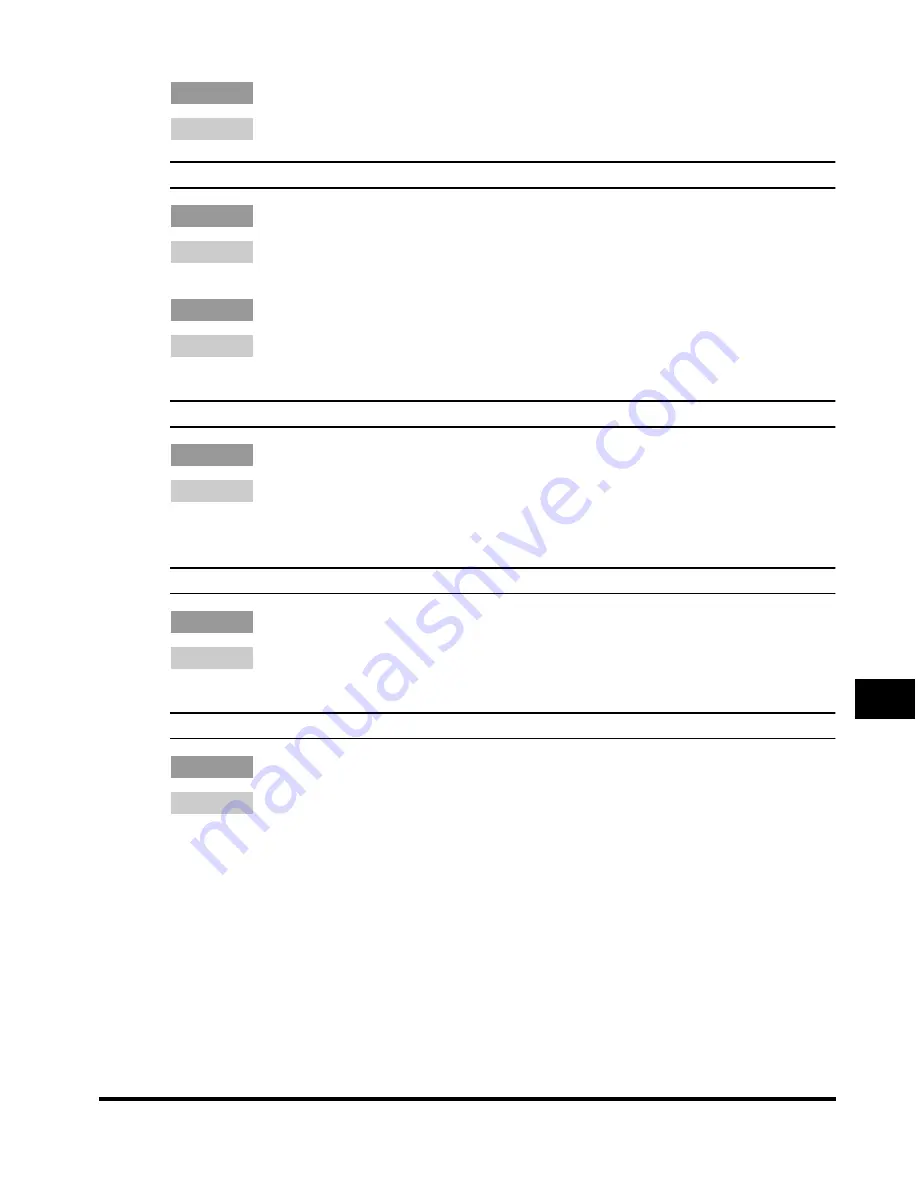
Print Quality Problems
9-17
T
roub
leshooting
9
Q
Is the machine installed in a stable location?
A
Install the machine in a proper location. (See "Installation," on p. xiv.)
Copies are too dark or too light.
Q
Is the exposure adjusted correctly?
A
Adjust the exposure correctly using [Exposure]. (See "Adjusting the Exposure
(Density)," on p. 5-9.)
Q
Is the machine in the toner saver mode?
A
Set <TONER SAVER MODE> to <OFF> in <COMMON SETTINGS> of the
Menu. (See "COMMON SETTINGS," on p. 10-3.)
The printouts are partly missing or shaded when you make copies on heavy paper.
Q
Is the paper type set correctly?
A
Select <HEAVY PAPER> or <HEAVY PAPER H> in <PAPER TYPE> in
<COMMON SETTINGS> of the Menu. (See "Specifying the Paper Type," on p.
5-4.)
The printouts are missing when you make copies on rough paper.
Q
Is the paper type set correctly?
A
Select <TRANSPARENCY> in <PAPER TYPE> in <COMMON SETTINGS> of
the Menu. (See "Specifying the Paper Type," on p. 5-4.)
The edges of copies are dirty when you make copies.
Q
Is the paper size set correctly?
A
Specify the appropriate paper size in <PAPER SIZE> in <COMMON
SETTINGS> of the Menu. (See "Specifying the Paper Type," on p. 5-4.)
Summary of Contents for MF55DD Series
Page 2: ......
Page 3: ...imageCLASS MF5500 Series Basic Guide ...
Page 22: ...xx ...
Page 32: ...Energy Saver Mode 1 10 Introduction 1 ...
Page 62: ...More Information 4 6 Printing from Your Computer 4 ...
Page 78: ...More Information 6 4 Scanning 6 ...
Page 82: ...Checking the Status of Print and Fax Jobs 7 4 System Monitor 7 ...
Page 124: ...If You Cannot Solve the Problem 9 22 Troubleshooting 9 ...