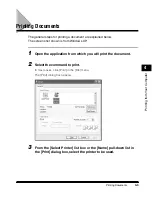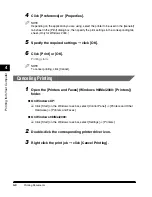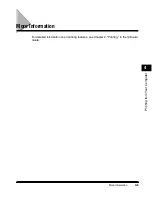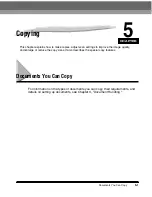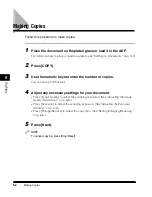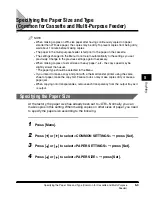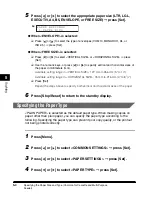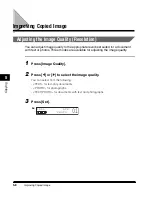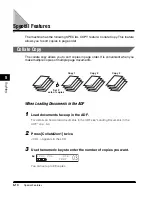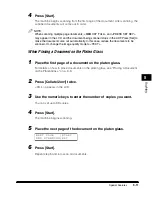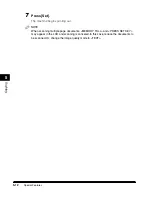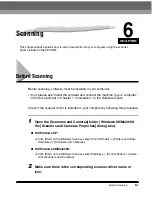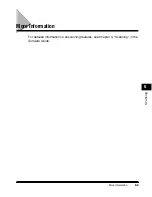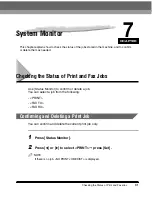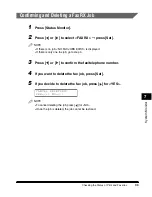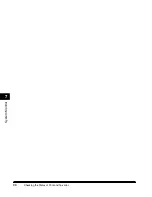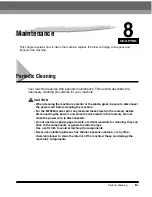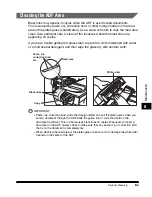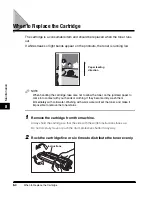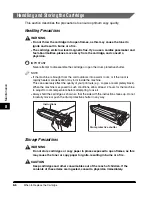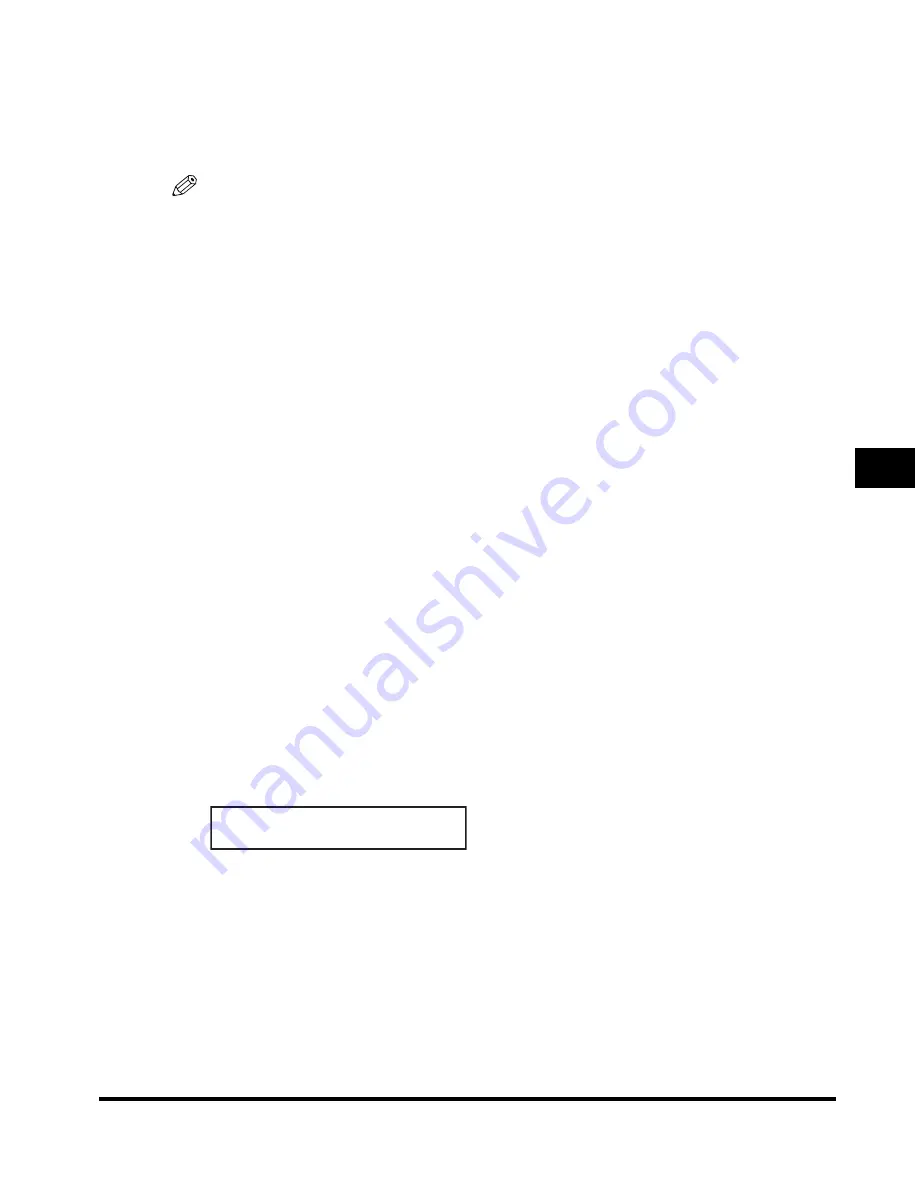
Special Features
5-11
Cop
ying
5
4
Press [Start].
The machine begins scanning from the first page of the document. After scanning, the
scanned documents will come out in order.
NOTE
When scanning multiple page documents, <MEMORY FULL> and <PRESS SET KEY>
may appear in the LCD, and the document being scanned stops in the ADF. Press [Set] to
make the document come out automatically. In this case, reduce the documents to be
scanned. Or, change the image quality mode to <TEXT>.
When Placing a Document on the Platen Glass
1
Place the first page of a document on the platen glass.
For details on how to place documents on the platen glass, see "Placing a Document
on the Platen Glass," on p. 3-3.
2
Press [Collate/2on1] twice.
<COL.> appears in the LCD.
3
Use the numeric keys to enter the number of copies you want.
You can set up to 99 copies.
4
Press [Start].
The machine begins scanning.
5
Place the next page of the document on the platen glass.
6
Press [Start].
Repeat step 5 and 6 to scan all documents.
N E X T P A G E | S T A R T
E N D S C A N N I N G | S E T
Summary of Contents for MF55DD Series
Page 2: ......
Page 3: ...imageCLASS MF5500 Series Basic Guide ...
Page 22: ...xx ...
Page 32: ...Energy Saver Mode 1 10 Introduction 1 ...
Page 62: ...More Information 4 6 Printing from Your Computer 4 ...
Page 78: ...More Information 6 4 Scanning 6 ...
Page 82: ...Checking the Status of Print and Fax Jobs 7 4 System Monitor 7 ...
Page 124: ...If You Cannot Solve the Problem 9 22 Troubleshooting 9 ...