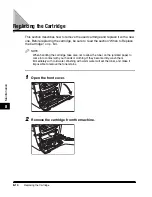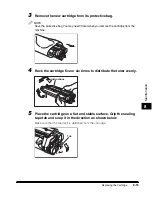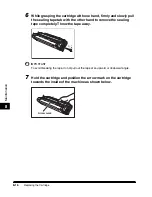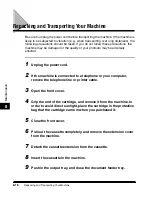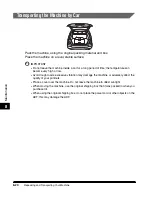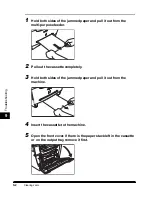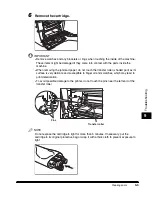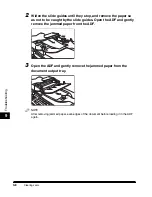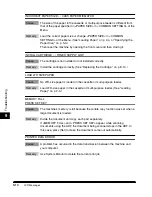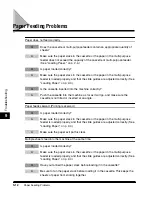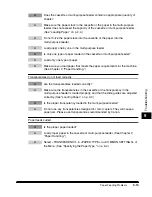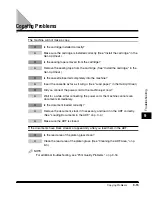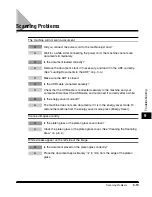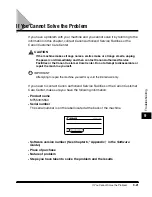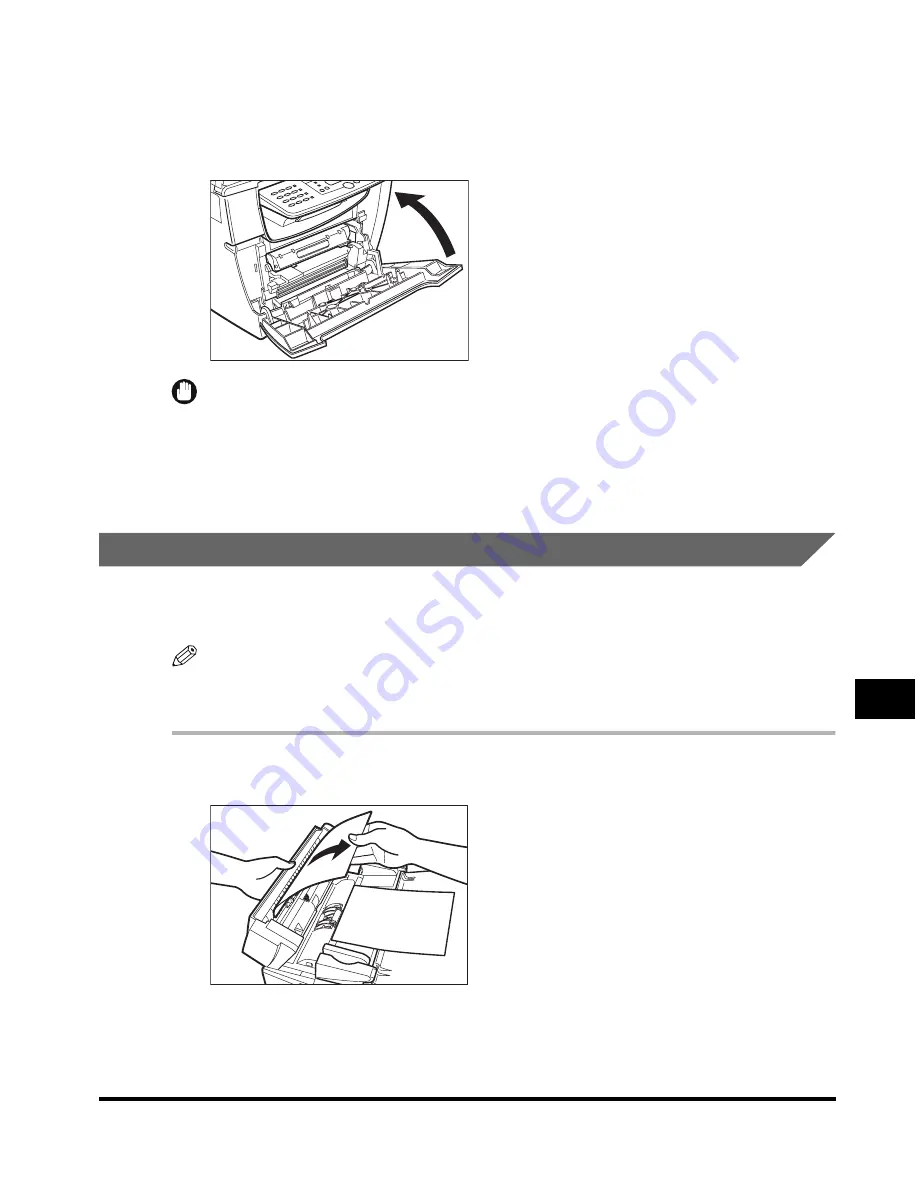
Clearing Jams
9-7
T
roub
leshooting
9
14
Insert the cartridge back into the machine, then close the front
cover.
For details, see "Replacing the Cartridge," on p. 8-14.
IMPORTANT
After you replace the cartridge and close the front cover, the machine should be ready for
operating. If the machine returns to the ready state for operating, troubleshooting has
been successful. If the machine does not return to the ready state for operating, confirm
that the paper release levers are pushed back to their original position, and check to see
that jammed paper is not left in the machine.
Removing Jammed Paper from the ADF
When the document jams in the ADF, the LCD displays <CLEAR ADF>, or
<CLEAR ADF> and <DOCUMENT TOO LONG> alternately.
NOTE
Do not open the platen glass cover until the jammed paper is removed. Doing so will
result in damaging the document and the paper.
1
Open the ADF and gently remove the jammed paper from the ADF.
Summary of Contents for MF55DD Series
Page 2: ......
Page 3: ...imageCLASS MF5500 Series Basic Guide ...
Page 22: ...xx ...
Page 32: ...Energy Saver Mode 1 10 Introduction 1 ...
Page 62: ...More Information 4 6 Printing from Your Computer 4 ...
Page 78: ...More Information 6 4 Scanning 6 ...
Page 82: ...Checking the Status of Print and Fax Jobs 7 4 System Monitor 7 ...
Page 124: ...If You Cannot Solve the Problem 9 22 Troubleshooting 9 ...