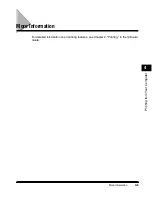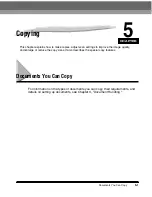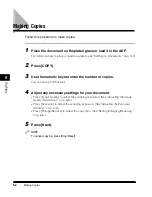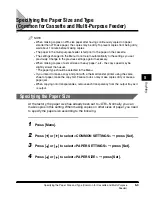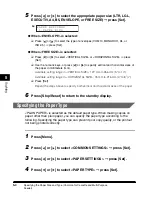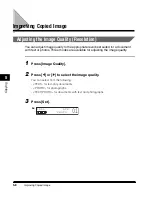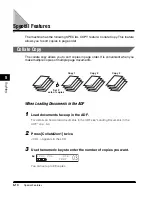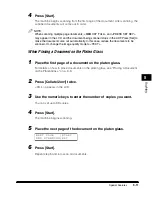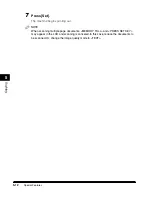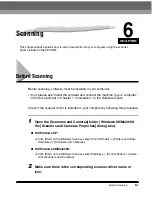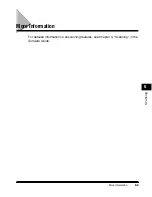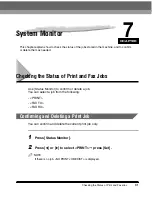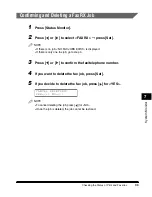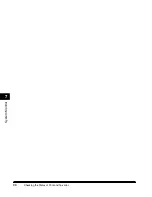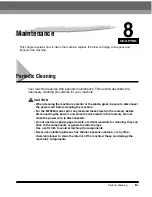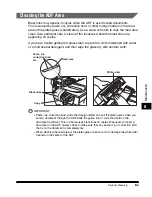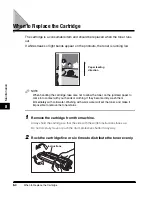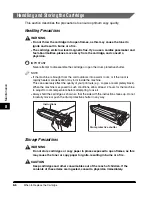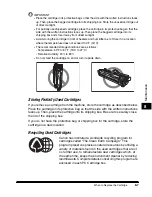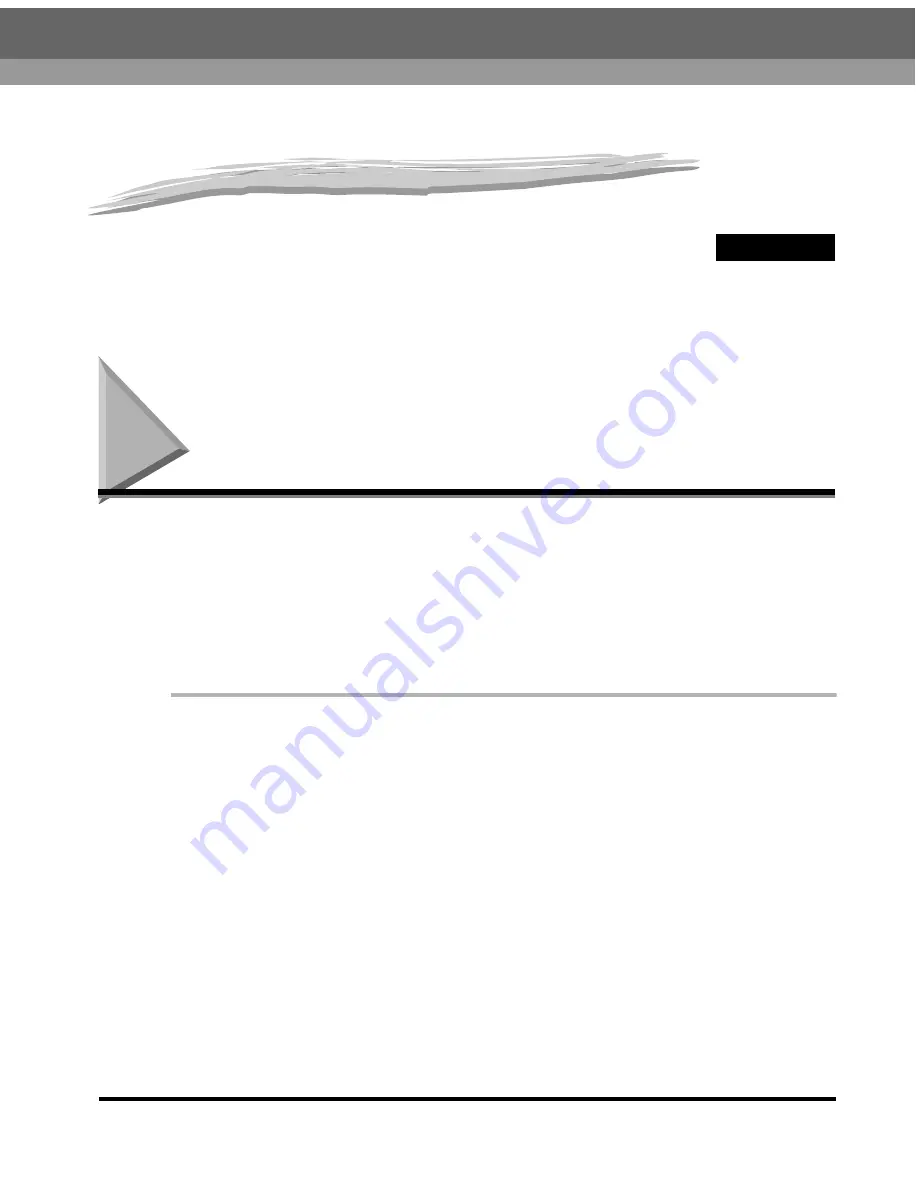
CHAPTER
Before Scanning
6-1
6
Scanning
This chapter briefly explains how to scan documents into your computer using the scanner
driver included in the CD-ROM.
Before Scanning
Before scanning, software must be installed in your computer.
•
If not, please see "Install the software and connect the machine to your computer,"
in the
Set-Up Sheet
or Chapter 1, "Installation," in the
Software Guide
.
Check if the scanner driver is installed in your computer by following this procedure.
1
Open the [Scanners and Cameras] folder (Windows 98/Me/2000:
the [Scanners and Cameras Properties] dialog box).
●
On Windows XP:
❑
Click [Start] on the Windows task bar, select [Control Panel]
➞
[Printers and Other
Hardware]
➞
[Scanners and Cameras].
●
On Windows 98/Me/2000:
❑
Click [Start] on the Windows task bar, select [Settings]
➞
[Control Panel]
➞
double
click [Scanners and Cameras].
2
Make sure there is the corresponding scanner driver name or
icon.
Summary of Contents for MF55DD Series
Page 2: ......
Page 3: ...imageCLASS MF5500 Series Basic Guide ...
Page 22: ...xx ...
Page 32: ...Energy Saver Mode 1 10 Introduction 1 ...
Page 62: ...More Information 4 6 Printing from Your Computer 4 ...
Page 78: ...More Information 6 4 Scanning 6 ...
Page 82: ...Checking the Status of Print and Fax Jobs 7 4 System Monitor 7 ...
Page 124: ...If You Cannot Solve the Problem 9 22 Troubleshooting 9 ...