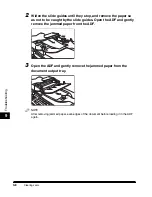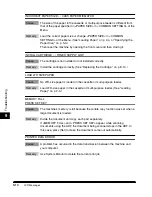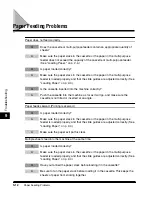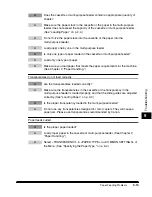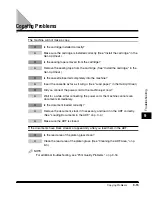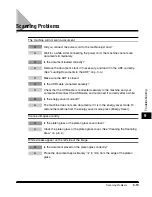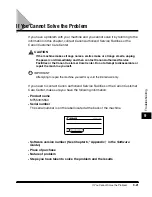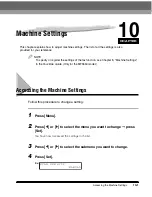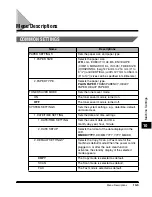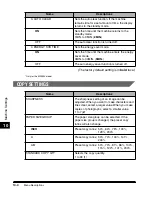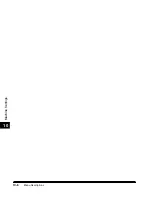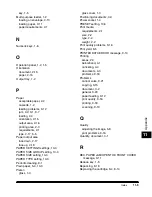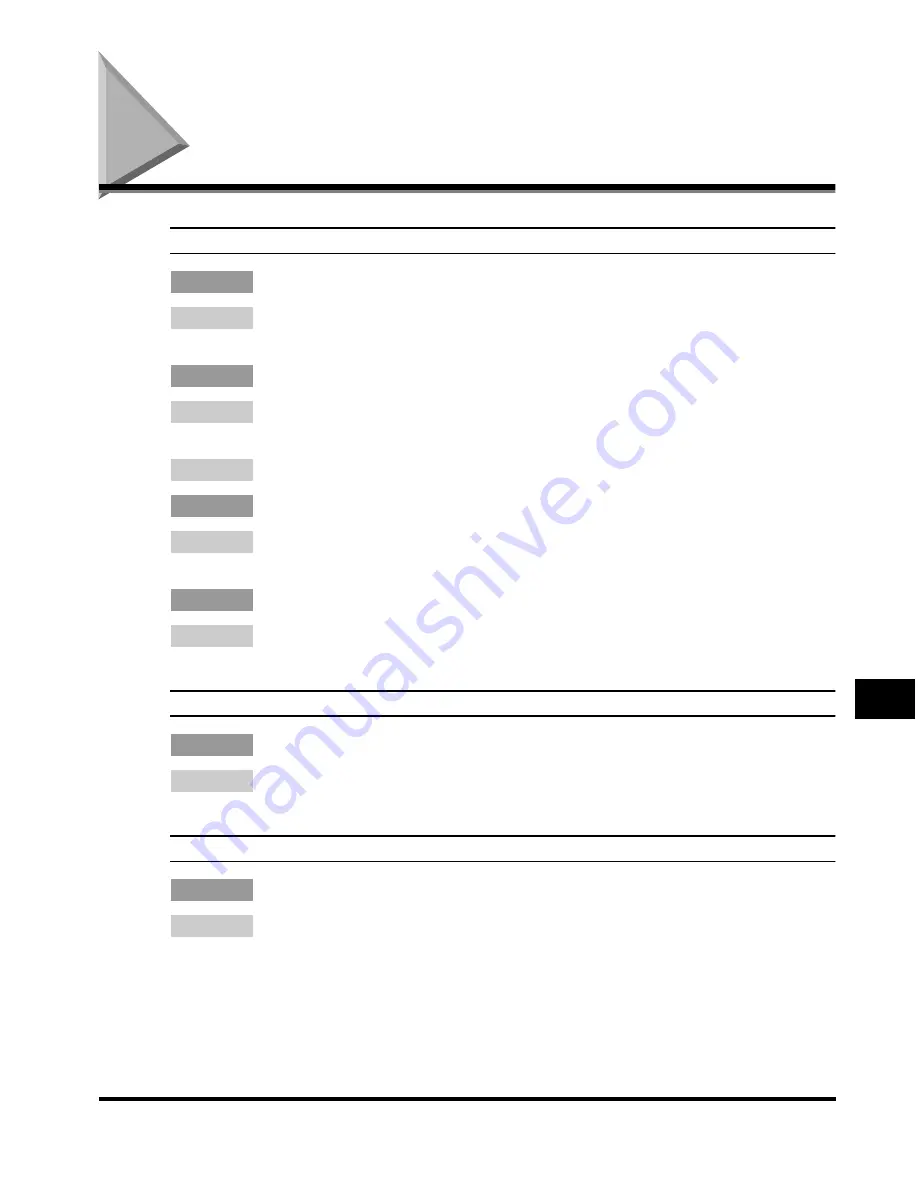
Scanning Problems
9-19
T
roub
leshooting
9
Scanning Problems
The machine will not scan a document.
Q
Did you connect the power cord to the machine just now?
A
Wait for a while. After connecting the power cord, the machine cannot scan
documents immediately.
Q
Is the document loaded correctly?
A
Remove the document, stack it if necessary, and load it in the ADF correctly.
(See "Loading Documents in the ADF," on p. 3-4.)
A
Make sure the ADF is closed.
Q
Is the USB cable connected securely?
A
Check that the USB cable is connected securely to the machine and your
computer. Disconnect the USB cable, and reconnect it correctly after a while.
Q
Is the energy saver mode off?
A
The machine does not scan documents, if it is in the energy saver mode. To
restore the machine from the energy saver mode, press [Energy Saver].
Scanned images are dirty.
Q
Is the platen glass or the platen glass cover clean?
A
Clean the platen glass or the platen glass cover. (See "Cleaning the Scanning
Area," on p. 8-2.)
White streaks appear on the left side of the image.
Q
Is the document placed on the platen glass correctly?
A
Place the document approximately
1
/
8
" (3 mm) from the edge of the platen
glass.
Summary of Contents for MF55DD Series
Page 2: ......
Page 3: ...imageCLASS MF5500 Series Basic Guide ...
Page 22: ...xx ...
Page 32: ...Energy Saver Mode 1 10 Introduction 1 ...
Page 62: ...More Information 4 6 Printing from Your Computer 4 ...
Page 78: ...More Information 6 4 Scanning 6 ...
Page 82: ...Checking the Status of Print and Fax Jobs 7 4 System Monitor 7 ...
Page 124: ...If You Cannot Solve the Problem 9 22 Troubleshooting 9 ...