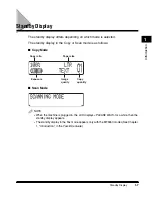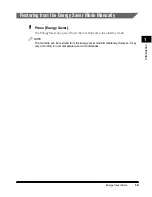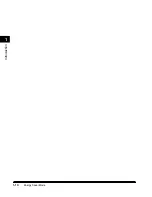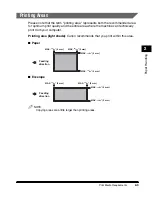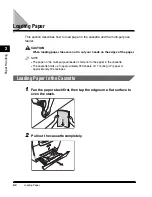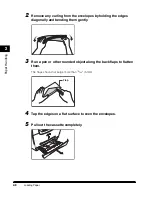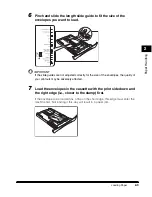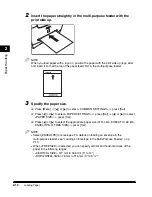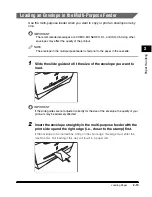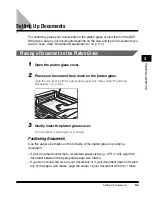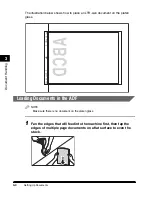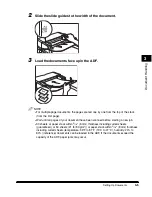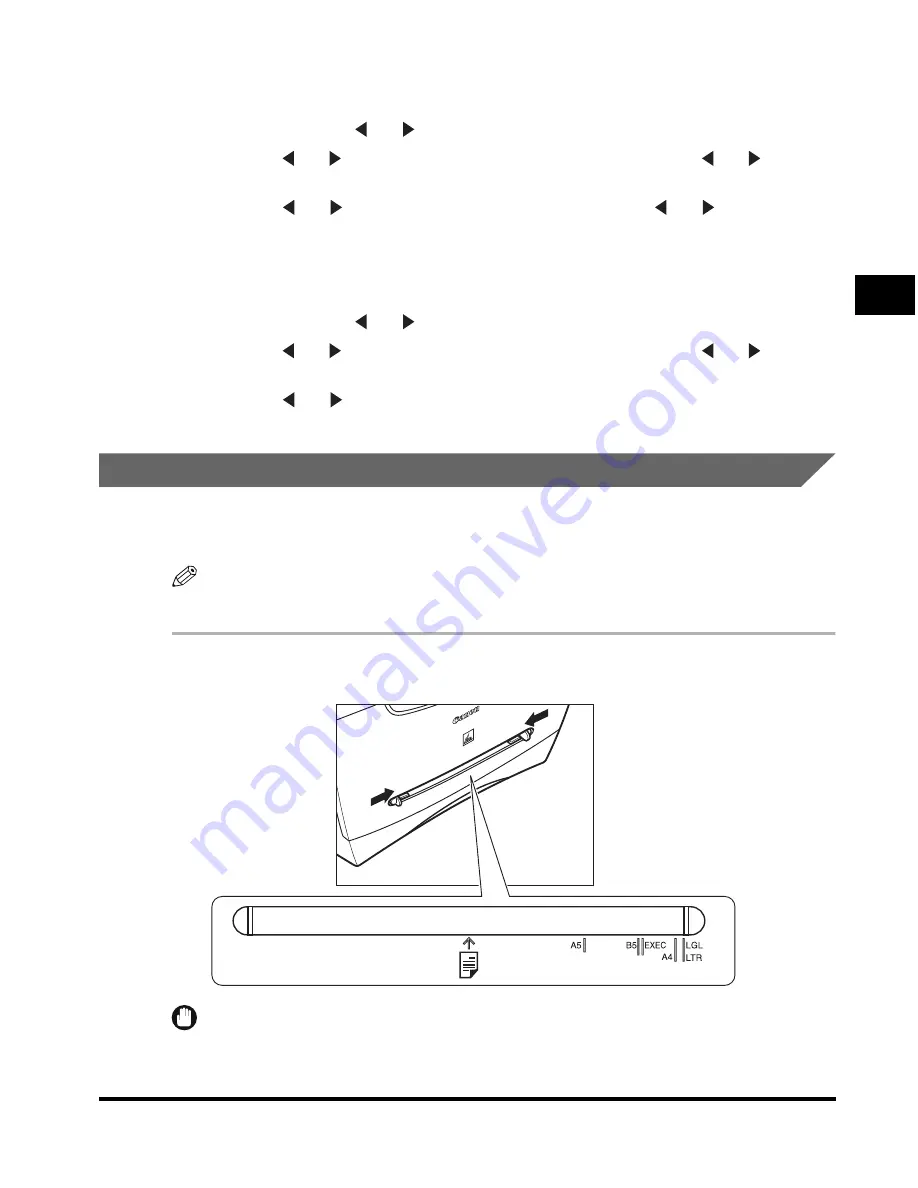
Loading Paper
2-11
P
aper Handling
2
10
Specify the paper size.
❑
Press [Menu]
➞
[ ] or [ ] to select <COMMON SETTINGS>
➞
press [Set].
❑
Press [ ] or [ ] to select <PAPER SETTINGS>
➞
press [Set]
➞
[ ] or [ ] to select
<PAPER SIZE>
➞
press [Set].
❑
Press [ ] or [ ] to select <ENVELOPE>
➞
press [Set]
➞
[ ] or [ ] to select the
envelope type (COM10, MONARCH, DL, or ISO-C5)
➞
press [Set].
11
Specify the paper type.
❑
Press [Menu]
➞
[ ] or [ ] to select <COMMON SETTINGS>
➞
press [Set].
❑
Press [ ] or [ ] to select <PAPER SETTINGS>
➞
press [Set]
➞
[ ] or [ ] to select
<PAPER TYPE>
➞
press [Set].
❑
Press [ ] or [ ] to select <HEAVY PAPER> or <HEAVY PAPER H>*
➞
press [Set].
* If print fixing is not sufficient when printed with <HEAVY PAPER> selected, select <HEAVY PAPER H>.
Loading Paper in the Multi-Purpose Feeder
Use the multi-purpose feeder when you want to copy or print on the different paper
which is in the cassette. Load paper one by one in the multi-purpose feeder.
NOTE
The paper in the multi-purpose feeder is fed prior to the paper in the cassette.
1
Slide the slide guides to fit the size of the paper you want to load.
IMPORTANT
If the slide guides are not adjusted correctly for the size of the paper, the quality of your
printouts may be adversely affected.
Summary of Contents for MF55DD Series
Page 2: ......
Page 3: ...imageCLASS MF5500 Series Basic Guide ...
Page 22: ...xx ...
Page 32: ...Energy Saver Mode 1 10 Introduction 1 ...
Page 62: ...More Information 4 6 Printing from Your Computer 4 ...
Page 78: ...More Information 6 4 Scanning 6 ...
Page 82: ...Checking the Status of Print and Fax Jobs 7 4 System Monitor 7 ...
Page 124: ...If You Cannot Solve the Problem 9 22 Troubleshooting 9 ...