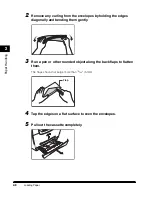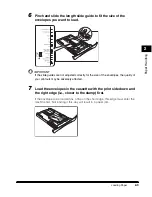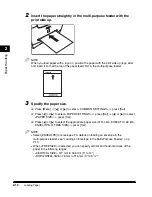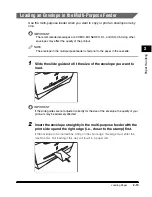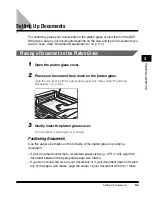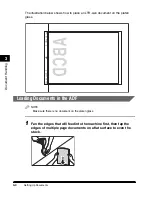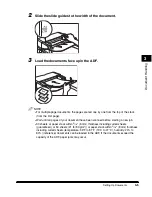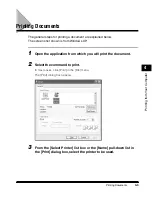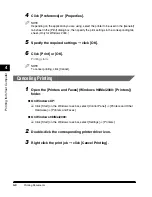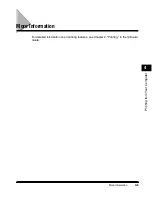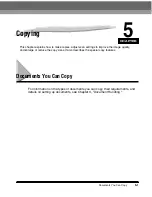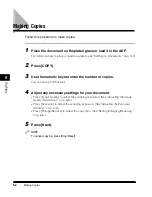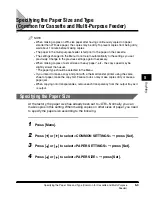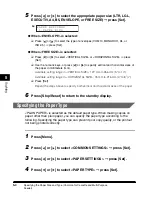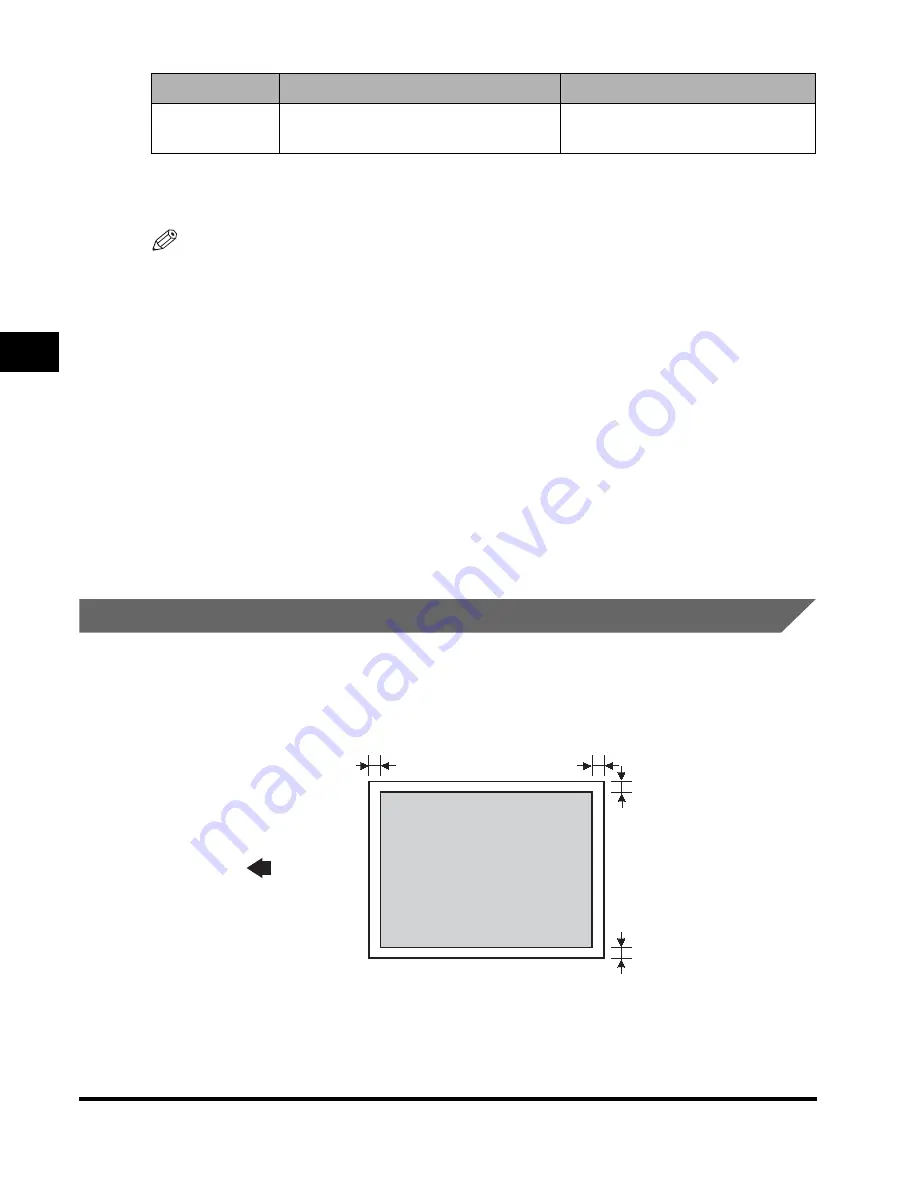
Document Requirements
3-2
Document Handling
3
*
1
When scanning, copying, and sending a transparent document such as tracing paper or transparencies, place a
piece of plain white paper behind the document.
*
2
21 lb (80 g/m
2
) paper
NOTE
When making copies of a small size document, the copy speed may be slightly slower
than usual.
Problem Documents
•
Make sure any glue, ink, or correction fluid on the document is completely dry
before placing it on the platen glass or loading it in the ADF.
•
Remove all fasteners (staples, paper clips, etc.) before loading the document in
the ADF.
•
To prevent document jams in the ADF, do not use any of the following:
Scanned Area of a Document
The shaded area in the illustration below shows the scanned area of a document.
Make sure your document's text and graphics are within this area.
Weight
Max. 4.4 lb (2 kg)
17 lb to 28 lb
(64 g/m
2
to 105 g/m
2
)/document
- Wrinkled or creased paper
- Carbon paper or carbon-backed paper
- Curled or rolled paper
- Coated paper
- Torn paper
- Onion skin or thin paper
- Hole-punched paper
Platen Glass
ADF
MAX.
1
/
8
" (3 mm)
MAX.
7
/
32
" (5.5 mm)
MAX.
7
/
32
" (5.5 mm)
LTR
MAX.
1
/
8
" (3 mm)
Scanning
direction
Summary of Contents for MF55DD Series
Page 2: ......
Page 3: ...imageCLASS MF5500 Series Basic Guide ...
Page 22: ...xx ...
Page 32: ...Energy Saver Mode 1 10 Introduction 1 ...
Page 62: ...More Information 4 6 Printing from Your Computer 4 ...
Page 78: ...More Information 6 4 Scanning 6 ...
Page 82: ...Checking the Status of Print and Fax Jobs 7 4 System Monitor 7 ...
Page 124: ...If You Cannot Solve the Problem 9 22 Troubleshooting 9 ...