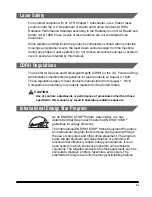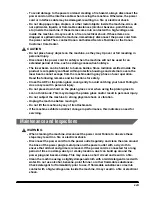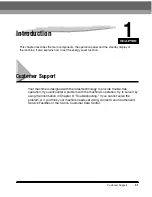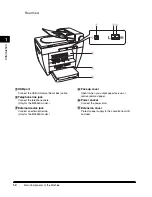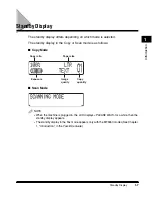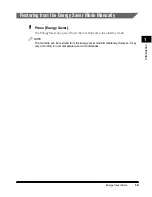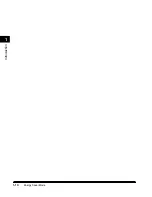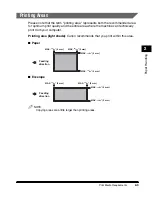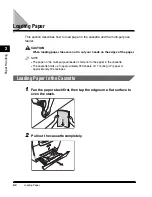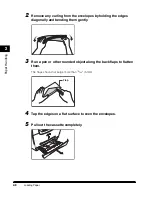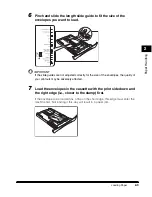Operation Panel
1-5
Introduction
1
Operation Panel
This section describes keys used when making copies, scanning and setting the
Menu.
For keys not described here, see Chapter 1, "Introduction," in the
Facsimile Guide
.
■
MF5550
a
a
a
a
Alarm indicator
Flashes red when the machine has a problem
such as a paper jam. (The error message is
displayed in the LCD.)
b
b
b
b
COPY key
Switches the standby display to the Copy mode.
c
c
c
c
FAX key
Switches the standby display to the Fax mode.
d
d
d
d
SCAN key
Switches the standby display to the Scan mode,
and starts scanning.
e
e
e
e
Menu key
Customizes the way your machine operates.
f
f
f
f
(–), (+) keys
Scroll through the selections so you can see
other settings.
g
g
g
g
Enlarge/Reduce key
Sets an enlargement or reduction ratio of the
copy.
h
h
h
h
Exposure key
Adjusts the copy exposure.
i
i
i
i
Energy Saver key
Sets or cancels the energy saver mode manually.
The key lights green when the energy saver
mode is set, and goes off when the mode is
canceled.
j
j
j
j
Status Monitor key
Checks the status of print and fax jobs.
k
k
k
k
Clear key
Clears an entry in the LCD.
Start
Stop/Reset
COPY
FAX
SCAN
Menu
Clear
Set
In Use
Alarm
Pause
Redial
Status
Monitor
Coded
Dial
Enlarge /
Reduce
Image
Quality
Exposure
Collate
Energy Saver
Receive
Mode
01
02
03
04
05
06
07
08
09
10
1
2
3
4
5
6
7
8
9
0
ABC
DEF
GHI
JKL
MNO
PQRS
TUV
WXYZ
SYMBOLS
11
12
b
c
d
e f g h
i
j
l
n
m
a
o p q
r
k
Summary of Contents for MF55DD Series
Page 2: ......
Page 3: ...imageCLASS MF5500 Series Basic Guide ...
Page 22: ...xx ...
Page 32: ...Energy Saver Mode 1 10 Introduction 1 ...
Page 62: ...More Information 4 6 Printing from Your Computer 4 ...
Page 78: ...More Information 6 4 Scanning 6 ...
Page 82: ...Checking the Status of Print and Fax Jobs 7 4 System Monitor 7 ...
Page 124: ...If You Cannot Solve the Problem 9 22 Troubleshooting 9 ...