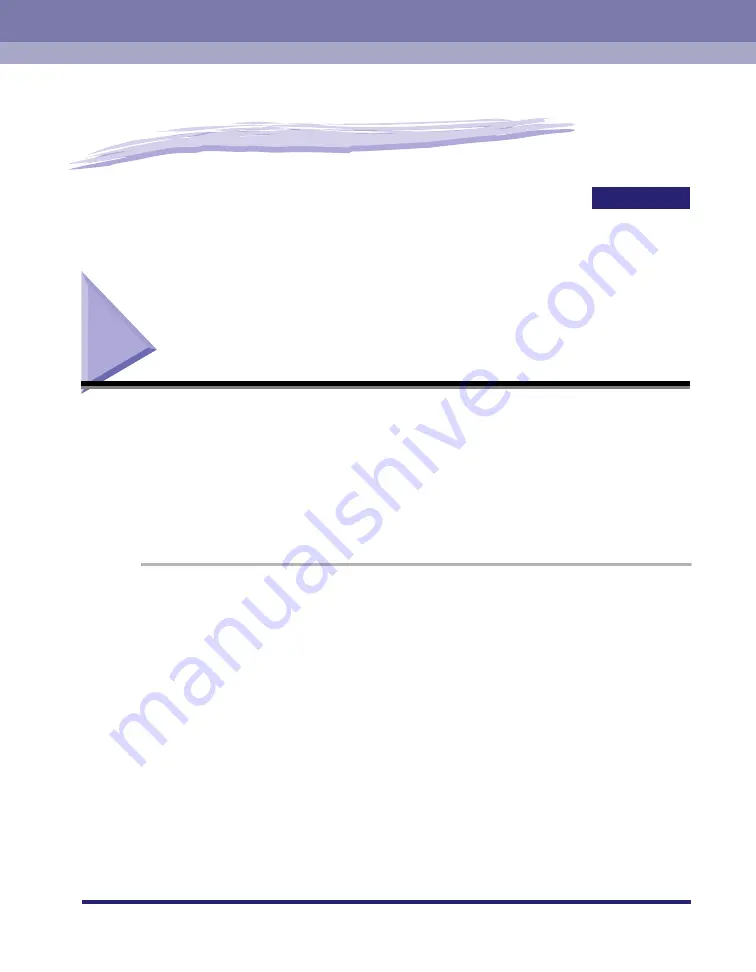
CHAPTER
Scanning with [Start] on the Machine
3-1
3
Scanning
This chapter explains the procedure to scan documents to your computer.
Scanning with [Start] on the Machine
By pressing [SCAN]
➞
[Start] on the operation panel of the machine, you can scan
documents to your computer.
Pressing [SCAN]
➞
[Start] has the same effect as clicking [Save] in the MF Toolbox.
You can change the settings for [Save], or set up a button other than [Save] to
perform the same operation. (See "Setting the Scanning Function for [Start]," on p.
3-2.)
1
Place the document face-down on the platen glass.
2
Press [SCAN]
➞
[Start] on the machine.
If you are asked to select a program to launch, select “MF Toolbox Ver4.7.”
Scanning starts.
The MF Toolbox and the [Save] dialog box will open, but the document will be scanned
without pressing [Start] in the [Save] dialog box.
The scanned document will be processed according to your settings.
When you use [Start] for the first time, a folder with the scanning date will be created in
the [My Pictures] folder in the [My Documents] folder, and your document will be
saved in this folder. If there is no [My Pictures] folder, the folder with the scanning date
will be created in the [My Documents] folder and your document will be saved in this
folder.






























