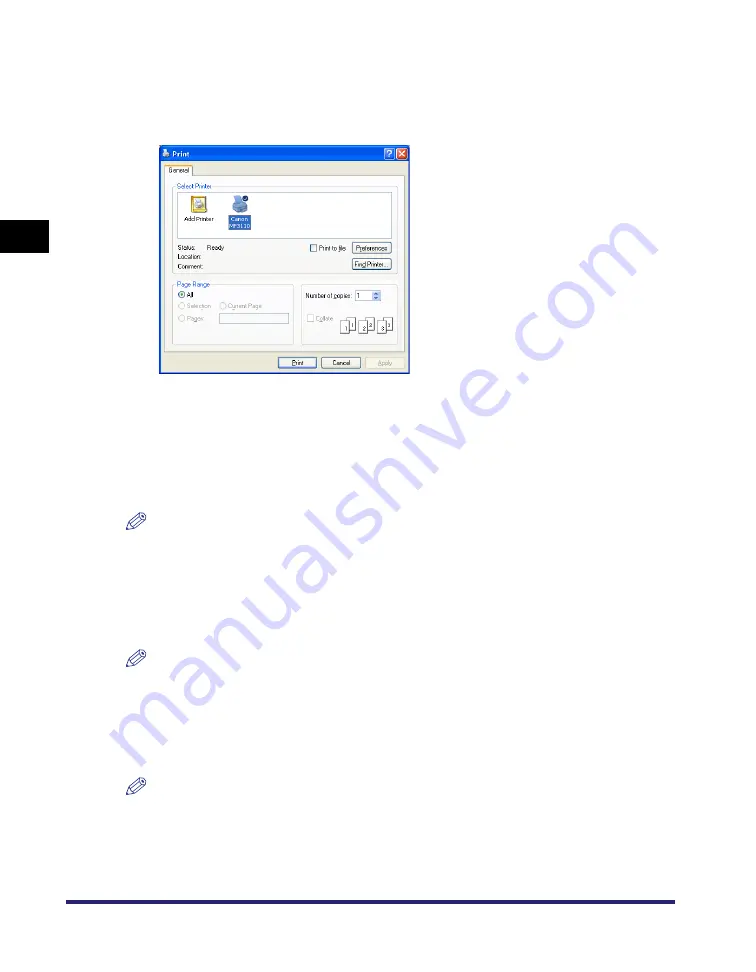
Printing a Document
2-2
Pr
in
ti
n
g
2
3
Select the command to print.
In most cases, click [Print] from the [File] menu.
The [Print] dialog box appears.
4
From the [Select Printer] list box or the [Name] pull-down list in
the [Print] dialog box, select the printer to be used.
5
Click [Preferences] or [Properties].
NOTE
Depending on the application you are using, select the printer to be used in the [General]
tab sheet in the [Print] dialog box, then specify the print settings in the corresponding tab
sheet. (Only for Windows 2000.)
6
Specify the required settings
➞
click [OK].
NOTE
For details, see "Changing Print Settings," on p. 2-4.
7
Click [Print] or [OK].
Printing starts.
NOTE
To cancel printing, click [Cancel].






























