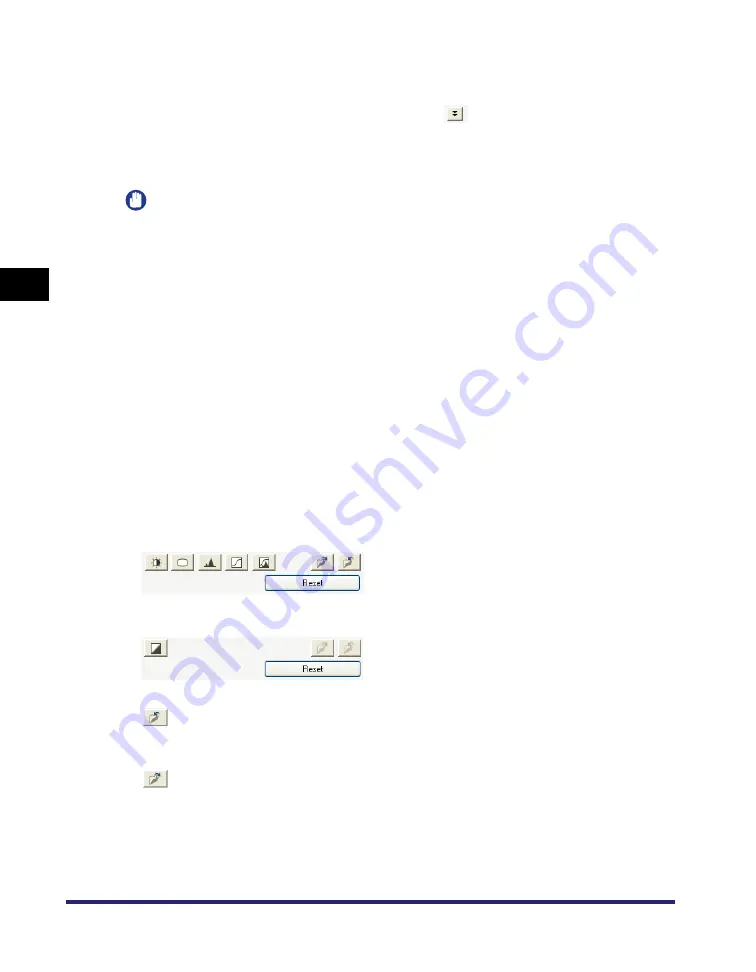
Setting Preferences and Scanning with ScanGear MF
3-30
S
c
ann
ing
3
■
[Calibration]
Calibrate the scanner if the colors in the preview image vary from those in the
original document. To access this setting, press
. Clicking [Execute] starts the
calibration process, which adjusts the scanned image to the proper coloration. Set
[Execute at Every Scan] to [ON] if you want to calibrate the scanner every time you
scan.
IMPORTANT
Do not open the document cover while the scanner is calibrating.
Color Settings
Using Color Settings buttons, you can adjust the brightness and contrast of the
whole image, perform gamma correction, specify highlights and shadows, and
adjust the contrast and balance in an image (with the histogram and tone curve).
The Color Settings buttons will be displayed when [Color] or [Grayscale] is selected
in [Color Mode].
In [Black and White] mode, the Color Settings buttons changes to the [Threshold]
button, and no Color Settings buttons will be displayed when [Text Enhanced] mode
or [Canon ColorGear] is selected.
When you use the Color Settings buttons, the changes you make will be
immediately reflected in the preview image or in the scan.
■
Color Settings buttons when [Color] or [Grayscale] is selected in [Color
Mode]
■
Color Settings buttons when [Black and White] is selected in [Color Mode]
(Save)
Saves settings to a color adjustment file.
You can save the color settings for use in future scans. The file
extension will be (.adc) for color and (.adg) for grayscale.
(Load)
Loads the settings in the saved color adjustment file to scan an image
with the saved settings.






























