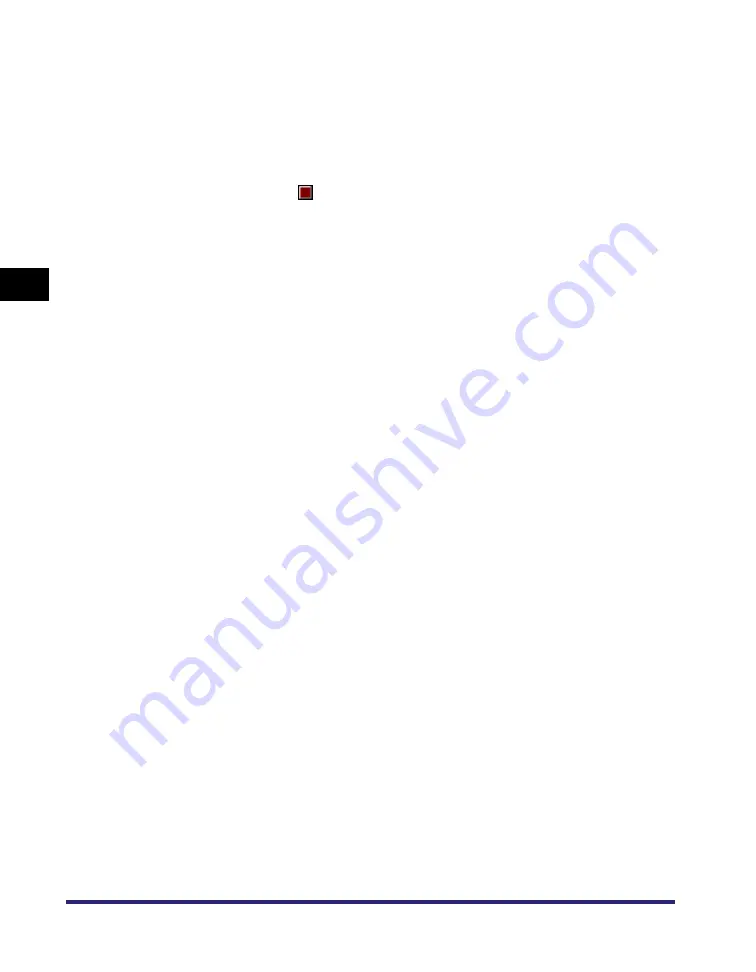
Scanning with the WIA Driver (Windows XP Only)
3-50
S
c
ann
ing
3
3
Adjust the quality of the image
➞
click [OK].
For details on how to adjust the quality of the image, see "Advanced Properties," on
p. 3-48.
4
Specify the scanned area.
Click [Preview]
➞
drag
to specify the scanned area.
5
Click [Scan].
Scanning starts. When the scanning is completed, the scanned image will appear in
the display area of the application.






























