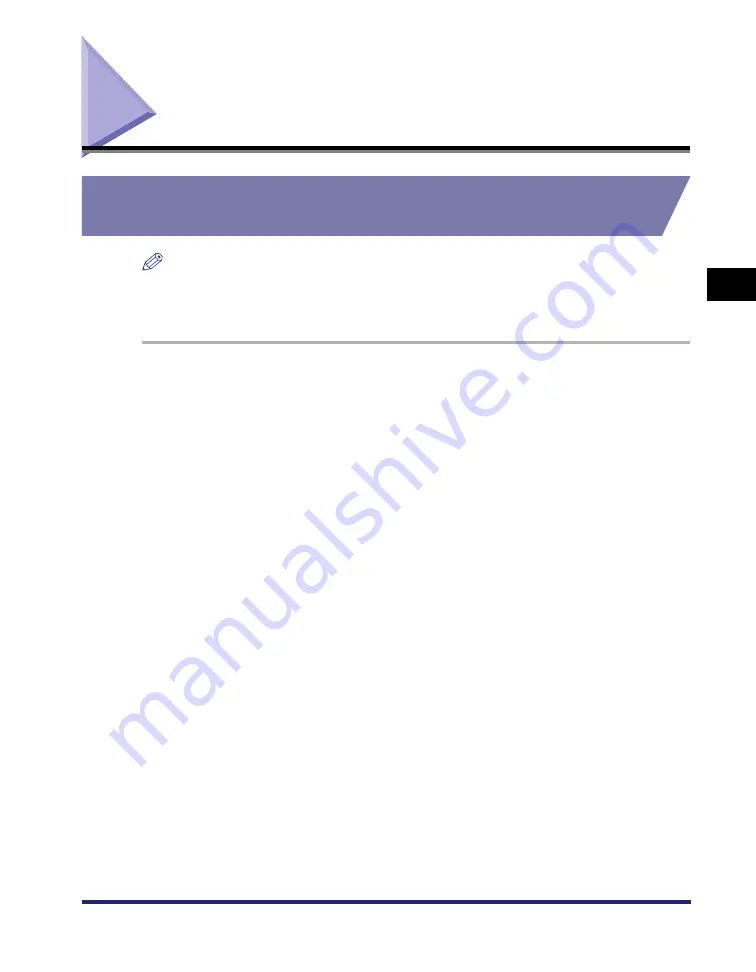
Scanning with the WIA Driver (Windows XP Only)
3-43
S
c
ann
ing
3
Scanning with the WIA Driver (Windows XP Only)
Scanning from the [Scanner and Camera Wizard] Dialog
Box
NOTE
If white lines appear on one edge of the scanned image, check that the document is
correctly placed on the platen glass. A document should be placed approximately
1
/
8
" (3
mm) from the front edge (i.e., the edge closest to the control panel) of the platen glass.
1
Open the [Scanners and Cameras] folder.
For details on how to open the [Scanners and Cameras] folder, see "Setting Up [Start]
in the [Scanners and Cameras] Folder (Windows 2000: the [Scanners and Cameras
Properties] Dialog Box)," on p. 3-4.
2
Double-click the scanner icon ([WIA Canon MF3110]).
3
Click [Next].






























