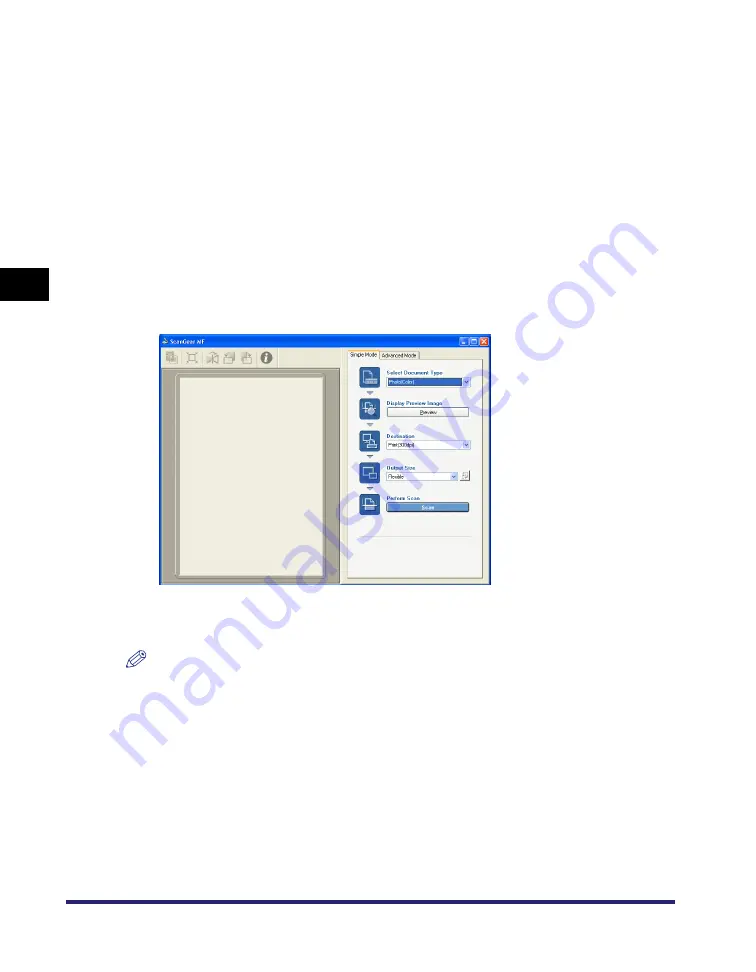
Creating One PDF File from Two or more Pages
3-16
S
c
ann
ing
3
6
Adjust the following settings if necessary
➞
click [OK].
7
Click [Start].
The [ScanGear MF] dialog box will open if you selected [Use the Scanner Driver to
Make Advanced Settings] in step 3.
Adjust your settings, then click [Scan].
For settings, see "Setting Preferences and Scanning with ScanGear MF," on p. 3-18.
Scanning starts.
NOTE
If white lines appear on one edge of the scanned image, check that the document is
correctly placed on the platen glass. A document should be placed approximately
1
/
8
" (3
mm) from the front edge (i.e., the edge closest to the control panel) of the platen glass.
[Create
Searchable PDF]
Click to convert the characters in the document to text data and
make the document searchable with simple keywords. However, all
the characters in the document may not be accurately recognized.
In [Text Language], select [English]. In [Scanner Settings], in
[Image Quality], select [300 dpi].
[PDF
Compression]
Select [High] for images such as photos or illustrations to be
further compressed, reducing the file size.
[ScanGear MF] dialog box






























