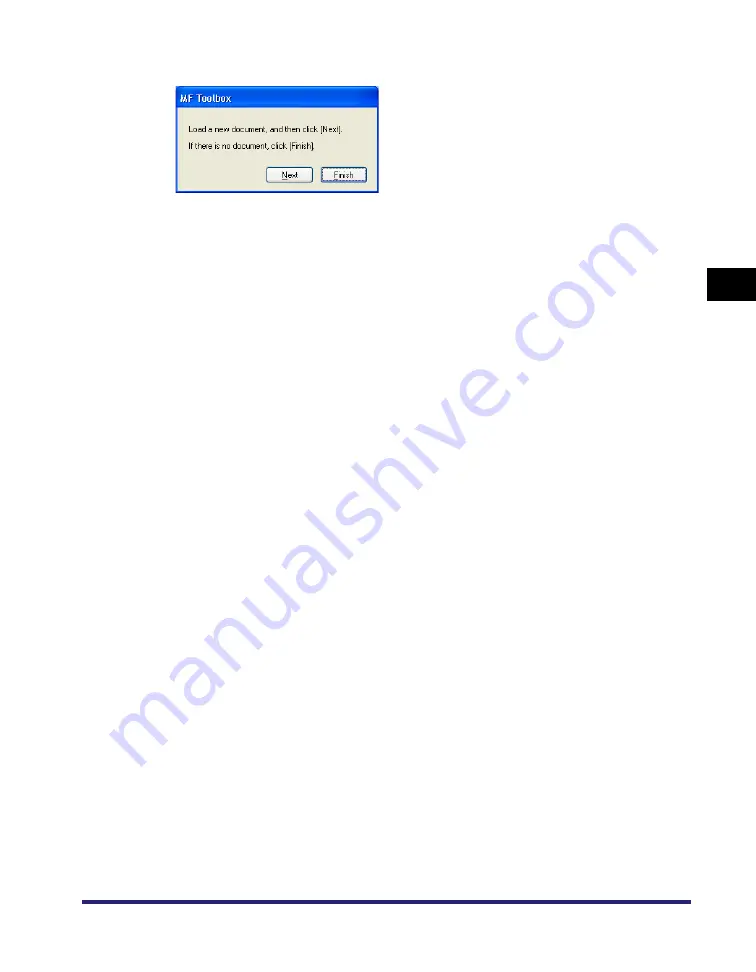
Creating One PDF File from Two or more Pages
3-17
S
c
ann
ing
3
If you are scanning using the platen glass, the following dialog box appears as each
page is scanned.
To continue to scan, place the next page and click [Next]. When scanning is
completed, click [Finish].
A folder with the scanning date will be created in the [My Pictures] folder in the [My
Documents] folder, and your document will be saved in this folder. If there is no [My
Pictures] folder, the folder with the scanning date will be created in the [My
Documents] folder and your document saved in this folder.
For text documents or black-and-white documents, it is recommended you select
either [Black and White] or [Grayscale] in [Scan Mode].
If making a Multiple PDF with color documents ([Image Quality] set to [300 dpi]), it is
recommended that the PDF have fewer than 20 pages.






























