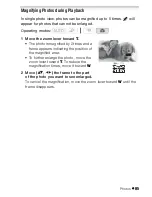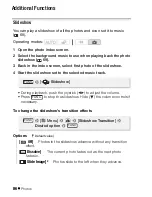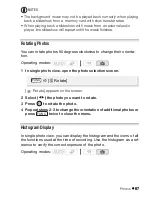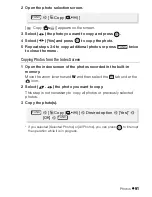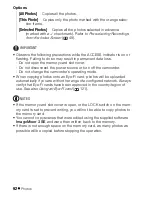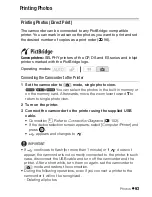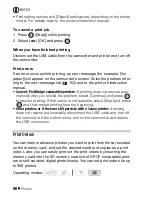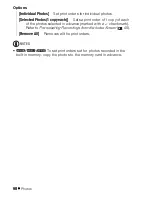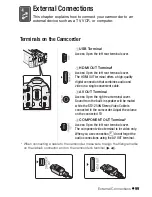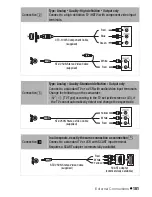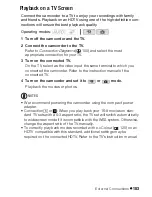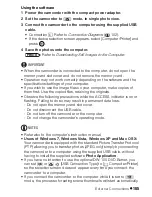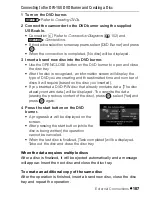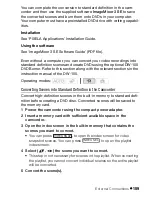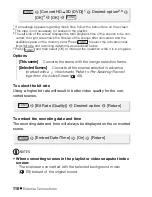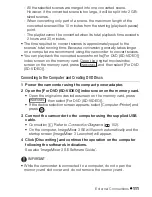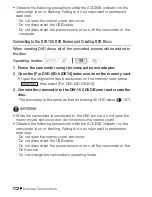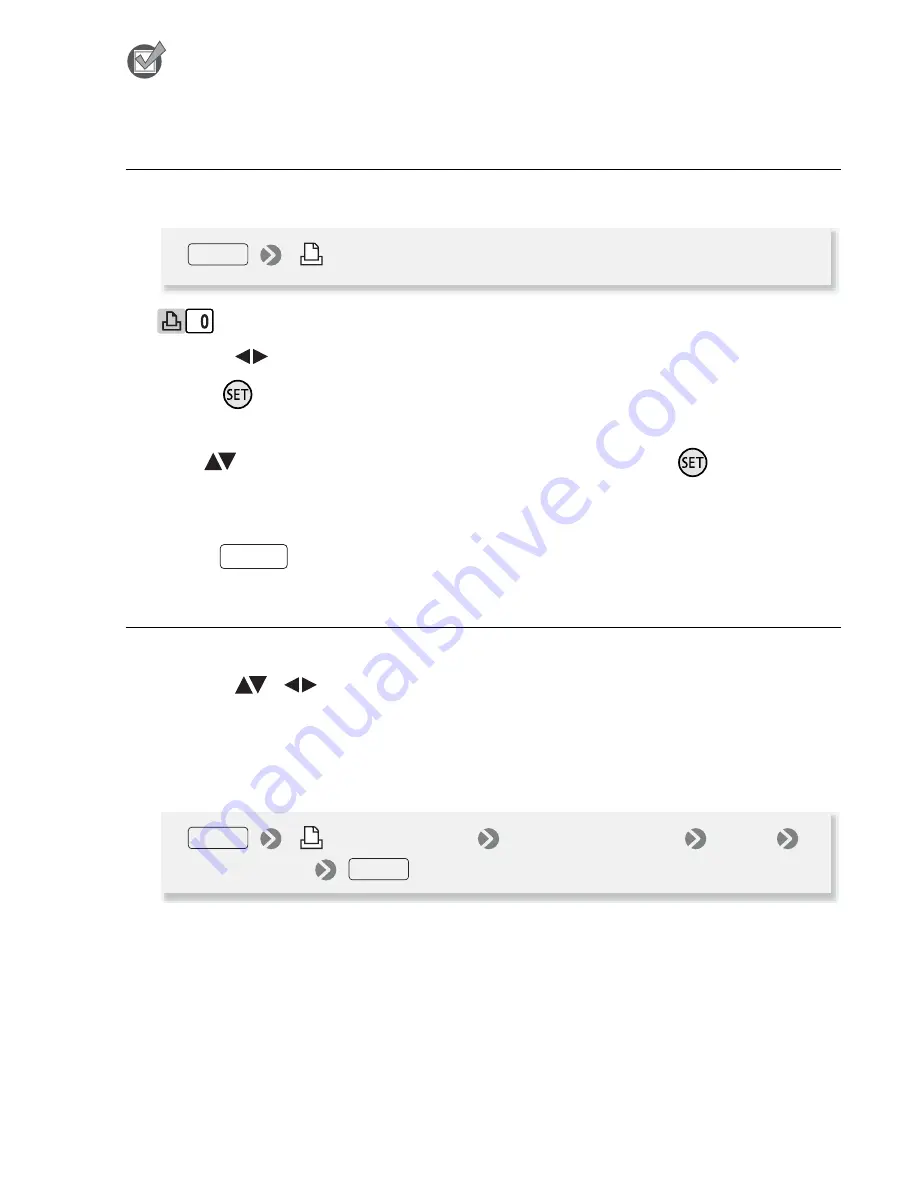
Photo
s
97
POINTS TO CHECK
• Only photo
s
on the memory card can be
s
et for print order
s
.
Marking Single Photos with Print Orders
1 In single photo view, open the photo selection screen.
appear
s
on the
s
creen.
2 Select
(
) the photo you want to mark with a print order.
3 Press
to set the print order.
The number of copie
s
appear
s
in orange.
4 Set (
) the number of copies desired and press
.
To cancel the print order,
s
et the number of copie
s
to 0.
5 Repeat steps 2-4 to mark additional photos with print orders or
press
twice to close the menu.
Setting Print Orders from the Index Screen
1 Open the photo index screen.
2 Select (
,
) the photo you want to mark with a print order.
Thi
s
s
tep i
s
not nece
ss
ary to
s
et print order
s
for previou
s
ly
s
elected
photo
s
or to remove all the print order
s
.
3 Set the print orders.
* If you
s
elected [Individual Photo
s
], the
s
ame
s
creen de
s
cribed previou
s
ly in
Marking Single Photo
s
with Print Order
s
will open. Continue from
s
tep 3 of that
procedure.
[
Print Order
s
]
FUNC.
FUNC.
[
Print Order
s
]
De
s
ired option*
[Ye
s
]
[O
K
]
FUNC.
FUNC.