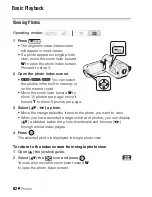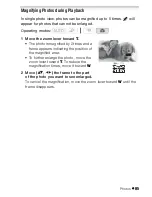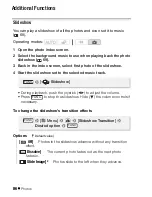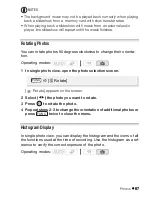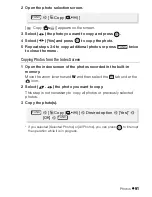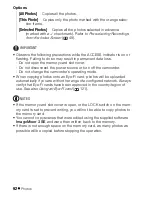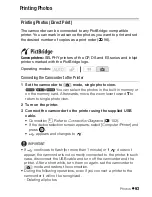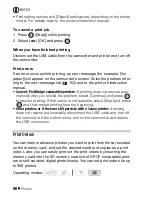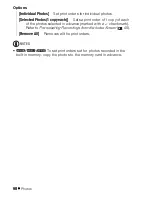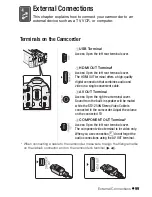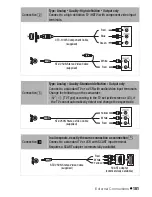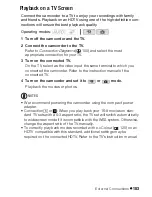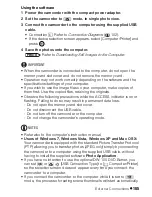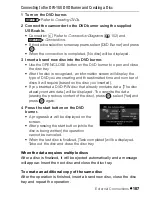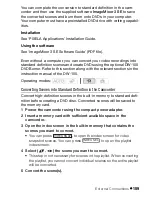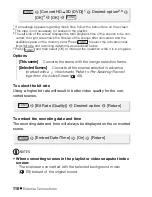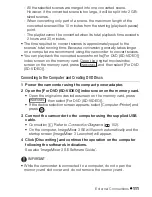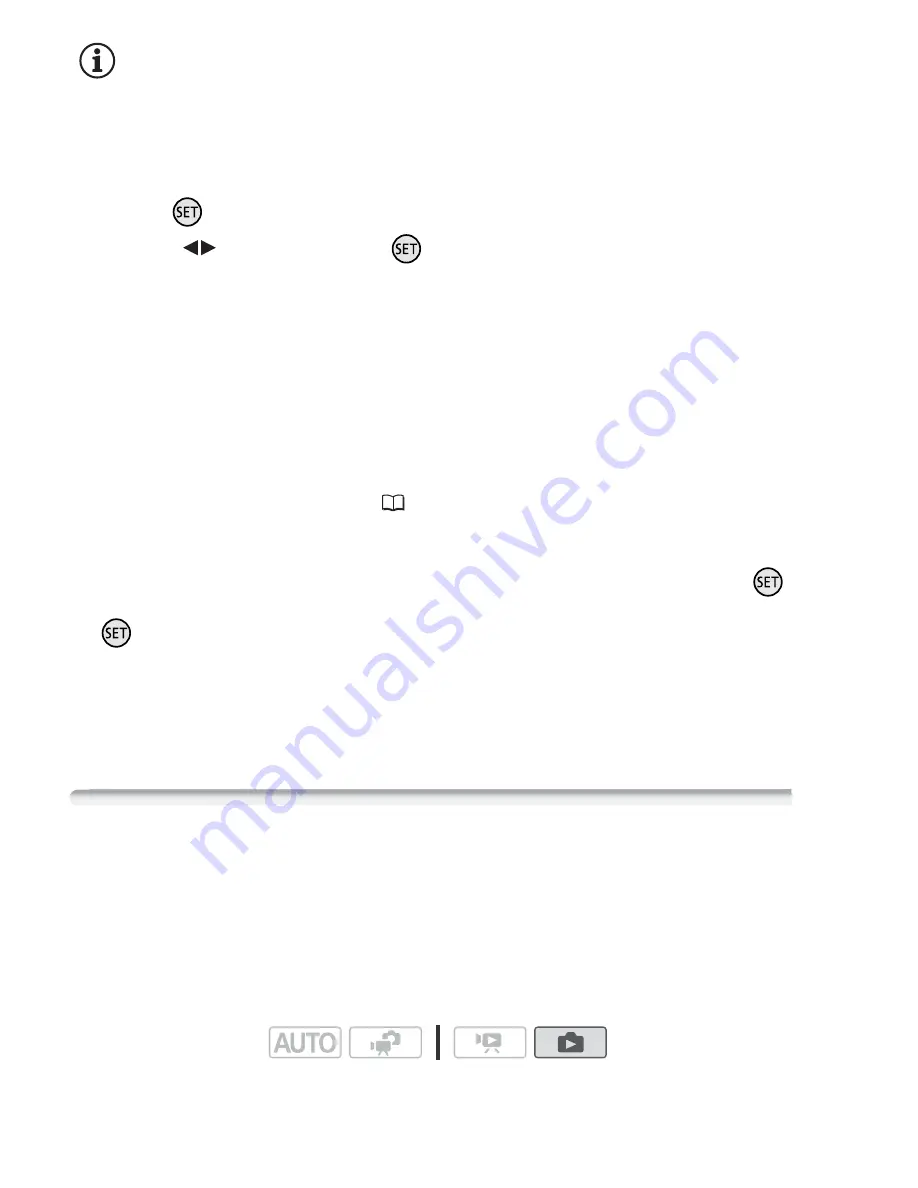
96
Photo
s
NOTES
s
etting option
s
and [Default]
s
etting
s
vary depending on the printer
model. For detail
s
, refer to the printer
’s
in
s
truction manual.
To cancel a print job
1 Pre
ss
([
S
top]) while printing.
2
S
elect (
) [O
K
] and pre
ss
.
When you have fini
s
hed printing
Di
s
connect the U
S
B cable from the camcorder and printer and turn off
the camcorder.
Print error
s
If an error occur
s
while printing, an error me
ss
age (for example, [No
paper]) will appear on the camcorder’
s
s
creen.
S
olve the problem refer-
ring to the error me
ss
age li
s
t (
153) and to the printer’
s
in
s
truction
manual.
•
Canon’s PictBridge-compatible printers:
If printing doe
s
not re
s
ume auto-
matically after you
s
olved the problem,
s
elect [Continue] and pre
ss
to re
s
ume printing. If that option i
s
not available,
s
elect [Stop] and pre
ss
and then re
s
tart printing from the beginning.
•
Other printers or if the error still persists with a Canon printer:
If printing
doe
s
not re
s
ume automatically, di
s
connect the USB cable and turn off
the camcorder. After a
s
hort while, turn on the camcorder and re
s
tore
the USB connection.
Print Order
s
You can mar
k
in advance photo
s
you want to print from tho
s
e recorded
on the memory card, and
s
et the de
s
ired number of copie
s
a
s
a print
order. Later, you can ea
s
ily print out the print order
s
by in
s
erting the
memory card into the
S
D memory card
s
lot of DPOF-compatible print-
er
s
or
s
elf-
s
erviced digital photo
k
io
sks
. You can
s
et print order
s
for up
to 998 photo
s
.
Operating mode
s
: