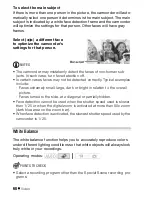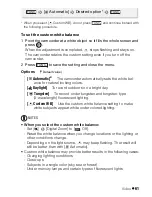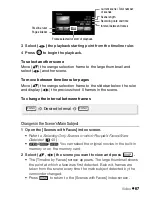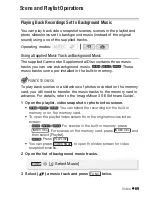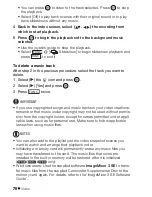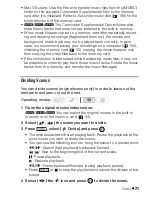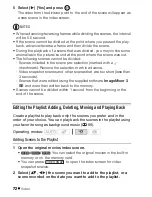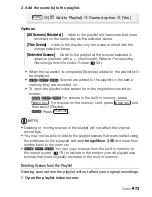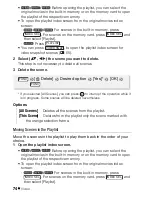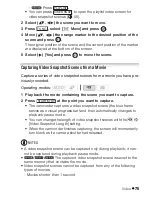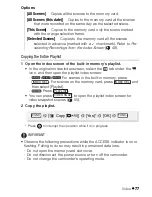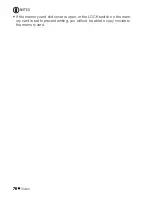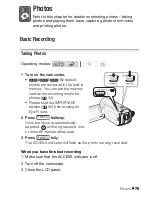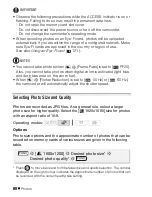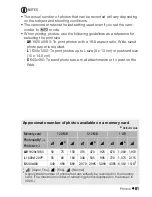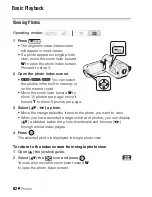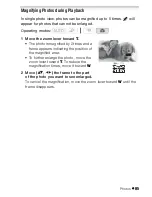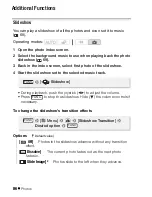Video
71
• Mac OS u
s
er
s
: U
s
e the Finder to tran
s
fer mu
s
ic file
s
from the [MUSIC]
folder on the
s
upplied Camcorder Supplemental Di
s
c to the memory
card after it i
s
initialized. Refer to
About the mu
s
ic file
s
(
168) for the
folder
s
tructure of the memory card.
•
/
/
The Camcorder Supplemental Di
s
c include
s
al
s
o
extra mu
s
ic track
s
that were not pre-in
s
talled in the built-in memory.
• When mu
s
ic file
s
are copied to a memory card after repeatedly record-
ing and deleting recording
s
(fragmented memory), the movie
s
and
background mu
s
ic track may not be played back correctly. In
s
uch
ca
s
e, we recommend
s
aving your recording
s
on a computer (
104),
initializing the memory card (
35), copying the mu
s
ic file
s
and only
then copying the video file
s
back to the memory card.
• If the connection i
s
interrupted while tran
s
ferring mu
s
ic file
s
, it may not
be po
ss
ible to correctly play back tho
s
e mu
s
ic track
s
. Delete the mu
s
ic
track
s
from the memory, and tran
s
fer the mu
s
ic file
s
again.
Dividing Scene
s
You can divide
s
cene
s
(original
s
cene
s
only) in order to leave out the
be
s
t part
s
and later cut out the re
s
t.
1 Open the original movies index screen.
/
/
You can
s
elect the original movie
s
in the built-in
memory or on the memory card (
44).
2 Select (
,
) the scene you want to divide.
3 Press
, select [
Divide] and press
.
• The
s
cene
s
elected will
s
tart playing back. Pau
s
e the playback at the
point where you want to divide the
s
cene.
• You can u
s
e the following icon
s
to bring the
s
cene to a preci
s
e point.
/
: Search (fa
s
t playback) backward/forward.
/
: Skip to the beginning/end of the current
s
cene.
: Pau
s
e playback.
: Re
s
ume playback.
/
: Frame backward/forward (during playback pau
s
e).
• Pre
ss
or
to
s
top the playback and cancel the divi
s
ion of the
s
cene.
4 Select (
) the
icon and press
to divide the scene.
Operating mode
s
:
FUNC.
FUNC.