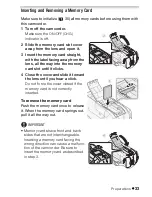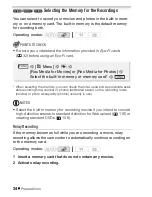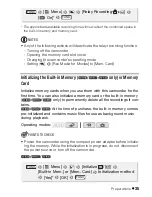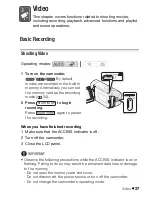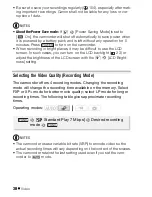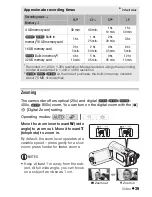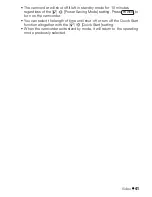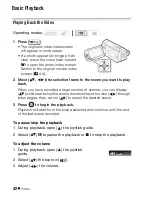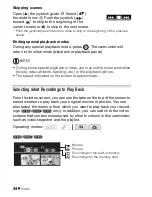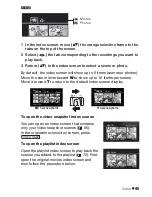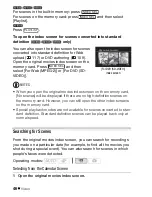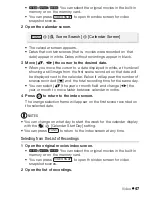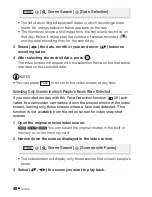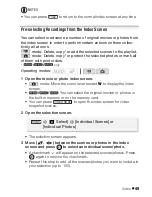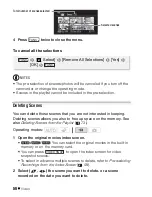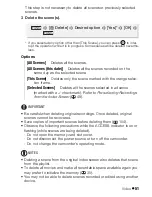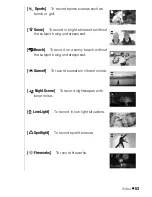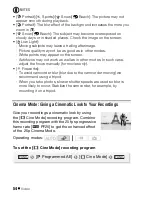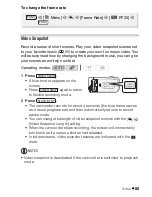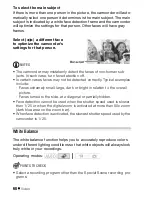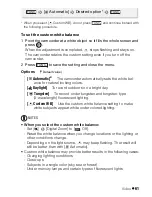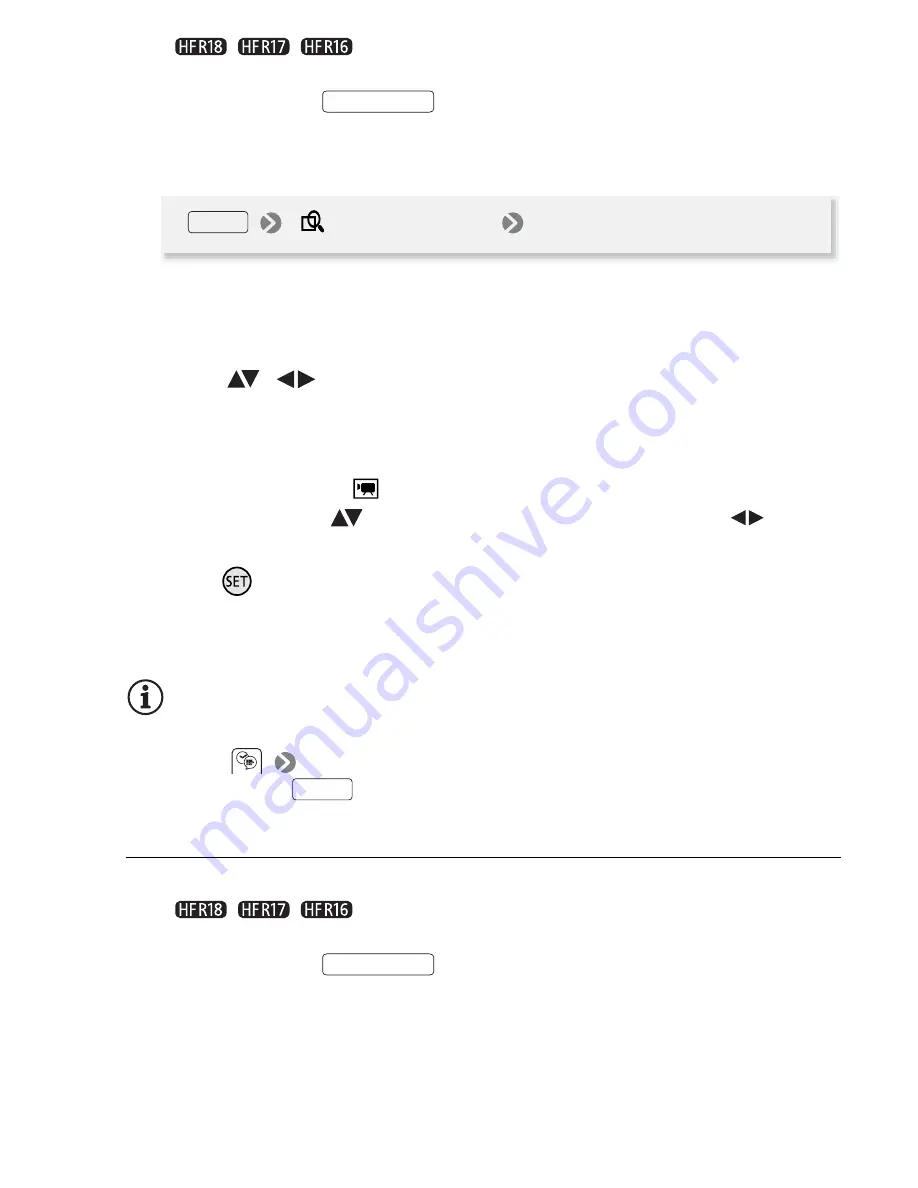
Video
47
•
/
/
You can
s
elect the original movie
s
in the built-in
memory or on the memory card.
• You can pre
ss
to open the index
s
creen for video
s
nap
s
hot
s
cene
s
.
2 Open the calendar screen.
• The calendar
s
creen appear
s
.
• Date
s
that contain
s
cene
s
(that i
s
, movie
s
were recorded on that
date) appear in white. Date
s
without recording
s
appear in black.
3 Move (
,
) the cursor to the desired date.
• When you move the cur
s
or to a date di
s
played in white, a thumbnail
s
howing a
s
till image from the fir
s
t
s
cene recorded on that date will
be di
s
played next to the calendar. Below it will appear the number of
s
cene
s
recorded (
) and the total recording time for the
s
ame day.
• You can
s
elect (
) the year or month field and change (
) the
year or month to move fa
s
ter between calendar month
s
.
4 Press
to return to the index screen.
The orange
s
election frame will appear on the fir
s
t
s
cene recorded on
the
s
elected date.
NOTES
• You can change on what day to
s
tart the week for the calendar di
s
play
with the
[Calendar Start Day]
s
etting.
• You can pre
ss
to return to the index
s
creen at any time.
Selecting from the List of Recordings
1 Open the original movies index screen.
•
/
/
You can
s
elect the original movie
s
in the built-in
memory or on the memory card.
• You can pre
ss
to open the index
s
creen for video
s
nap
s
hot
s
cene
s
.
2 Open the list of recordings.
VIDEO SNAP
[
S
cene
S
earch]
[Calendar
S
creen]
FUNC.
FUNC.
VIDEO SNAP