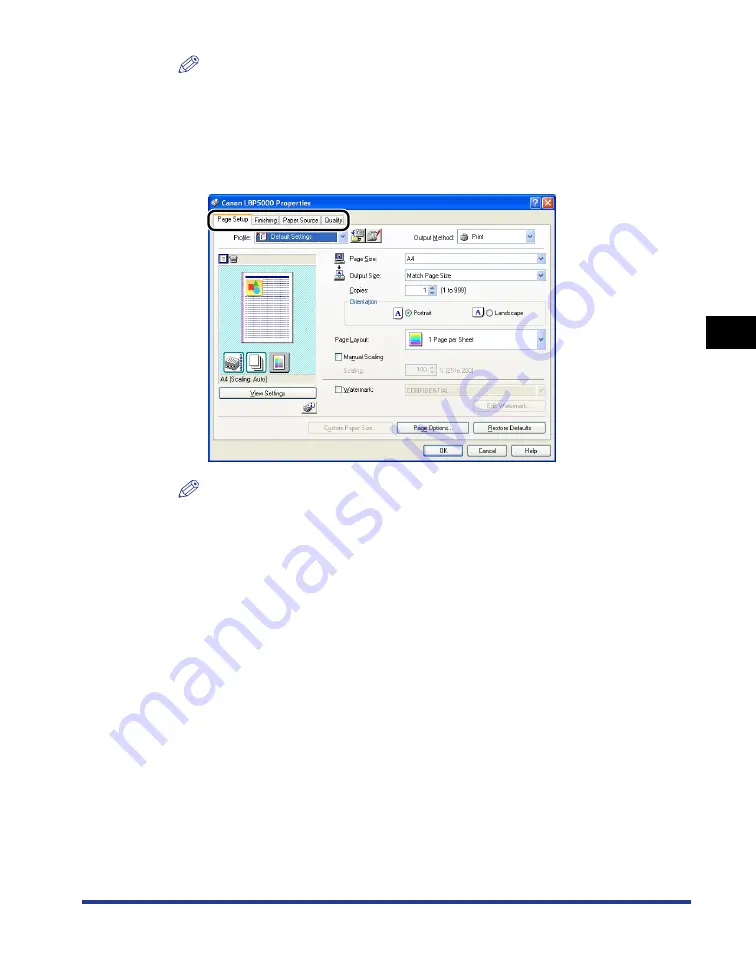
4-7
Pr
inting a Document
4
Printing from an Application
NOTE
The procedure for displaying the [Document Properties] dialog box may differ
depending on the application you are using.
7
Specify the printing preferences in the [Page Setup],
[Finishing], [Paper Source], and [Quality] sheets.
NOTE
•
For more details on the settings, see Windows online Help. For details on methods
for displaying Online Help, see "How to Use Online Help," on p. 4-76.
•
The settings that are specified here only apply to the currently opened file. Check
the contents of the [Document Properties] dialog each time you print. In particular,
it is recommended that you confirm the contents of the [Page Setup] sheet and the
[Paper Source] sheet.
•
The default settings for all files can be configured using the following dialog box.
•
For Windows 98/Me: Open the [Printer Properties] dialog box from the [Printers]
folder. (See "Displaying the [Printer Properties] Dialog Box from the [Printers]
Folder," on p. 4-11)
•
For Windows 2000/XP/Server 2003: Open the [Document Properties] dialog box
from the [Printers and Faxes] folder or the [Printers] folder. (See "Displaying the
[Document Properties] Dialog Box from the [Printers and Faxes] Folder or the
[Printers] Folder," on p. 4-14)
Summary of Contents for Laser Shot LBP5000
Page 2: ...LBP5000 Laser Printer User s Guide ...
Page 25: ...xxii ...
Page 298: ...5 21 Routine Maintenance 5 Calibrating the Printer 4 Click OK ...
Page 391: ...7 44 Troubleshooting 7 Confirming the Printer Features ...
Page 397: ...8 6 Appendix 8 Dimensions of Each Part Paper Feeder Unit PF 92 410 407 125 118 mm ...
Page 417: ...8 26 Appendix 8 Location of the Serial Number ...
Page 418: ...R IE 695AA CANON INC 2005 ...






























