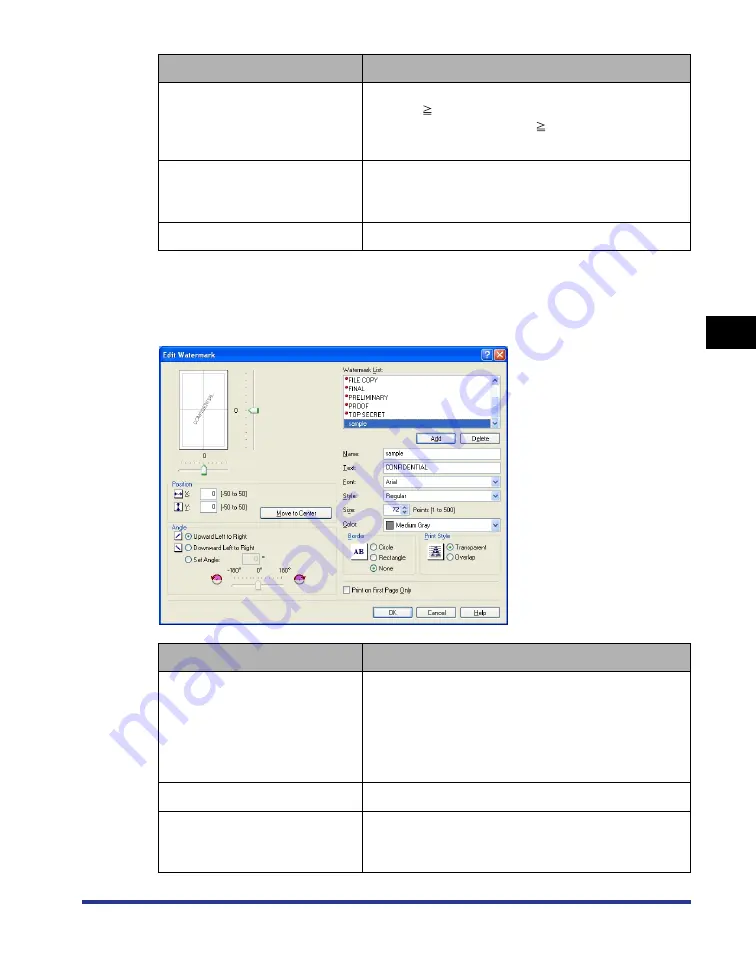
4-29
Pr
inting a Document
4
Using the Various Printing Functions
■
[Edit Watermark] Dialog Box (See p. 4-53)
The following dialog box is displayed by clicking [Edit Watermark].
This dialog box allows you to add new watermarks and edit the added watermarks.
[Paper Size]
Specify the height and width of the custom paper size
([Height]
[Width]). Specify the custom paper size in
portrait orientation ([Height]
[Width]) within
user-definable sizes.
[Delete]
Deletes the custom paper size selected in [Paper
List]. However, you cannot delete the default standard
paper sizes and [Custom [Name Fixed]].
[Register]
Registers custom paper sizes.
Setting/Button
Contents
[Position]
You can specify the position to print the selected
watermark on the document. Enter X and Y axis
values between -50 and 50 (The center of the paper
is defined as 0 (zero)). Alternatively, drag the sliders
on the bottom and the right of Preview to specify the
position.
[Move to Center]
Moves the watermark to the center of the document.
[Angle]
You can specify the angle to print the selected
watermark on the document (The horizontal position
is defined as 0 (zero)).
Setting/Button
Contents
Summary of Contents for Laser Shot LBP5000
Page 2: ...LBP5000 Laser Printer User s Guide ...
Page 25: ...xxii ...
Page 298: ...5 21 Routine Maintenance 5 Calibrating the Printer 4 Click OK ...
Page 391: ...7 44 Troubleshooting 7 Confirming the Printer Features ...
Page 397: ...8 6 Appendix 8 Dimensions of Each Part Paper Feeder Unit PF 92 410 407 125 118 mm ...
Page 417: ...8 26 Appendix 8 Location of the Serial Number ...
Page 418: ...R IE 695AA CANON INC 2005 ...






























