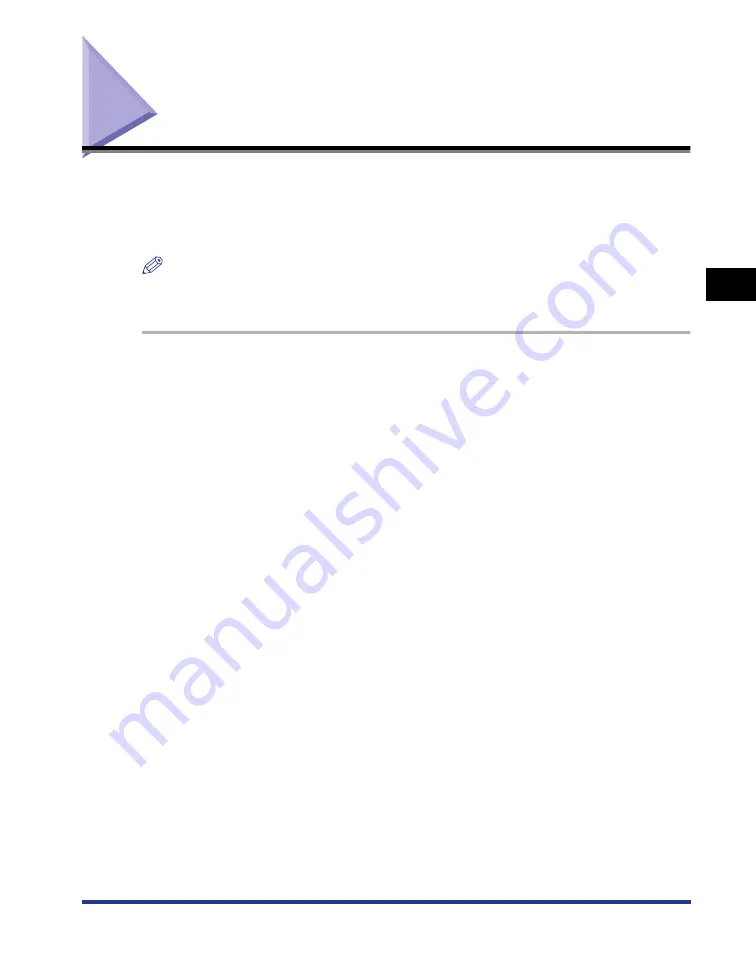
3-51
Checking the Operations by Configuration Page Print
Setting Up the Pr
inting En
vironment
3
Checking the Operations by Configuration Page Print
Before using the printer for the first time, be sure to perform Configuration Page
Print to check the operations using the following procedure. Configuration Page
Print prints the optional settings of the printer and printer status such as [Number of
Total Printed Pages].
NOTE
•
Configuration Page Print is designed to be printed on A4 size paper. Load A4 size paper.
•
The screen shots used in this section are from Windows XP Professional.
1
Display the [Printers and Faxes] folder or the [Printers] folder.
For Windows 98/Me/2000: From the [Start] menu, select [Settings]
➞
[Printers].
For Windows XP Professional/Server 2003: From the [Start] menu, select [Printers
and Faxes].
For Windows XP Home Edition: From the [Start] menu, select [Control Panel], and
then click [Printers and Other Hardware]
➞
[Printers and Faxes].
2
Select the icon for this printer, then select [Printing
Preferences] from the [File] menu.
For Windows 98/Me: Select the icon for this printer, then select [Properties] from
the [File] menu.
Summary of Contents for Laser Shot LBP5000
Page 2: ...LBP5000 Laser Printer User s Guide ...
Page 25: ...xxii ...
Page 298: ...5 21 Routine Maintenance 5 Calibrating the Printer 4 Click OK ...
Page 391: ...7 44 Troubleshooting 7 Confirming the Printer Features ...
Page 397: ...8 6 Appendix 8 Dimensions of Each Part Paper Feeder Unit PF 92 410 407 125 118 mm ...
Page 417: ...8 26 Appendix 8 Location of the Serial Number ...
Page 418: ...R IE 695AA CANON INC 2005 ...






























