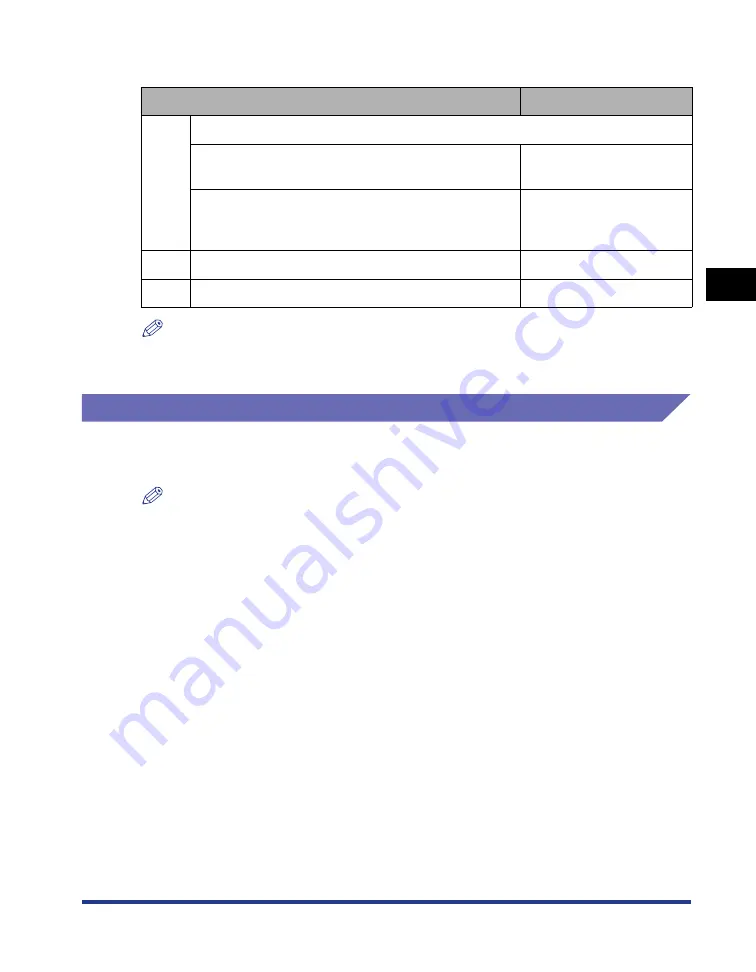
3-55
Printing from a Network Computer by Sharing the Printer on a Network
Setting Up the Pr
inting En
vironment
3
When using a print server, perform the following settings:
NOTE
Using this printer on your network requires that both the print server and clients should
be using Windows 98/Me or Windows 2000/XP/Server 2003.
Print Server Settings
This section describes the procedure assuming that the print server is running
Windows2000/XP/Server 2003.
NOTE
•
If you configure the sharing function of the print server or clients that are running
Windows 98/Me, use the following procedure.
1.
Double-click [My Computer]
➞
[Control Panel]
➞
the [Network] icon.
2.
Display the [Configuration] sheet, then click [Add].
3.
Select the [Service] icon, then click [Add].
4.
Select [File and printer sharing for Microsoft Networks], then click [OK].
5.
Click [File and Printer Sharing], make sure that [I want to be able to allow others to
print to my printer(s).] is selected, then click [OK].
6.
Display the [Access Control] sheet, select [Share-level access control] or
[User-level access control], and then click [OK] to restart Windows.
7.
After Windows restarts, from the [Start] menu, select [Settings]
➞
[Printers].
8.
Right-click the icon for this printer, then select [Sharing] from the pop-up menu.
9.
Select [Shared As]. Change [Share Name] if you want to, then enter [Comment]
and [Password] as needed.
10.
Click [OK].
•
The screen shots used in this section are from Windows XP Professional.
Setting
See
1
Install the printer driver on the print server
- When the printer and print server are connected by
the USB cable
- When the optional network board is installed and
the printer and print server are connected by the
LAN cable
See Network Guide
2
Print Server Settings
3
Installation on Clients
Summary of Contents for Laser Shot LBP5000
Page 2: ...LBP5000 Laser Printer User s Guide ...
Page 25: ...xxii ...
Page 298: ...5 21 Routine Maintenance 5 Calibrating the Printer 4 Click OK ...
Page 391: ...7 44 Troubleshooting 7 Confirming the Printer Features ...
Page 397: ...8 6 Appendix 8 Dimensions of Each Part Paper Feeder Unit PF 92 410 407 125 118 mm ...
Page 417: ...8 26 Appendix 8 Location of the Serial Number ...
Page 418: ...R IE 695AA CANON INC 2005 ...






























