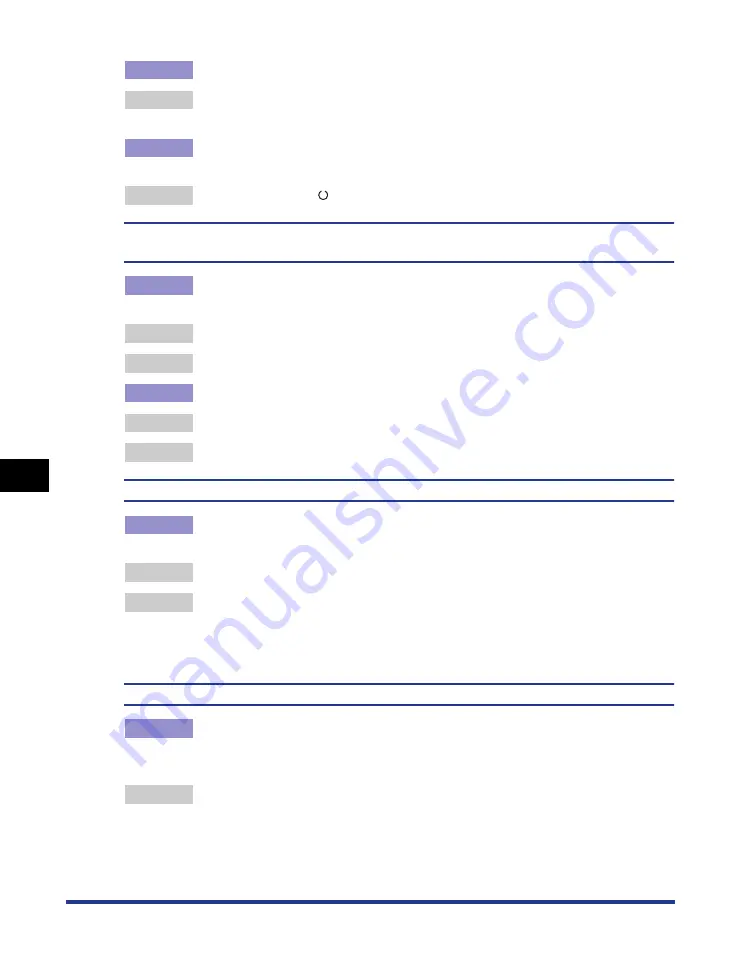
7-24
T
roub
leshooting
7
Print Quality Problems
Cause 3
Appropriate paper is not being used.
Remedy
Replace the paper with one that can be used and print again. (See "Paper
Requirements," on p. 2-2)
Cause 4
Data was sent before completing calibration, such as when the printer was first
turned ON.
Remedy
Make sure that the
(Ready) indicator is on before sending data to the printer.
The colors of thin lines or filled-in patterns are different from the specified colors, or do not
appear at all.
Cause 1
Some colors cannot be reproduced due to the combination of colors or
patterns.
Remedy 1 Adjust the colors in the application and print again.
Remedy 2 Change the patterns in the application and print again.
Cause 2
The color may appear different depending on the fill-pattern.
Remedy 1 Readjust to a darker color and print again.
Remedy 2 Reload paper to change the feeding direction, then print again.
Fill-patterns are not printed in the correct color (specified color).
Cause
The fill-pattern of the print data and the dither pattern of the printer are
interfering with one another.
Remedy 1 Print again without specifying a fill-pattern in the application.
Remedy 2 Set [Color Halftones] or [B & W Halftones] to [Gradation] or [Color Tone] in the
printer driver.
In order to specify the setting for [Color Halftones] or [B & W Halftones], display
the [Custom Settings] dialog box by clicking [Settings] in the [Quality] sheet.
The displayed color and printed color differ when printing photos, etc.
Cause
The method for adjusting color on the screen (RGB) and in the printer (YMC) is
different. Therefore, there may be cases when the color on the screen cannot
be printed out exactly as it appears.
Remedy 1 Set [Matching Method] to [Perceptual [Monitor Color Matched]] in the printer
driver.
In order to specify the setting for [Matching Method], display the [Matching]
sheet by selecting the [Manual Color Settings] check box in the [Quality] sheet,
and then clicking [Color Settings].
Summary of Contents for Laser Shot LBP5000
Page 2: ...LBP5000 Laser Printer User s Guide ...
Page 25: ...xxii ...
Page 298: ...5 21 Routine Maintenance 5 Calibrating the Printer 4 Click OK ...
Page 391: ...7 44 Troubleshooting 7 Confirming the Printer Features ...
Page 397: ...8 6 Appendix 8 Dimensions of Each Part Paper Feeder Unit PF 92 410 407 125 118 mm ...
Page 417: ...8 26 Appendix 8 Location of the Serial Number ...
Page 418: ...R IE 695AA CANON INC 2005 ...






























