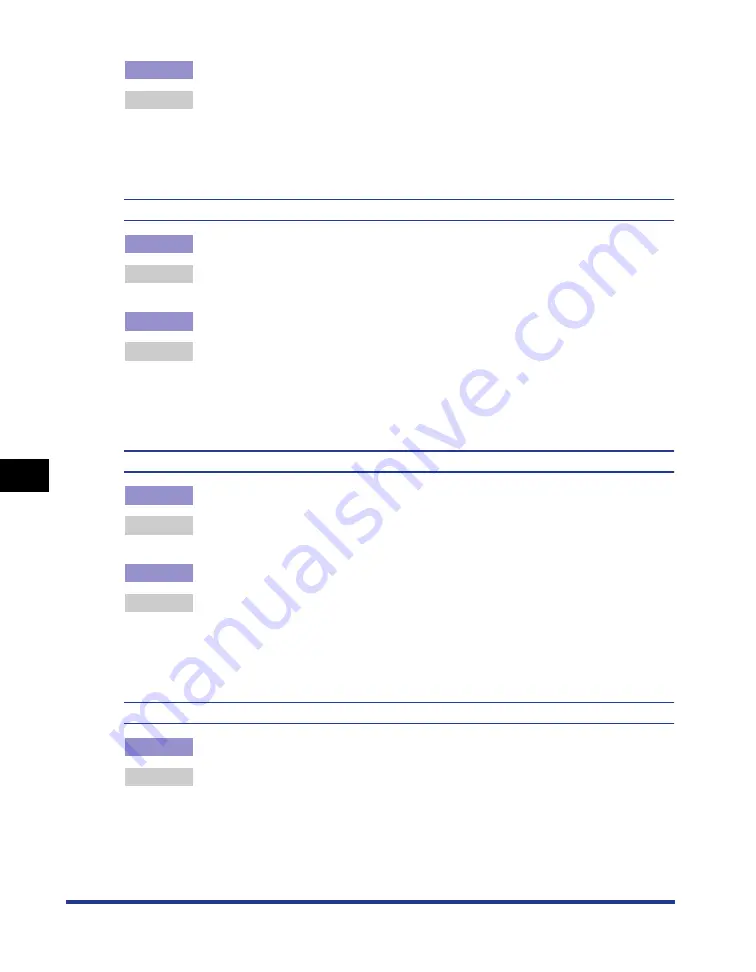
7-20
T
roub
leshooting
7
Print Quality Problems
Cause 2
The printer is being used in a low-humidity environment.
Remedy
Set [Special Print Mode] to [Special Settings 4] in the printer driver. If this solves
the problem, set [Special Print Mode] to [Off].
In order to specify the setting for [Special Print Mode], display the [Advanced
Settings] dialog box by clicking [Finishing Details] in the [Finishing] sheet, and
then clicking [Advanced Settings] in the [Finishing Details] dialog box.
Images in which two or more colors are overlaid come out faint.
Cause 1
Paper is inappropriate.
Remedy
Replace the paper with one that can be used with this printer. (See "Paper
Requirements," on p. 2-2)
Cause 2
The printer is being used in a high-humidity environment.
Remedy
Set [Special Print Mode] to [Special Settings 1] in the printer driver. If this solves
the problem, set [Special Print Mode] to [Off].
In order to specify the setting for [Special Print Mode], display the [Advanced
Settings] dialog box by clicking [Finishing Details] in the [Finishing] sheet, and
then clicking [Advanced Settings] in the [Finishing Details] dialog box.
Thin lines or halftone areas come out faint.
Cause 1
Paper is inappropriate.
Remedy
Replace the paper with one that can be used with this printer. (See "Paper
Requirements," on p. 2-2)
Cause 2
The printer is being used in a high-humidity environment.
Remedy
Set [Special Print Mode] to [Special Settings 3] in the printer driver. If this solves
the problem, set [Special Print Mode] to [Off].
In order to specify the setting for [Special Print Mode], display the [Advanced
Settings] dialog box by clicking [Finishing Details] in the [Finishing] sheet, and
then clicking [Advanced Settings] in the [Finishing Details] dialog box.
Toner gets on the non-printed areas.
Cause
When printing paper with a glossy surface, toner gets on the non-printed areas.
Remedy
Set [Special Print Mode] to [Special Settings 9] in the printer driver. If this solves
the problem, set [Special Print Mode] to [Off].
In order to specify the setting for [Special Print Mode], display the [Advanced
Settings] dialog box by clicking [Finishing Details] in the [Finishing] sheet, and
then clicking [Advanced Settings] in the [Finishing Details] dialog box.
Summary of Contents for Laser Shot LBP5000
Page 2: ...LBP5000 Laser Printer User s Guide ...
Page 25: ...xxii ...
Page 298: ...5 21 Routine Maintenance 5 Calibrating the Printer 4 Click OK ...
Page 391: ...7 44 Troubleshooting 7 Confirming the Printer Features ...
Page 397: ...8 6 Appendix 8 Dimensions of Each Part Paper Feeder Unit PF 92 410 407 125 118 mm ...
Page 417: ...8 26 Appendix 8 Location of the Serial Number ...
Page 418: ...R IE 695AA CANON INC 2005 ...






























