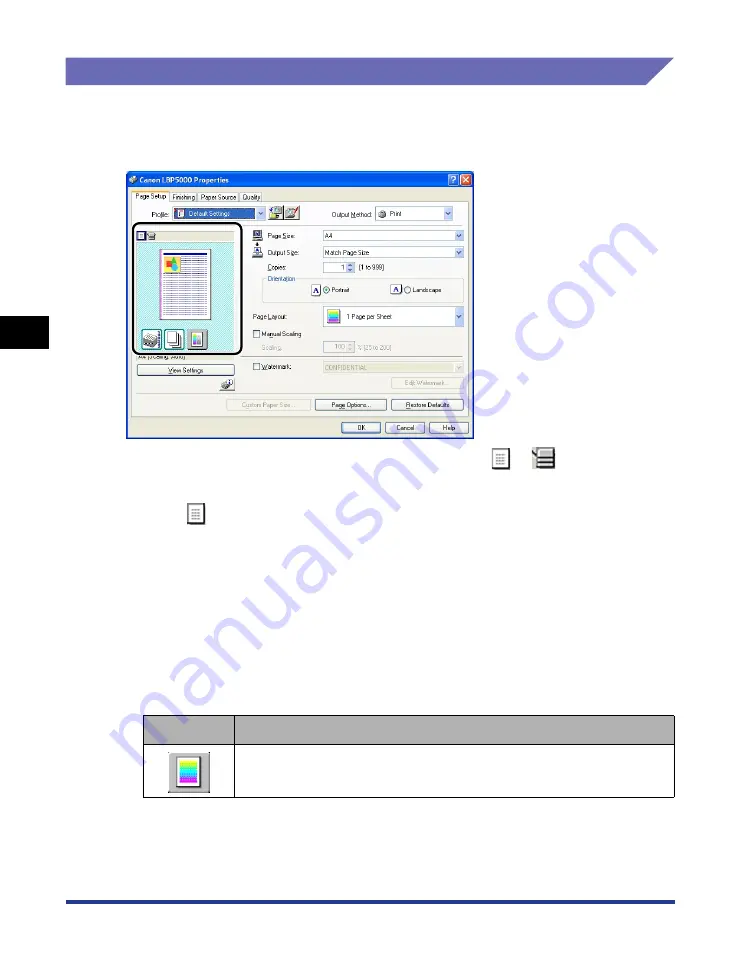
4-46
Pr
inting a Document
Using the Various Printing Functions
4
Preview
The current settings is displayed on Preview in the [Page Setup] sheet, the [Paper
Source] sheet, and the [Finishing] sheet. You can specify the settings for [Binding
Location], [Page Layout], [Finishing] and others by clicking Preview.
Depending on which icon on the upper left on Preview (
or
) is selected, the
operating procedure of Preview differs as follows:
■
When
is selected
You can specify [Binding Location], [Page Layout], and [Color Mode].
Left-clicking the edge of the document image allows you to specify [Binding Location].
The setting for [Page Layout] changes successively among [1 Page per Sheet], [2 Pages
per Sheet], and [4 Pages per Sheet] by repeatedly left-clicking within the document
image.
Right-clicking on Preview selects [1 Page per Sheet], [2 Pages per Sheet], [4 Pages per
Sheet], [Black and White], [Color], or [Auto Detect].
The meanings of the icons on the lower right on Preview are as follows:
Icon
Meaning
You can switch among [Auto Detect], [Black and White], and [Color].
Summary of Contents for Laser Shot LBP5000
Page 2: ...LBP5000 Laser Printer User s Guide ...
Page 25: ...xxii ...
Page 298: ...5 21 Routine Maintenance 5 Calibrating the Printer 4 Click OK ...
Page 391: ...7 44 Troubleshooting 7 Confirming the Printer Features ...
Page 397: ...8 6 Appendix 8 Dimensions of Each Part Paper Feeder Unit PF 92 410 407 125 118 mm ...
Page 417: ...8 26 Appendix 8 Location of the Serial Number ...
Page 418: ...R IE 695AA CANON INC 2005 ...






























