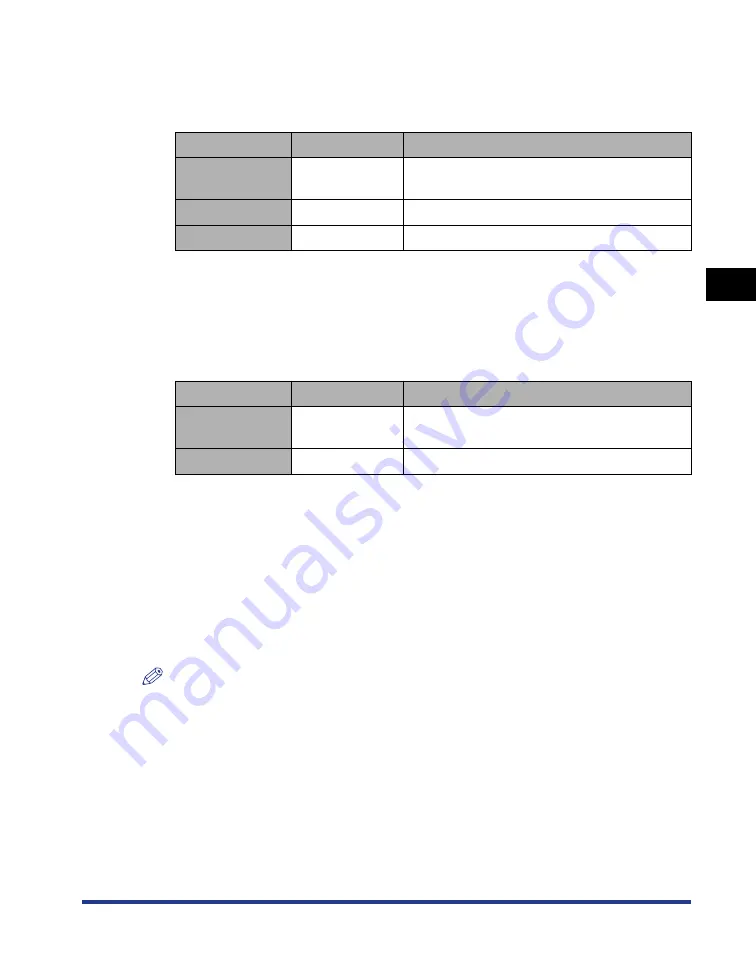
3-3
Introduction
Setting Up the Pr
inting En
vironment
3
•
Microsoft Windows XP Professional/Home Edition*
•
Microsoft Windows Server 2003*
*32-bit processor version only
- System Requirements (minimum required)
(PC/AT Compatibles)
*1 As the amount of available memory varies depending on the system configuration of the computer or
application you are using, the above environment does not guarantee printing in all cases.
*2 This indicates free hard disk space required for installing the printer driver and manuals using Easy
Installation. Required free hard disk space varies depending on the system environment or installation
method.
- System Requirements (recommended)
■
Interface
When connecting with USB
•
Windows 98/Me: USB Full-Speed (USB1.1 equivalent)
•
Windows 2000/XP/Server 2003: USB 2.0 Hi-Speed/USB Full-Speed (USB1.1
equivalent)
When connecting to a network (Requires the optional network board.)
•
Connector: 10BASE-T or 100BASE-TX
•
Protocol: TCP/IP
NOTE
•
When using Sound, a PC synthesizer (and the driver for PCM synthesizer) must be
installed in your computer. Do not use a PC Speaker driver (speaker.drv etc.).
•
This printer uses bi-directional communication. Operation of the printer when connected
via unidirectional communication equipment has not been tested, and as a result, Canon
cannot guarantee printer operation when the printer is connected using unidirectional
print servers, USB hubs or switching devices.
Windows 98/Me
Windows 2000/XP/Server 2003
CPU
Pentium II
300 MHz or more
Pentium II
300 MHz or more
Memory (RAM)*
1
64 MB or more
128 MB or more
Hard Disk*
2
120 MB or more
120 MB or more
Windows 98/Me
Windows 2000/XP/Server 2003
CPU
Pentium III
800 MHz or more
Pentium III
800 MHz or more
Memory (RAM)
128 MB or more
256 MB or more
Summary of Contents for Laser Shot LBP5000
Page 2: ...LBP5000 Laser Printer User s Guide ...
Page 25: ...xxii ...
Page 298: ...5 21 Routine Maintenance 5 Calibrating the Printer 4 Click OK ...
Page 391: ...7 44 Troubleshooting 7 Confirming the Printer Features ...
Page 397: ...8 6 Appendix 8 Dimensions of Each Part Paper Feeder Unit PF 92 410 407 125 118 mm ...
Page 417: ...8 26 Appendix 8 Location of the Serial Number ...
Page 418: ...R IE 695AA CANON INC 2005 ...






























