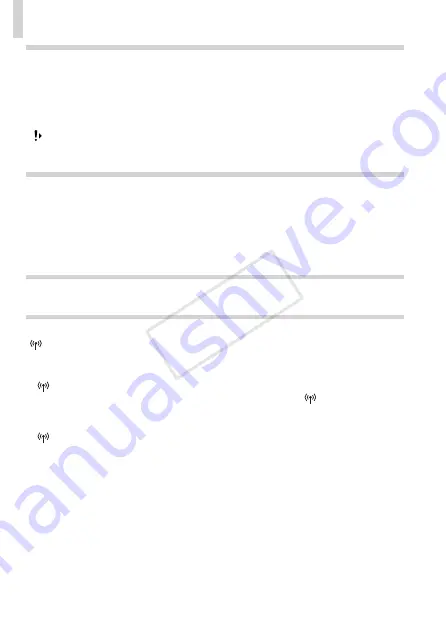
254
Troubleshooting
Touch-Screen
Having difficulty choosing items or buttons by touch.
•
Operations may be easier if you press a little harder or use the stylus attached to the
strap, because the touch‑screen panel works by detecting pressure (
•
Try calibrating the screen (
[ ] is displayed in the upper right.
•
Your finger is resting on the screen in the upper‑right corner. Lift your finger off the
screen.
Computer
Cannot transfer images to a computer.
When attempting to transfer images to the computer via a cable, try reducing the
transfer speed as follows.
•
Turn the camera off. Hold the shutter button all the way down, hold the zoom lever
toward <
i
>, and press the <
1
> button. Next, move the zoom lever toward <
j
>.
On the next screen, touch [B] to choose it, and then touch it again.
Eye-Fi Cards
Cannot transfer images (
Wireless LAN
[ ] is not displayed, and you cannot access the wireless LAN menu.
•
You cannot access the wireless LAN menu from a shooting mode. Switch to playback
mode and try again.
•
[
] will not be displayed even in playback mode, when using magnified display
or index display. Switch to single image display and try again. [
] will also not be
displayed when an image is displayed by specifying search conditions. Cancel the
playback state of the image in image search mode.
•
[
] will not be displayed when the camera is connected to a printer or computer with
a cable. Disconnect the cable.
Cannot add a device/destination.
•
A total of 20 items of connection information can be added to the camera. Erase
unneeded connection information from the camera first, and then add new devices/
destinations (
•
E‑mail is the only web service for which multiple accounts can be set. Use
CameraWindow to change the desired Web service (
•
To add a smartphone as a device, first install the dedicated application
CameraWindow on your smartphone.
COP
Y
Summary of Contents for IXUS 245 HS
Page 16: ...16 COPY ...
Page 40: ...40 COPY ...
Page 89: ...89 Smart Auto Mode Convenient mode for easy shots with greater control over shooting 2 COPY ...
Page 208: ...208 COPY ...
Page 209: ...209 Setting Menu Customize or adjust basic camera functions for greater convenience 6 COPY ...
Page 248: ...248 COPY ...
Page 249: ...249 Appendix Helpful information when using the camera 8 COPY ...
Page 282: ...282 MEMO COPY ...
Page 284: ...CDD E496 010 CANON INC 2012 COPY ...














































