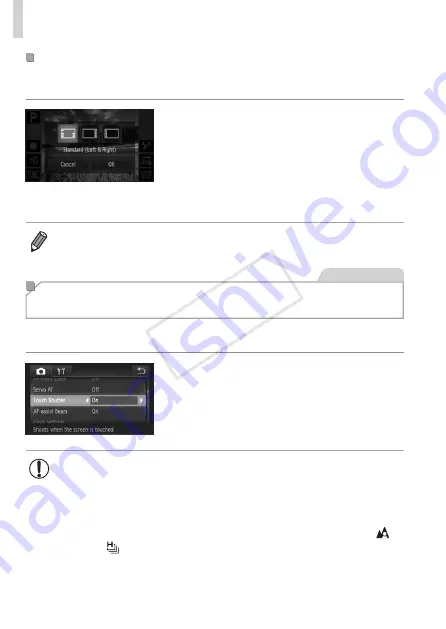
168
Other Settings
Changing Layouts
Choose from three preset icon layouts. Note that these layouts include only
default icons, not icons you have added.
z
z
Touch [Preset Layouts] on the setting
screen in step 1 on
z
z
Touch the desired icon layout, and then
touch [OK].
z
z
If you prefer not to change the layout,
touch [Cancel]. The setting screen is
displayed again.
•
You can also access the setting screen by touching [
H
] and then
[
n
], and then touching [Icon Layout] on the [
4
] tab.
Still Images
Shooting By Touching the Screen
(Touch Shutter)
Follow these steps to prepare the camera for Touch Shutter, which takes
shots when you touch the screen.
z
z
Touch [
H
], touch [
n
], choose
[Touch Shutter] on the [
4
] tab, and then
choose [On] (
z
z
102 to shoot.
•
The camera performs the same operations for touch‑shutter
shooting as for regular shooting with the shutter button, but the
following features are not available.
AF Lock (
163), AE Lock (
149), FE Lock (
•
When shooting in [
e
] or [
u
] (
156) with the AF frame mode
set to [Face AiAF], using Touch Shutter returns the camera to [ ].
•
Even if [ ] mode (
143) or [
W
] (
155) is selected, when
[Touch Shutter] is [On], only one shot is taken.
COP
Y
Summary of Contents for IXUS 245 HS
Page 16: ...16 COPY ...
Page 40: ...40 COPY ...
Page 89: ...89 Smart Auto Mode Convenient mode for easy shots with greater control over shooting 2 COPY ...
Page 208: ...208 COPY ...
Page 209: ...209 Setting Menu Customize or adjust basic camera functions for greater convenience 6 COPY ...
Page 248: ...248 COPY ...
Page 249: ...249 Appendix Helpful information when using the camera 8 COPY ...
Page 282: ...282 MEMO COPY ...
Page 284: ...CDD E496 010 CANON INC 2012 COPY ...






























