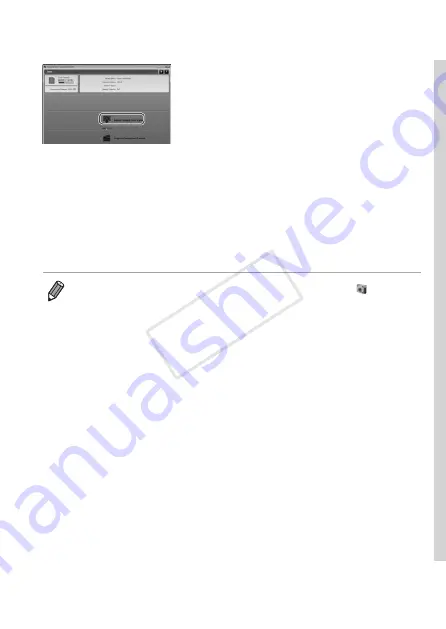
37
Included Software, PDF Manuals
CameraWindow
3
Save the images to the
computer.
z
z
Click [Import Images from Camera], and
then click [Import Untransferred Images].
X
X
Images are now saved to the Pictures
folder on the computer, in separate
folders named by date.
z
z
After images are saved, close
CameraWindow, press the <
1
> button
to turn the camera off, and unplug the
cable.
z
z
For instructions on viewing images on
a computer, refer to the
Software Guide
•
In Windows 7, if the screen in step 2 is not displayed, click the [
] icon in
the taskbar.
•
To start CameraWindow in Windows Vista or XP, click [Downloads Images
From Canon Camera using Canon CameraWindow] on the screen displayed
when you turn the camera on in step 2. If CameraWindow is not displayed,
click the [Start] menu and choose [All Programs] ► [Canon Utilities] ►
[CameraWindow] ► [CameraWindow].
•
On a Macintosh computer, if CameraWindow is not displayed after step 2,
click the [CameraWindow] icon in the Dock (the bar at the bottom of the
desktop).
•
Although you can save images to a computer simply by connecting your
camera to the computer without using the included software, the following
limitations apply.
‑
It may take a few minutes after you connect the camera to the computer
until camera images are accessible.
‑
Images shot in vertical orientation may be saved in horizontal orientation.
‑
Image protection settings may be cleared from images saved to a
computer.
‑
Some problems may occur when saving images or image information,
depending on the operating system version, the software in use, or image
file sizes.
‑
Some functions provided by the included software may not be available,
such as editing movies or returning images to the camera.
COP
Y
Summary of Contents for IXUS 245 HS
Page 16: ...16 COPY ...
Page 40: ...40 COPY ...
Page 89: ...89 Smart Auto Mode Convenient mode for easy shots with greater control over shooting 2 COPY ...
Page 208: ...208 COPY ...
Page 209: ...209 Setting Menu Customize or adjust basic camera functions for greater convenience 6 COPY ...
Page 248: ...248 COPY ...
Page 249: ...249 Appendix Helpful information when using the camera 8 COPY ...
Page 282: ...282 MEMO COPY ...
Page 284: ...CDD E496 010 CANON INC 2012 COPY ...






























