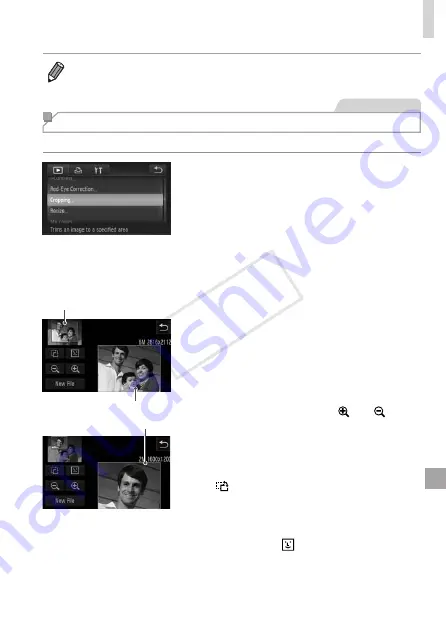
201
Editing Still Images
•
Images cannot be resized to a higher resolution.
Still Images
Cropping
You can specify a portion of an image to save as a separate image file.
1
Choose [Cropping].
z
z
Touch [
H
], touch [
n
], and
choose [Cropping] on the [
1
] tab
2
Choose an image.
z
z
Choose an image after dragging left or
right to browse. Touch [OK].
Preview of Image After Cropping
Cropping Area
Resolution After Cropping
3
Adjust the cropping area.
X
X
A frame is displayed around the portion of
the image to be cropped.
X
X
The original image is shown in the upper
left, and a preview of the image as
cropped is shown in the lower right.
z
z
To resize the frame, either touch the
lower‑right image or the [ ] or [ ]
controls, or move the zoom lever left or
right.
z
z
To move the frame, drag either image.
z
z
To change the frame orientation, touch
[ ].
z
z
Faces detected in the image are
enclosed in gray frames in the upper‑left
image. To crop the image based on this
frame, touch [ ] to switch to the other
frame.
z
z
Touch [New File].
COP
Y
Summary of Contents for IXUS 245 HS
Page 16: ...16 COPY ...
Page 40: ...40 COPY ...
Page 89: ...89 Smart Auto Mode Convenient mode for easy shots with greater control over shooting 2 COPY ...
Page 208: ...208 COPY ...
Page 209: ...209 Setting Menu Customize or adjust basic camera functions for greater convenience 6 COPY ...
Page 248: ...248 COPY ...
Page 249: ...249 Appendix Helpful information when using the camera 8 COPY ...
Page 282: ...282 MEMO COPY ...
Page 284: ...CDD E496 010 CANON INC 2012 COPY ...






























