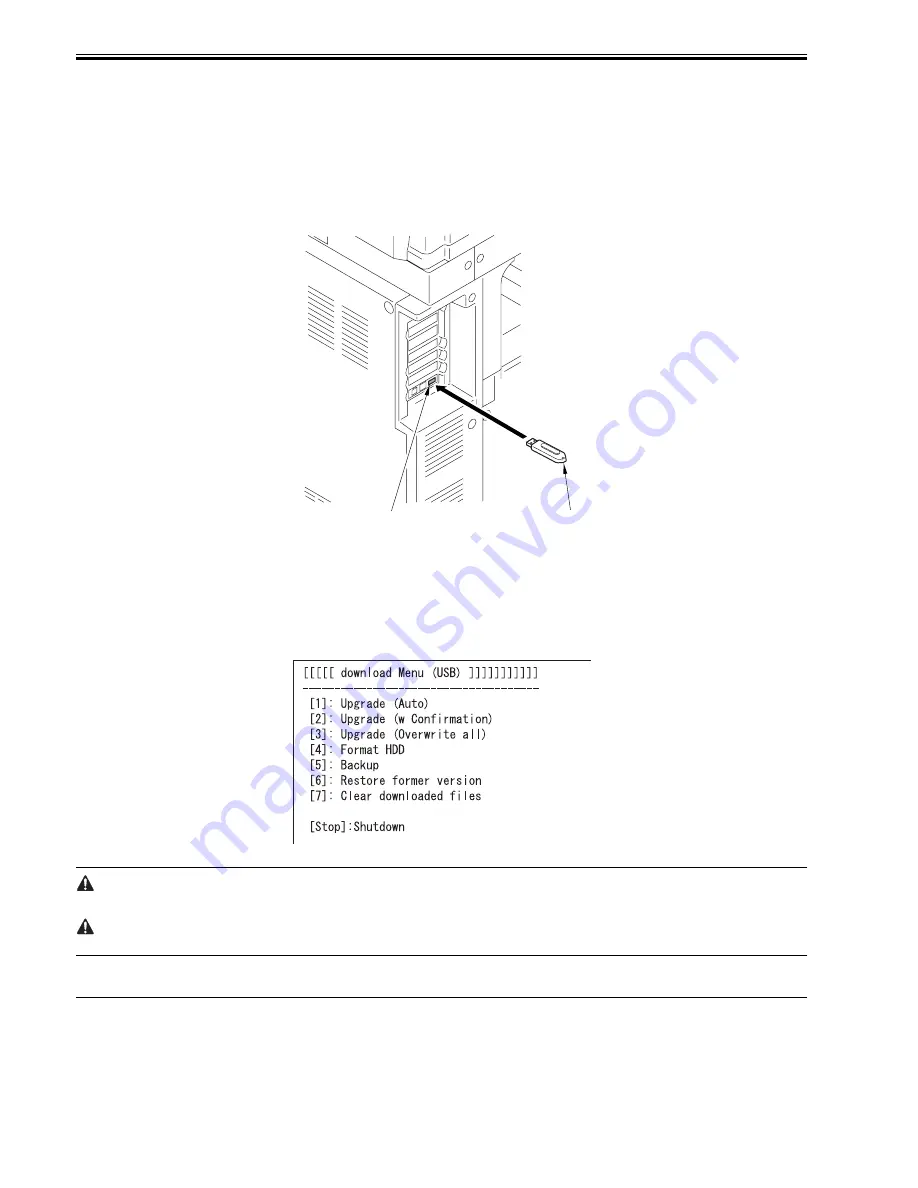
Chapter 18
18-10
18.2.4 Making Connections (USB device in use)
0014-4493
/ / / / iR C3380i / iR C3380 / iR C2880i / iR C2880
[Requirements]
- USB device to which the system software has been copied.
[Procedure]
1) Check to make sure that the Execute/Memory on the control panel is off; then, turn off the main power switch as follows:
1-1) Hold down the control panel power switch for 3 sec or more.
1-2) Go through the shut-down instructions.
1-3) Turn off the main power switch.
2) Connect the USB device [2] to the USB port [1].
F-18-14
3) If a network cable is connected to the machine, disconnect it.
4) Set the machine to the appropriate download mode:
- Normal Mode
Turn on the main power switch while holding down the keys 1 and 7.
When the machine has started up, make the following selections in service mode, and press [OK]:
COPIER > FUNCTION > SYSTEM > DOWNLOAD.
- Safe Mode
Turn on the main power switch while holding down the keys 2 and 8 so that the machine will start up in safe mode.
5) See the following menu appearing on the control panel screen, indicating that the machine has recognized the presence of a USB device.
F-18-15
The machine may not recognize certain types of USB device or USB device from certain manufacturers. The machine looks for a USB deivce for a maximum of
60 sec after its main power is turned on, not indicating the menu if it fails to detect one. (If such is the case, obtain an appropriate USB device.)
The SST cannot be run while the USB device is in use. (The machine will not communicate with the SST when it detects the presence of a USB device.)
18.3 Formatting the HDD
18.3.1 Formatting All Partitions
0014-4494
/ / / / iR C3380i / iR C3380 / iR C2880i / iR C2880
When formatting the HDD for all partition, there will be partitions on the HDD and all these partitions will be formatted (initialized) and the main controller will
be made ready for use.
All the information needed to set up the partition is found in the partition settings file (on the SST, 'HDFormat' in the folder 'iRCXXXX').
[2]
[1]
Summary of Contents for iR C2880 series
Page 1: ...Aug 29 2006 Service Manual iR C3380 2880 Series ...
Page 2: ......
Page 6: ......
Page 23: ...Chapter 1 Introduction ...
Page 24: ......
Page 26: ......
Page 52: ......
Page 53: ...Chapter 2 Installation ...
Page 54: ......
Page 127: ...Chapter 3 Basic Operation ...
Page 128: ......
Page 130: ......
Page 136: ......
Page 137: ...Chapter 4 Main Controller ...
Page 138: ......
Page 160: ......
Page 161: ...Chapter 5 Original Exposure System ...
Page 162: ......
Page 188: ...Chapter 5 5 24 F 5 68 4 Remove the original sensor 2 hook 1 F 5 69 ...
Page 189: ...Chapter 6 Laser Exposure ...
Page 190: ......
Page 192: ......
Page 206: ......
Page 207: ...Chapter 7 Image Formation ...
Page 208: ......
Page 256: ......
Page 257: ...Chapter 8 Pickup Feeding System ...
Page 258: ......
Page 262: ......
Page 303: ...Chapter 9 Fixing System ...
Page 304: ......
Page 306: ......
Page 321: ...Chapter 10 Externals and Controls ...
Page 322: ......
Page 326: ......
Page 336: ...Chapter 10 10 10 F 10 10 2 Remove the check mark from SNMP Status Enabled ...
Page 337: ...Chapter 10 10 11 F 10 11 ...
Page 359: ...Chapter 11 MEAP ...
Page 360: ......
Page 362: ......
Page 401: ...Chapter 12 RDS ...
Page 402: ......
Page 404: ......
Page 411: ...Chapter 13 Maintenance and Inspection ...
Page 412: ......
Page 414: ......
Page 416: ...Chapter 13 13 2 F 13 1 8 9 1 2 3 3 5 6 7 10 11 12 13 14 4 ...
Page 421: ...Chapter 14 Standards and Adjustments ...
Page 422: ......
Page 424: ......
Page 431: ...Chapter 15 Correcting Faulty Images ...
Page 432: ......
Page 434: ......
Page 459: ...Chapter 16 Self Diagnosis ...
Page 460: ......
Page 462: ......
Page 481: ...Chapter 17 Service Mode ...
Page 482: ......
Page 484: ......
Page 571: ...Chapter 18 Upgrading ...
Page 572: ......
Page 574: ......
Page 603: ...Chapter 19 Service Tools ...
Page 604: ......
Page 606: ......
Page 609: ...Aug 29 2006 ...
Page 610: ......
















































