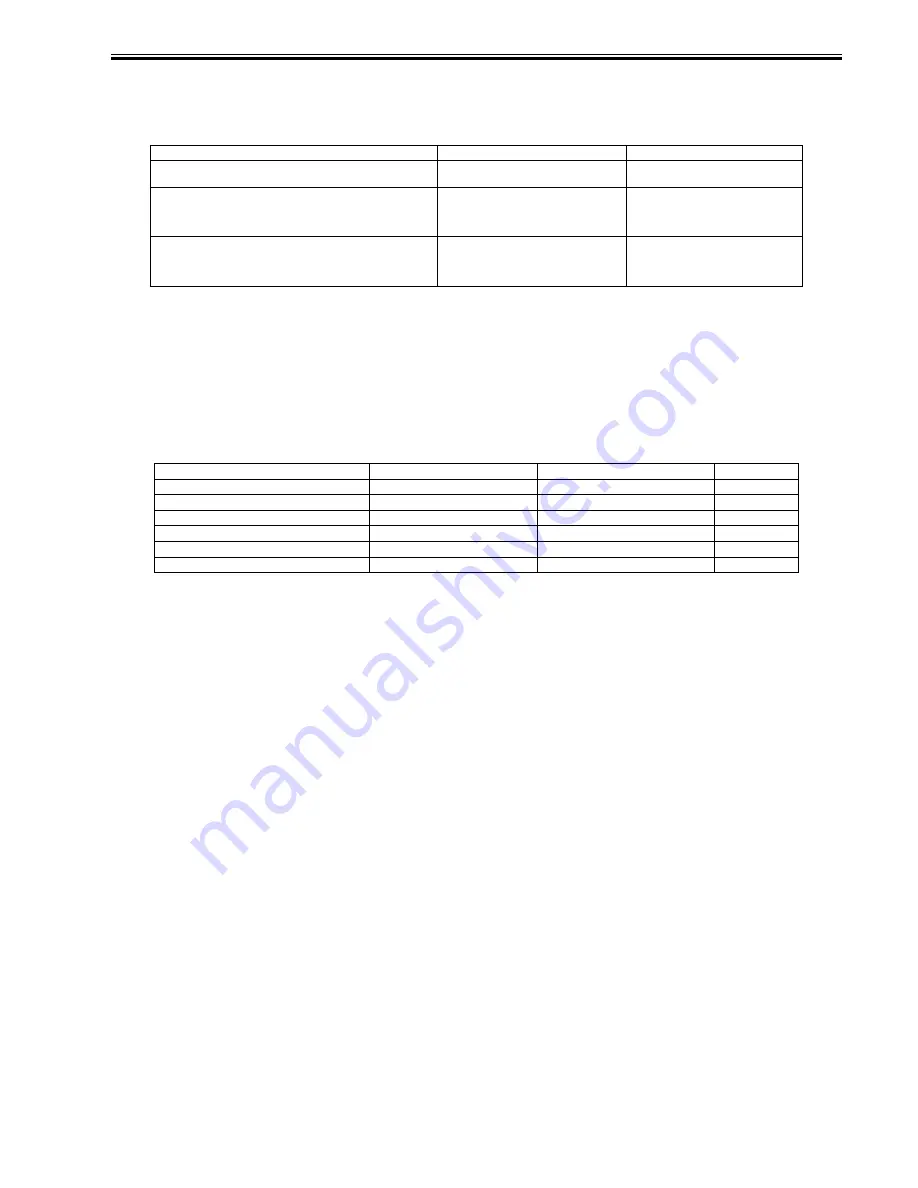
Chapter 8
8-31
In delivery to the finisher Z1, the activation of the delivery sensor 2 is the trigger of the delivery notice to the finisher Z1.
2. Delivery to the Finisher Y1 / Saddle Finisher Y2
When the machine is mounted with the finisher Y1 / saddle finisher Y2, the buffer path unit is mounted as a standard. When feeding within the buffer path unit, the
feeding speed is accelerated to 337mm/s (when the processing speed is constant). The timings of acceleration are shown below:
T-8-13
The points of acceleration differ by the processing speed as the feeding speed of the media cannot be accelerated to 1/2 speed or faster when the motor is rotating
at 1/2 speed or slower due to the drive configuration of the delivery motor 1.
Also, in the case of delivery to the saddle, media is delivered without acceleration although the processing speed is constant as the media is delivered at the constant
speed (143mm/s) due to the constraint of saddle processing. When the processing speed is 1/2 speed, the media speed is accelerated to the constant speed (143mm/
s) as well as in the case of delivery to the tray, and delivered to the saddle afterwards.
In delivery to the finisher Y1 / saddle finisher Y2, the activation of the buffer outlet sensor is the trigger of the delivery notice to the finisher Y1 / saddle finisher Y2.
8.10.4 Specifying the Delivery Point
0014-3210
/ / / / iR C3380i / iR C3380 / iR C2880i / iR C2880
In this model, when selecting the delivery tray A/B/C in user mode, the output point changes according to the type of accessory.
T-8-14
acceleration point
accelerated speed
In case the processing speed is constant
trailing edge: fixing rear 10mm
143mm/s(constant speed)
-> 337mm/s
In case the processing speed is 1/2 or slower, and the paper length is of
LTR or shorter
buffer inlet sensor ON
71.5mm/s(1/2 speed)
-> 143mm/s
35.8mm/s(1/4 speed)
-> 143mm/s
In case the processing speed is 1/2 or slower, and the paper length is
longer than LTR
buffer outlet sensor OFF
71.5mm/s(1/2 speed)
-> 143mm/s
35.8mm/s(1/4 speed)
-> 143mm/s
tray A
tray B
tray C
delivery 1 only
delivery 1
-
-
w/ inner tray
delivery 1
delivery 2
-
w/ internal tray
delivery 1
delivery 2
delivery 3
finisher Z1
finisher Z1
-
-
finisher Z1 - external tray
finisher Z1
delivery 3
-
finisher Y1 / saddle finisher Y2
finisher Y1 / saddle finisher Y2 upper
finisher Y1 / saddle finisher Y2 lower
delivery 2
Summary of Contents for iR C2880 series
Page 1: ...Aug 29 2006 Service Manual iR C3380 2880 Series ...
Page 2: ......
Page 6: ......
Page 23: ...Chapter 1 Introduction ...
Page 24: ......
Page 26: ......
Page 52: ......
Page 53: ...Chapter 2 Installation ...
Page 54: ......
Page 127: ...Chapter 3 Basic Operation ...
Page 128: ......
Page 130: ......
Page 136: ......
Page 137: ...Chapter 4 Main Controller ...
Page 138: ......
Page 160: ......
Page 161: ...Chapter 5 Original Exposure System ...
Page 162: ......
Page 188: ...Chapter 5 5 24 F 5 68 4 Remove the original sensor 2 hook 1 F 5 69 ...
Page 189: ...Chapter 6 Laser Exposure ...
Page 190: ......
Page 192: ......
Page 206: ......
Page 207: ...Chapter 7 Image Formation ...
Page 208: ......
Page 256: ......
Page 257: ...Chapter 8 Pickup Feeding System ...
Page 258: ......
Page 262: ......
Page 303: ...Chapter 9 Fixing System ...
Page 304: ......
Page 306: ......
Page 321: ...Chapter 10 Externals and Controls ...
Page 322: ......
Page 326: ......
Page 336: ...Chapter 10 10 10 F 10 10 2 Remove the check mark from SNMP Status Enabled ...
Page 337: ...Chapter 10 10 11 F 10 11 ...
Page 359: ...Chapter 11 MEAP ...
Page 360: ......
Page 362: ......
Page 401: ...Chapter 12 RDS ...
Page 402: ......
Page 404: ......
Page 411: ...Chapter 13 Maintenance and Inspection ...
Page 412: ......
Page 414: ......
Page 416: ...Chapter 13 13 2 F 13 1 8 9 1 2 3 3 5 6 7 10 11 12 13 14 4 ...
Page 421: ...Chapter 14 Standards and Adjustments ...
Page 422: ......
Page 424: ......
Page 431: ...Chapter 15 Correcting Faulty Images ...
Page 432: ......
Page 434: ......
Page 459: ...Chapter 16 Self Diagnosis ...
Page 460: ......
Page 462: ......
Page 481: ...Chapter 17 Service Mode ...
Page 482: ......
Page 484: ......
Page 571: ...Chapter 18 Upgrading ...
Page 572: ......
Page 574: ......
Page 603: ...Chapter 19 Service Tools ...
Page 604: ......
Page 606: ......
Page 609: ...Aug 29 2006 ...
Page 610: ......
















































