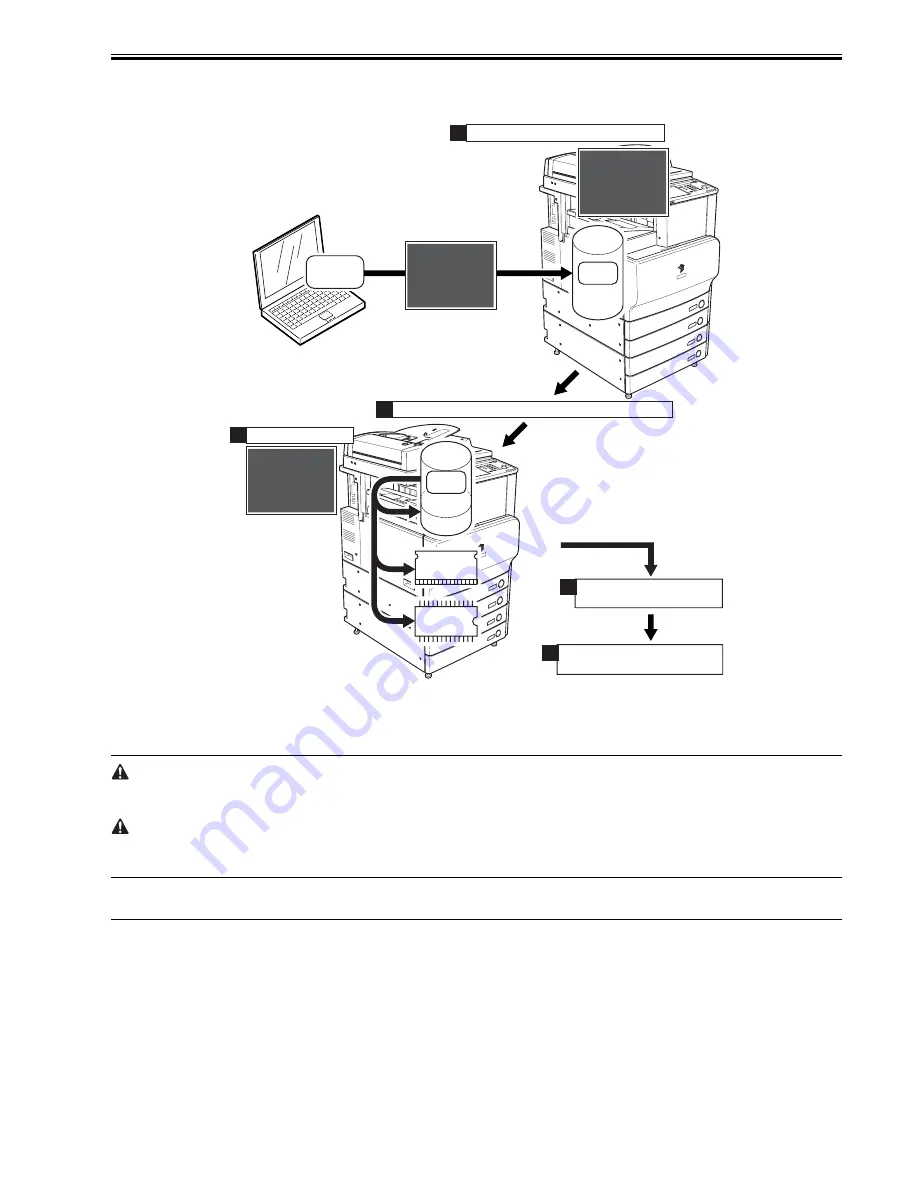
Chapter 18
18-5
Installing the System Software
When downloaded, the system software is stored in the temporary storage area of the HDD. At the end of downloading, the main power switch must be turned off
and then back on, thus restarting the machine and writing the system software to both system area and flash ROM from the temporary storage area. When the main
power switch is turned off and then back on once again, the machine will start up using the new system software.
F-18-3
18.1.4 Points to Note at Time of Downloading
0014-4489
/ / / / iR C3380i / iR C3380 / iR C2880i / iR C2880
Do Not Turn Off the Power During Download/Write Operation
Do not turn off the power while the system software is being downloaded/written. Otherwise, the machine may fail to start up when its power is turned back on. (If
such is the case, execute HDD formatting, and download the system software. In the case of a boot ROM, replace the DIMM-ROM.)
Points to Note About Upgrading the DC Controller/Reader Controller
The DC controller/reader controller may be downloaded in either in normal mode or in safe mode. If done in safe mode, however, the controller version information
cannot be obtained, causing the data retained by the SST to be written over. It is a good idea, therefore, to use normal mode (so that the software will not be replaced
with software of a previous version).
18.2 Making Preparations
18.2.1 Installing the System Software (System CD -> SST)
0014-4490
/ / / / iR C3380i / iR C3380 / iR C2880i / iR C2880
Here, you will be copying the system software found on the System CD to the SST.
[Preparatory Work]
Requirements
- PC installed with SST version 3.22 or later
- System CD for this machine
[Installing the System Software]
1) Turn on the PC.
2) Set the System CD in the PC.
3) Start up the SST.
4) Click [Register Firmware].
Boot
ROM
FLASH
ROM
HDD
System
Software
System
Software
- - - Do
- - - Download Mode - - -
wnload Mode - - -
[ iR2270i-JPjaxxxx-MN.dsh ] - - - - xx%
[ iR2270i-JPjaxxxx-MN.dsh ] - - - - xx%
<<<<< do
<<<<< download shell >>>>>
wnload shell >>>>>
[ SYSTEM JPja-m ] - - - -
[ SYSTEM JPja-m ] - - - -
[ SYSTEM ZZ ] - - - - - - -
[ SYSTEM ZZ ] - - - - - - -
[ SYSTEM JPja-w ] - - - -
[ SYSTEM JPja-w ] - - - -
[ SYSTEM ZZ ] - - - - - - -
[ SYSTEM ZZ ] - - - - - - -
[ FONT F ] - - - - - - - - - -
[ FONT F ] - - - - - - - - - -
[ FONT G ] - - - - - - - - - -
[ FONT G ] - - - - - - - - - -
+++ Switch OFF the po
+++ Switch OFF the power then ON.
er then ON. +++
+++
Upg
Upgrading complete
ading complete
Upg
Upgrading complete
ading complete
Upg
Upgrading complete
ading complete
Upg
Upgrading complete
ading complete
Upg
Upgrading complete
ading complete
Upg
Upgrading complete
ading complete
- - - Do
- - - Download Mode - - -
wnload Mode - - -
[ iR2270i-JPjaxxxx-MN.dsh ] - - - - - - - - - -
[ iR2270i-JPjaxxxx-MN.dsh ] - - - - - - - - - -
[ iR2270iM-JPjaxxxx-1F77-MN.PRG ] - - - -
[ iR2270iM-JPjaxxxx-1F77-MN.PRG ] - - - -
[ iR2270iM-ZZjaxxxx-49AD
[ iR2270iM-ZZjaxxxx-49AD.PRG ] - - - - - - -
.PRG ] - - - - - - -
[ iR2270iW
[ iR2270iW-JPjaxxxx-5C16-MN.PRG ] - - - -
-JPjaxxxx-5C16-MN.PRG ] - - - -
[ iR2270iW
[ iR2270iW-ZZjaxxxx-A825.PRG ] - - - - - - -
-ZZjaxxxx-A825.PRG ] - - - - - - -
[ iR2270iF-JPjaxxxx-DE96-ICC
[ iR2270iF-JPjaxxxx-DE96-ICC.PRG ] - - - -
.PRG ] - - - -
[ iR2270iW
[ iR2270iW-ZZjaxxxx-A825.PRG ] - - - - - - -
-ZZjaxxxx-A825.PRG ] - - - - - - -
[ iR2270iG-JPjaxxxx-EC30-ICC
[ iR2270iG-JPjaxxxx-EC30-ICC.PRG ] - - - -
.PRG ] - - - -
Complete
Complete
Complete
Complete
Complete
Complete
Complete
Complete
Complete
Complete
Complete
Complete
Complete
Complete
Complete
Complete
Temporary
storage area
HDD
System
Software
System area
Status of reception (sample)
The main power switch is turned off and then on.
The machine starts up using
the new version.
2)
The main motor switch
is turned off and then on.
4)
5)
The system software is downloaded.
1)
3)
Temporary
storage area
Writing takes place.
Summary of Contents for iR C2880 series
Page 1: ...Aug 29 2006 Service Manual iR C3380 2880 Series ...
Page 2: ......
Page 6: ......
Page 23: ...Chapter 1 Introduction ...
Page 24: ......
Page 26: ......
Page 52: ......
Page 53: ...Chapter 2 Installation ...
Page 54: ......
Page 127: ...Chapter 3 Basic Operation ...
Page 128: ......
Page 130: ......
Page 136: ......
Page 137: ...Chapter 4 Main Controller ...
Page 138: ......
Page 160: ......
Page 161: ...Chapter 5 Original Exposure System ...
Page 162: ......
Page 188: ...Chapter 5 5 24 F 5 68 4 Remove the original sensor 2 hook 1 F 5 69 ...
Page 189: ...Chapter 6 Laser Exposure ...
Page 190: ......
Page 192: ......
Page 206: ......
Page 207: ...Chapter 7 Image Formation ...
Page 208: ......
Page 256: ......
Page 257: ...Chapter 8 Pickup Feeding System ...
Page 258: ......
Page 262: ......
Page 303: ...Chapter 9 Fixing System ...
Page 304: ......
Page 306: ......
Page 321: ...Chapter 10 Externals and Controls ...
Page 322: ......
Page 326: ......
Page 336: ...Chapter 10 10 10 F 10 10 2 Remove the check mark from SNMP Status Enabled ...
Page 337: ...Chapter 10 10 11 F 10 11 ...
Page 359: ...Chapter 11 MEAP ...
Page 360: ......
Page 362: ......
Page 401: ...Chapter 12 RDS ...
Page 402: ......
Page 404: ......
Page 411: ...Chapter 13 Maintenance and Inspection ...
Page 412: ......
Page 414: ......
Page 416: ...Chapter 13 13 2 F 13 1 8 9 1 2 3 3 5 6 7 10 11 12 13 14 4 ...
Page 421: ...Chapter 14 Standards and Adjustments ...
Page 422: ......
Page 424: ......
Page 431: ...Chapter 15 Correcting Faulty Images ...
Page 432: ......
Page 434: ......
Page 459: ...Chapter 16 Self Diagnosis ...
Page 460: ......
Page 462: ......
Page 481: ...Chapter 17 Service Mode ...
Page 482: ......
Page 484: ......
Page 571: ...Chapter 18 Upgrading ...
Page 572: ......
Page 574: ......
Page 603: ...Chapter 19 Service Tools ...
Page 604: ......
Page 606: ......
Page 609: ...Aug 29 2006 ...
Page 610: ......






























