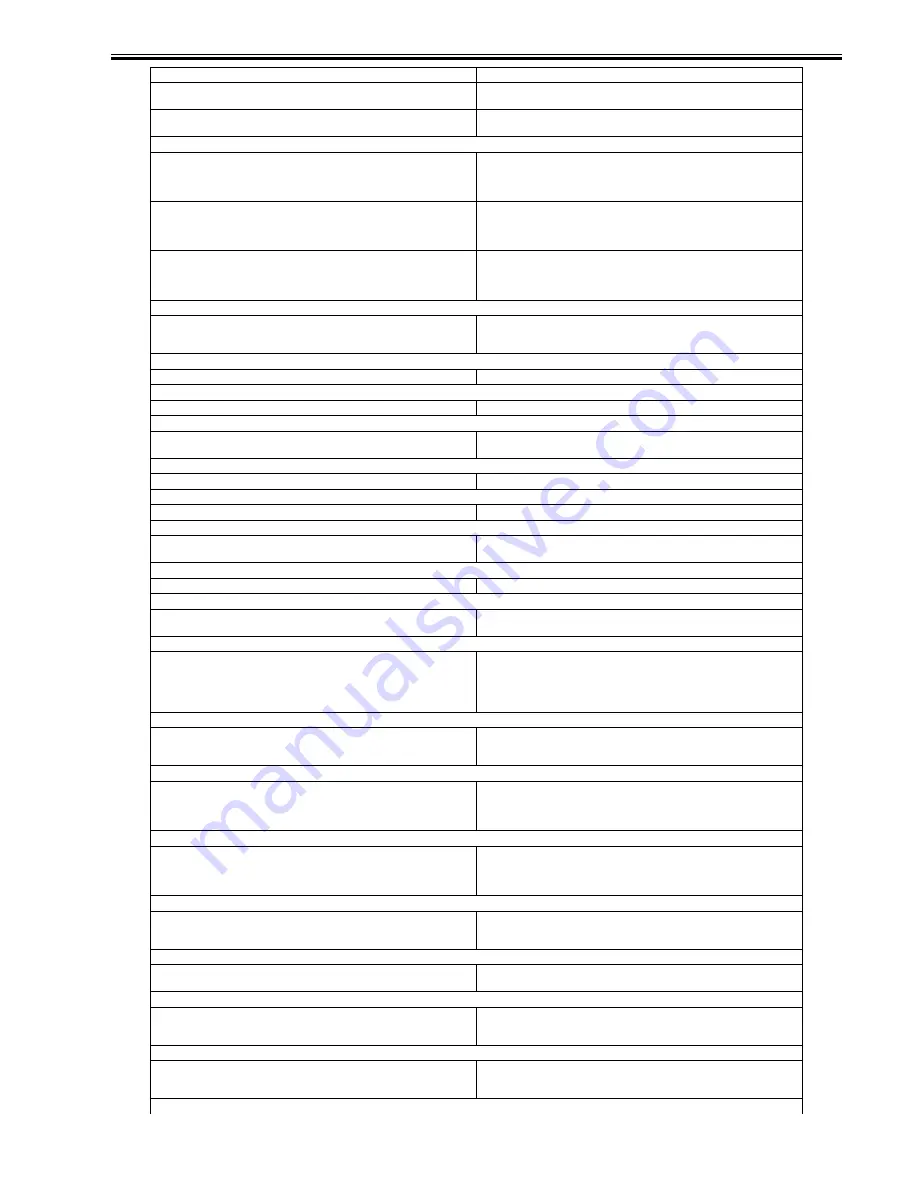
Chapter 16
16-17
An incorrect user name or password was specified for the sending of a file to a file
server.
Change the user name or password.
An incorrect destination was specified for the sending of an e-mail message or I-
fax.
Check the e-mail or I-fax address.
# 810
A POP (Post Office Protocol) server connection error occurred while receiving an
I-fax.
Check the POP Server name in E-mail/I-Fax in Network Settings in System
Settings (from the Additional Functions screen).
Confirm that the POP server is functioning normally.
Check the network status.
The POP server returned an error during the connection.
Check the POP Server name in E-mail/I-Fax in Network Settings in System
Settings (from the Additional Functions screen).
Confirm that the POP server is functioning normally.
Check the network status.
A timeout error occurred on the server while connecting to the POP server.
Check the POP Server name in E-mail/I-Fax in Network Settings in System
Settings (from the Additional Functions screen).
Confirm that the POP server is functioning normally.
Check the network status.
# 815
You cannot log on to the file server because the machine is printing a document
sent to that server. Simultaneous connections are not possible.
Wait for a few moments before trying to send the data again, or change the
NetWare server to which you are sending your documents. Alternatively, stop the
Pserver.
# 818
The received data is not in a printable file format.
Ask the sender to change the file format and resend the data.
# 819
You have received data that cannot be processed (MIME information is incorrect). Check the settings, and ask the sender to resend the data.
# 820
You have received data that cannot be processed (BASE 64 or uuencode is
incorrect).
Check the settings, and ask the sender to resend the data.
# 821
You have received data that cannot be processed (TIFF analysis error).
Check the settings, and ask the sender to resend the data.
# 822
You have received data that cannot be processed (image data cannot be decoded). Check the settings, and ask the sender to resend the data.
# 827
You have received data that cannot be processed (contains MIME information that
is not supported).
Check the settings, and ask the sender to resend the data.
# 828
You have received HTML data.
Ask the sender to use a file format other than HTML, and resend the data.
# 829
Data that contains more than 1,000 pages is received.
This machine can print or store up to 999 pages of data in memory, but will delete
any data that exceeds this limit. Ask the sender to resend the remaining pages.
# 830
A DSN (Delivery Status Notification) error notification is received because of an
incorrect I-fax address or destination setting, or the data size of the sent documents
exceeds the mail server capacity.
1. Check the I-fax address or destination setting.
2. Set Maximum Data Size for Sending in E-mail/I-Fax Settings in
Communication Settings in System Settings (from the Additional Functions
screen) so that it is less than the mail server capability.
3. Check the status of the mail server, DNS server, and network.
# 831
An I-fax document could not be received using SMTP because of the RX/Print
Range setting in IP Address Settings in TCP/IP Settings in Network Settings in
System Settings (from the Additional Functions screen).
Reset the RX/Print Range setting in IP Address Settings in TCP/IP Settings in
Network Settings in System Settings (from the Additional Functions screen).
# 832
DSN (Delivery Status Notification) mail was not sent because TCP/IP Settings or
E-mail/I-Fax in Network Settings in System Settings (from the Additional
Functions screen) have not been set, or trouble has occurred in the mail server.
1. Check the DNS Server Settings and IP Address Settings in TCP/IP Settings, and
E-mail/I-Fax in Network Settings in System Settings (from the Additional
Functions screen).
2. Check the status of the mail server and DNS server.
# 833
MDN (Mail Delivery Notification) mail was not sent because TCP/IP Settings or
E-mail/I-Fax in Network Settings in System Settings (from the Additional
Functions screen) have not been set, or trouble has occurred in the mail server.
1. Check the DNS Server Settings and IP Address Settings in TCP/IP Settings, and
E-mail/I-Fax in Network Settings in System Settings (from the Additional
Functions screen).
2. Check the status of the mail server and DNS server.
# 834
An MDN error notification is received because of an incorrect I-fax address or
destination setting, or trouble has occurred in the network or mail server.
Alternatively, the memory of the receiving machine is full.
Check the I-fax address and destination settings.
# 835
The maximum number of text lines for receiving an I-fax has been exceeded.
Ask the sender to reduce the amount of text data in the body of the document, and
resend the data.
# 837
A connection request was received from a host whose connection is restricted by
IP Address Settings, which can be set in TCP/IP Settings in Network Settings in
System Settings (from the Additional Functions screen).
Check the settings in IP Address Settings in TCP/IP Settings in Network Settings
in System Settings (from the Additional Functions screen). Make sure that the
connection request is made from an authorized host.
# 839
The user name or password for the SMTP authentication (SMTP AUTH) in
Authent./Encryption in E-mail/I-Fax in Network Settings in System Settings
(from the Additional Functions screen) is incorrect.
Check the user name and password for SMTP Authentication (SMTP AUTH) in
Authent./Encryption in E-mail/I-Fax in Network Settings in System Settings
(from the Additional Functions screen).
# 841
Cause
Remedy
Summary of Contents for iR C2880 series
Page 1: ...Aug 29 2006 Service Manual iR C3380 2880 Series ...
Page 2: ......
Page 6: ......
Page 23: ...Chapter 1 Introduction ...
Page 24: ......
Page 26: ......
Page 52: ......
Page 53: ...Chapter 2 Installation ...
Page 54: ......
Page 127: ...Chapter 3 Basic Operation ...
Page 128: ......
Page 130: ......
Page 136: ......
Page 137: ...Chapter 4 Main Controller ...
Page 138: ......
Page 160: ......
Page 161: ...Chapter 5 Original Exposure System ...
Page 162: ......
Page 188: ...Chapter 5 5 24 F 5 68 4 Remove the original sensor 2 hook 1 F 5 69 ...
Page 189: ...Chapter 6 Laser Exposure ...
Page 190: ......
Page 192: ......
Page 206: ......
Page 207: ...Chapter 7 Image Formation ...
Page 208: ......
Page 256: ......
Page 257: ...Chapter 8 Pickup Feeding System ...
Page 258: ......
Page 262: ......
Page 303: ...Chapter 9 Fixing System ...
Page 304: ......
Page 306: ......
Page 321: ...Chapter 10 Externals and Controls ...
Page 322: ......
Page 326: ......
Page 336: ...Chapter 10 10 10 F 10 10 2 Remove the check mark from SNMP Status Enabled ...
Page 337: ...Chapter 10 10 11 F 10 11 ...
Page 359: ...Chapter 11 MEAP ...
Page 360: ......
Page 362: ......
Page 401: ...Chapter 12 RDS ...
Page 402: ......
Page 404: ......
Page 411: ...Chapter 13 Maintenance and Inspection ...
Page 412: ......
Page 414: ......
Page 416: ...Chapter 13 13 2 F 13 1 8 9 1 2 3 3 5 6 7 10 11 12 13 14 4 ...
Page 421: ...Chapter 14 Standards and Adjustments ...
Page 422: ......
Page 424: ......
Page 431: ...Chapter 15 Correcting Faulty Images ...
Page 432: ......
Page 434: ......
Page 459: ...Chapter 16 Self Diagnosis ...
Page 460: ......
Page 462: ......
Page 481: ...Chapter 17 Service Mode ...
Page 482: ......
Page 484: ......
Page 571: ...Chapter 18 Upgrading ...
Page 572: ......
Page 574: ......
Page 603: ...Chapter 19 Service Tools ...
Page 604: ......
Page 606: ......
Page 609: ...Aug 29 2006 ...
Page 610: ......
















































